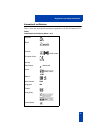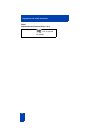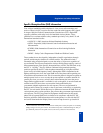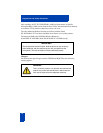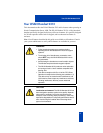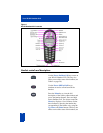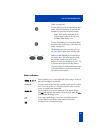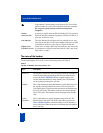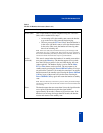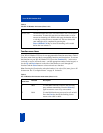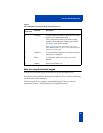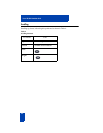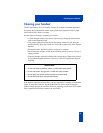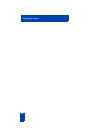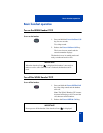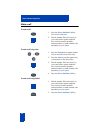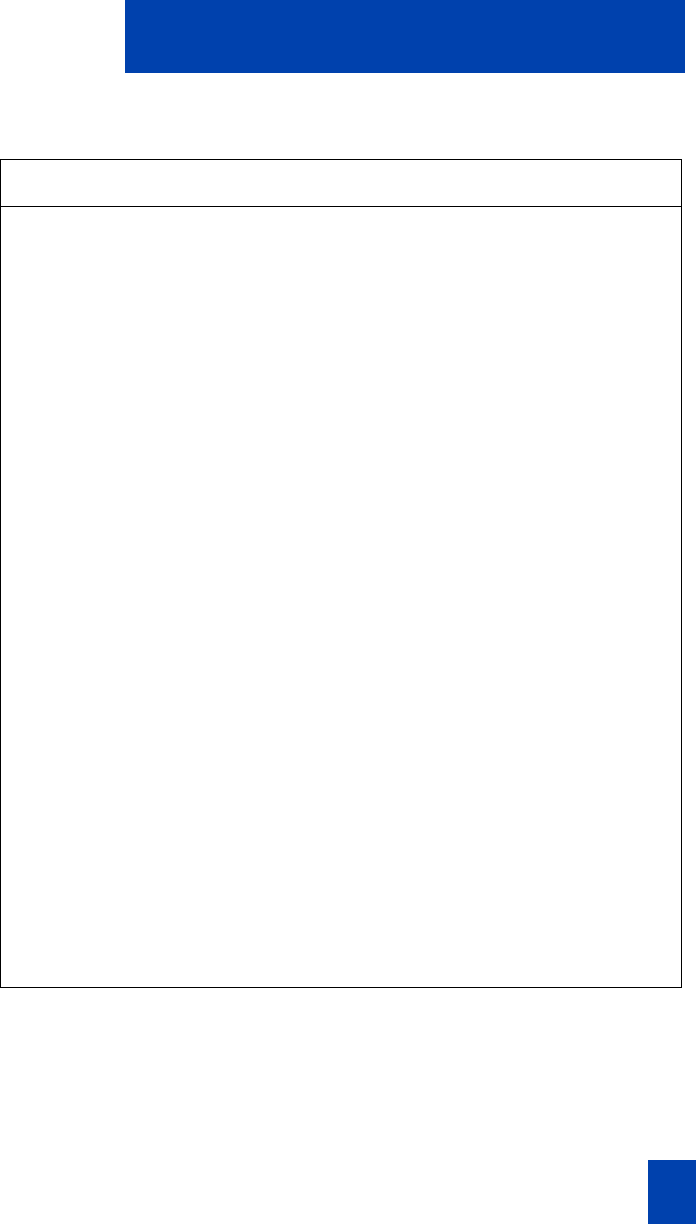
21
Your WLAN Handset 2212
Active (idle) This is equivalent to a regular telephone being idle. The active
(idle) state is reached in two ways:
• An incoming call in the standby state causes the handset
to go to the active (idle) state and begin ringing.
• The user presses the FCN and 3 keys when the handset is
in the active (off-hook) state to access the function menu.
In the active (idle) state, the handset will not ring when
there is an incoming call.
Note: In the active (idle) state, the handset and access point exchange a small
packet about once every 15 milliseconds. This increases the power consumption
and consumes bandwidth, particularly for the RF portion of the link. Therefore, do
not leave the handset in the idle state except for special situations.
Active
(on-hook)
This state is entered when the handset is in standby state and the
user presses the Menu key. The handset appears to be on-hook
from the Call Server point of view, and loud ringing will occur
(when required). The handset display is active and the Menu,
FCN or Line menus can be accessed. The user returns to the
standby state by pressing the Power Off/End Call key. If no keys
are pressed for a period of 10 seconds, the state times out and the
handset returns to the standby state. Pressing the Power Off/End
Call key in any of the menus will exit the menu. Pressing the
Power Off/End Call key again will return the handset to standby
state.
Note: If the user selects any menu item or presses a soft key, the handset changes
into the active (off-hook) state, the timeout condition is removed and handset will
use a soft ring.
Error The handset enters the error state when it loses the signal from the
access point. If the handset regains the signal within
approximately 20 seconds, it returns to its previous state. If the
handset is out of range for longer than 20 seconds, the handset
restarts and returns to the standby state.
Table 2
The WLAN Handset 2212 states (Sheet 2 of 3)
State Description