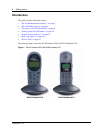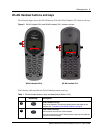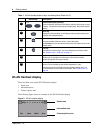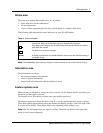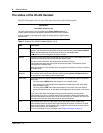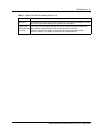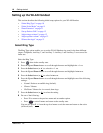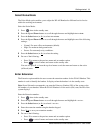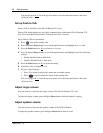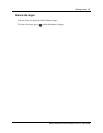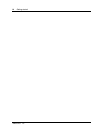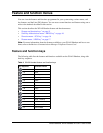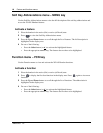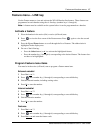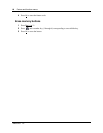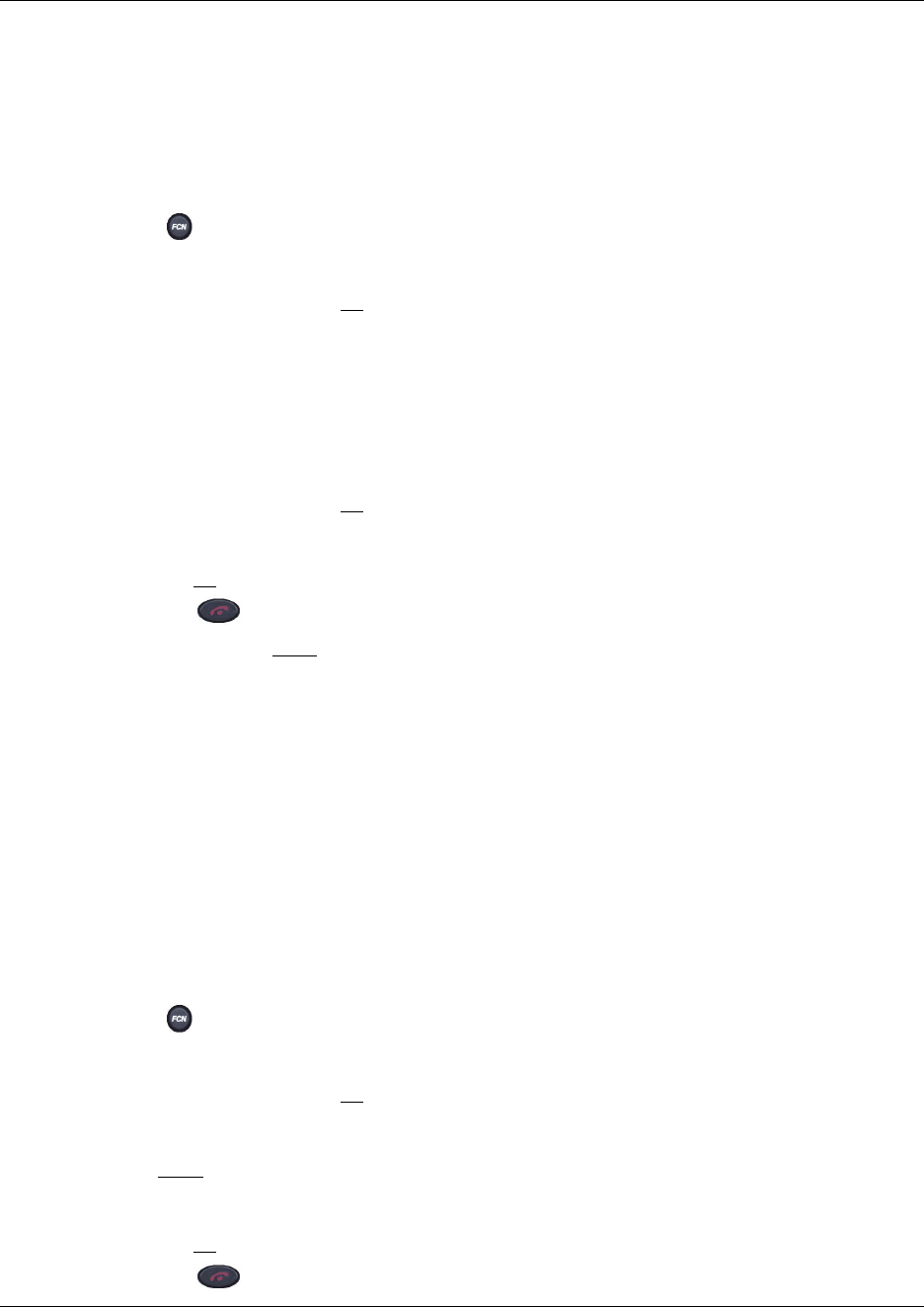
Getting started 11
Nortel Networks WLAN Handset 2210/2211 User Guide
Select Noise Mode
The Noise Mode option enables you to adjust the WLAN Handset for different levels of noise
within the working environment.
Select the Noise Mode:
1 Press when in the standby state.
2 Press the Up and Down buttons to scroll through the menu and highlight
Noise Mode.
3 Press the Select button (or OK
) to select Noise Mode.
4 Press the Up and Down buttons to scroll through the menu and highlight one of the following
settings:
• Normal: For most office environments (default).
• High: For moderate background noise.
• Severe: For extremely noisy conditions.
5 Press the Select button (or OK
) to select the setting.
6 Do one of the following:
• Press UP
to return to the previous menu and set another option.
• Press to exit all menus and return to the standby state.
You can also press Exit
from the top-level menu to exit the menu and return to the active
(off-hook) state.
Enter Extension
The Extension option enables the user to enter the extension number for the WLAN Handset. This
number is used to identify the handset. It displays when the handset is in the standby state.
Note: Nortel Networks recommends you enter the Directory Number (DN) of the system or the
full number of your handset. When the WLAN Handset is in the active (idle) state, the DN of the
system displays.
Enter the Extension number:
1 Press when in the standby state.
2 Press the Up and Down buttons to scroll through the menu and highlight
Extension.
3 Press the Select button (or OK
) to select Extension.
4 Enter the extension number using the handset keypad.
5 Press Save
to save your extension number.
6 Do one of the following:
• Press UP
to return to the previous menu and set another option.
• Press to exit all menus and return to the standby state.