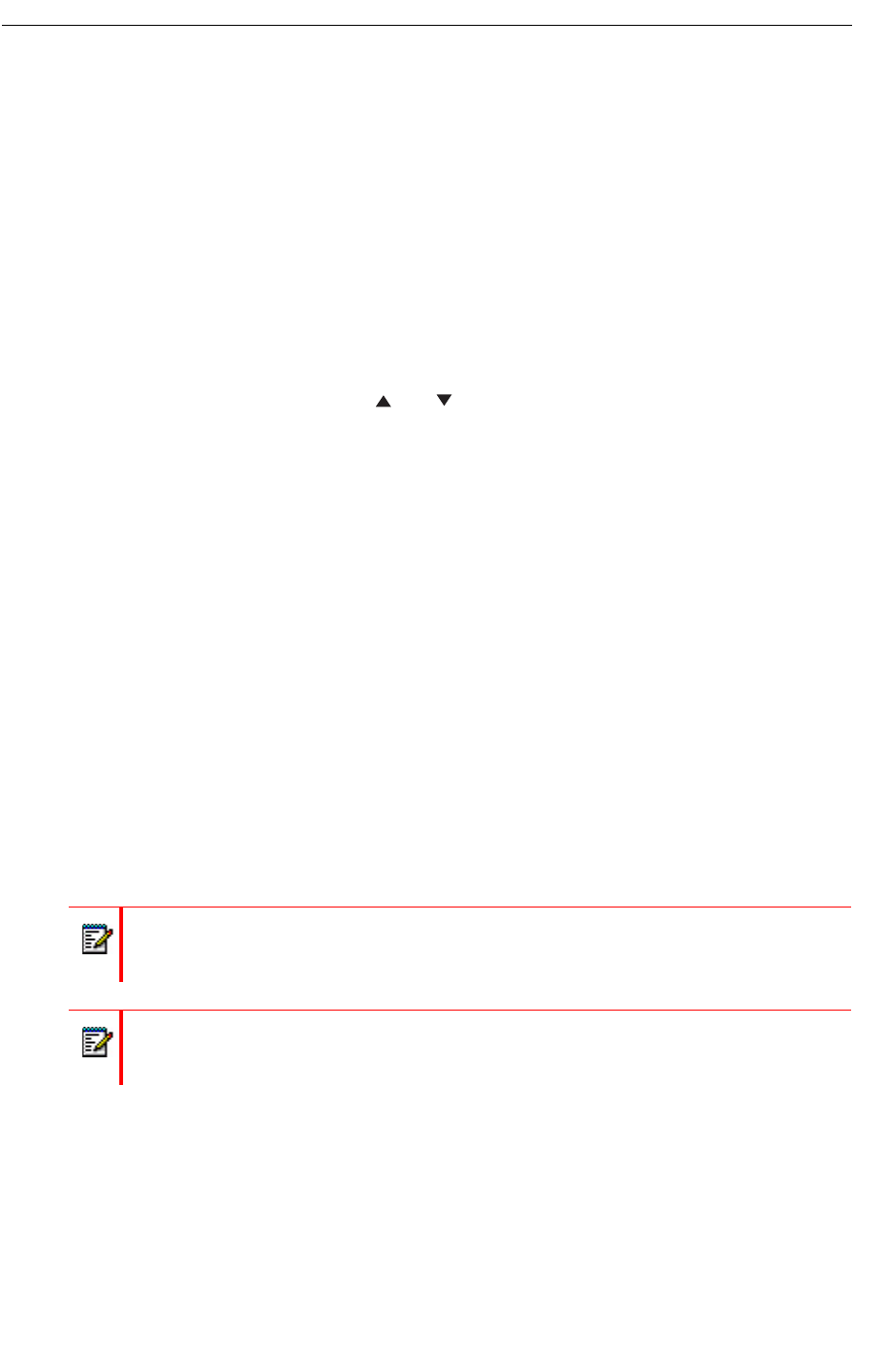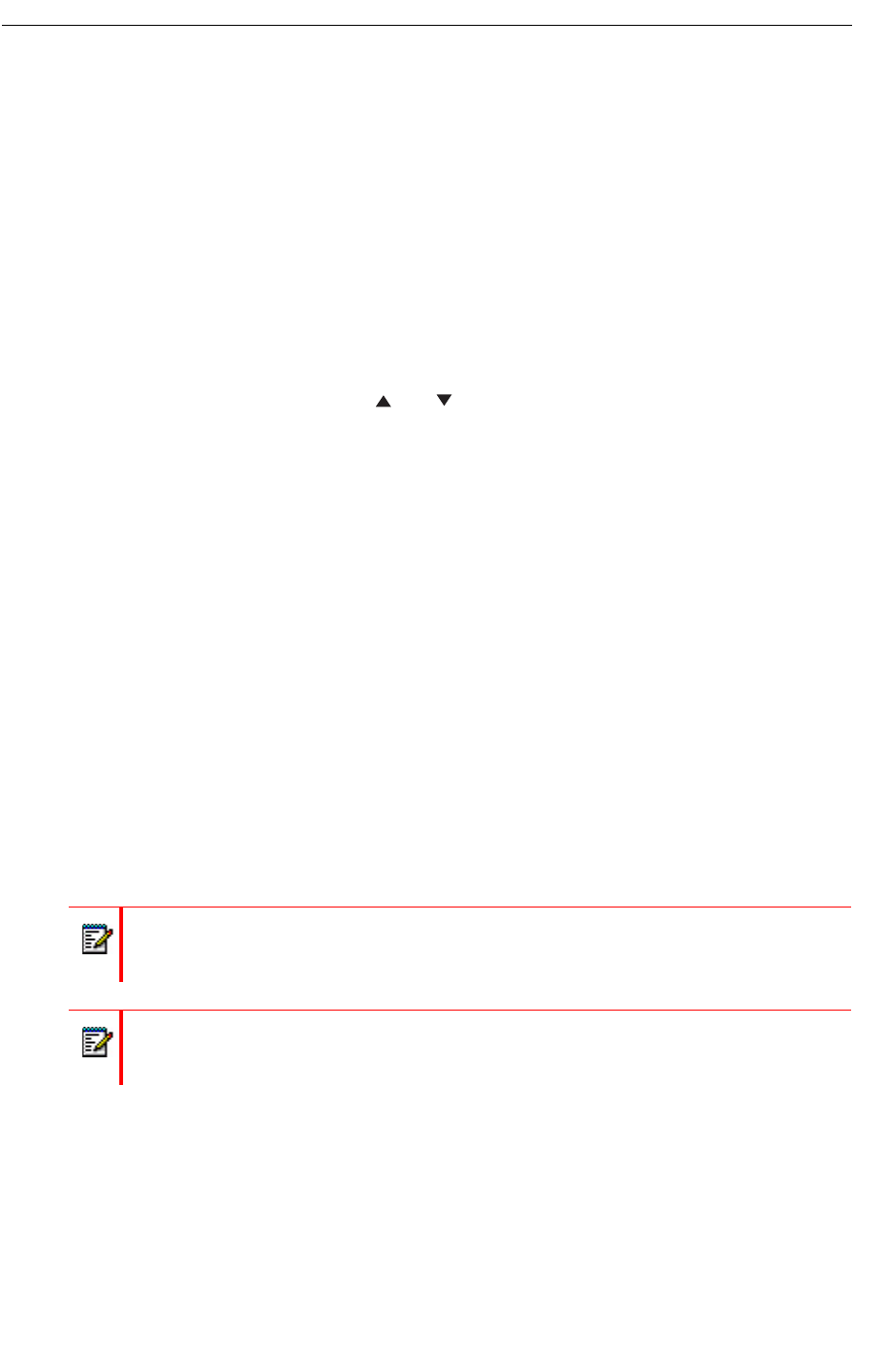
Select Headset Profile
1. Select "Headset".
2. Select "Mic on boom", "Mic on cable", or "Customized headset profile"
1
3. Press "Select".
Display Settings
Contrast
1. Select “Display”.
2. Select “Contrast”.
3. Adjust the contrast by using the and on the navigation key.
4. Press "OK".
5. Press "Back".
Screen Saver
The screen saver can be set to one of the following settings:
• Information: Displays status and identification information while the handset is idle.
• Black: The screen is black when the handset is idle.
• Black also in call: The screen is also black when the handset is in call.
To set the screen saver:
1. Select “Display” from the handset menu.
2. Select “Screen saver”. The current setting is displayed under "Screen saver".
3. Select “Information”, “Black”, or “Black also in call”.
4. Press "Back".
Time & Date Settings
The time and date displayed in the handset cannot be changed by the user. The IP-DECT
system is solely responsible for keeping the time. The handset also synchronizes with the
IP-DECT system time when:
1. "Customized headset profile" is only visible if the headset profile has been configured in the PDM/Device Manager.
Note: When charging the handset in an advanced charger or rack charger, information
is replaced by the large license indicator shield. When in the desktop charger it is the
same as when out of the charger.
Note: When the handset with the screen saver set to "Information" is in a charger, the
Owner ID is displayed even if the handset switched off. This simplifies identification
when many handsets are in a charging rack.