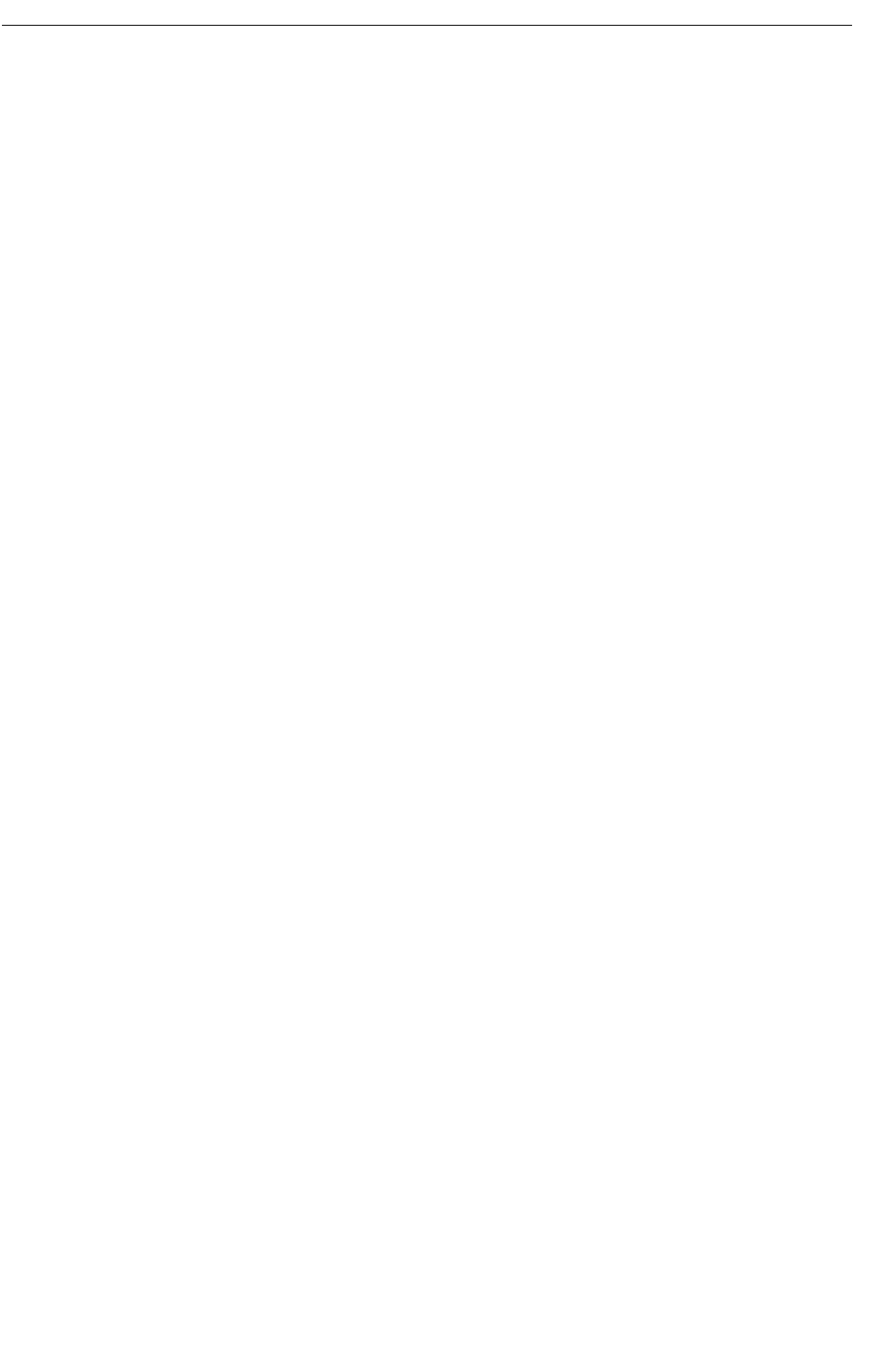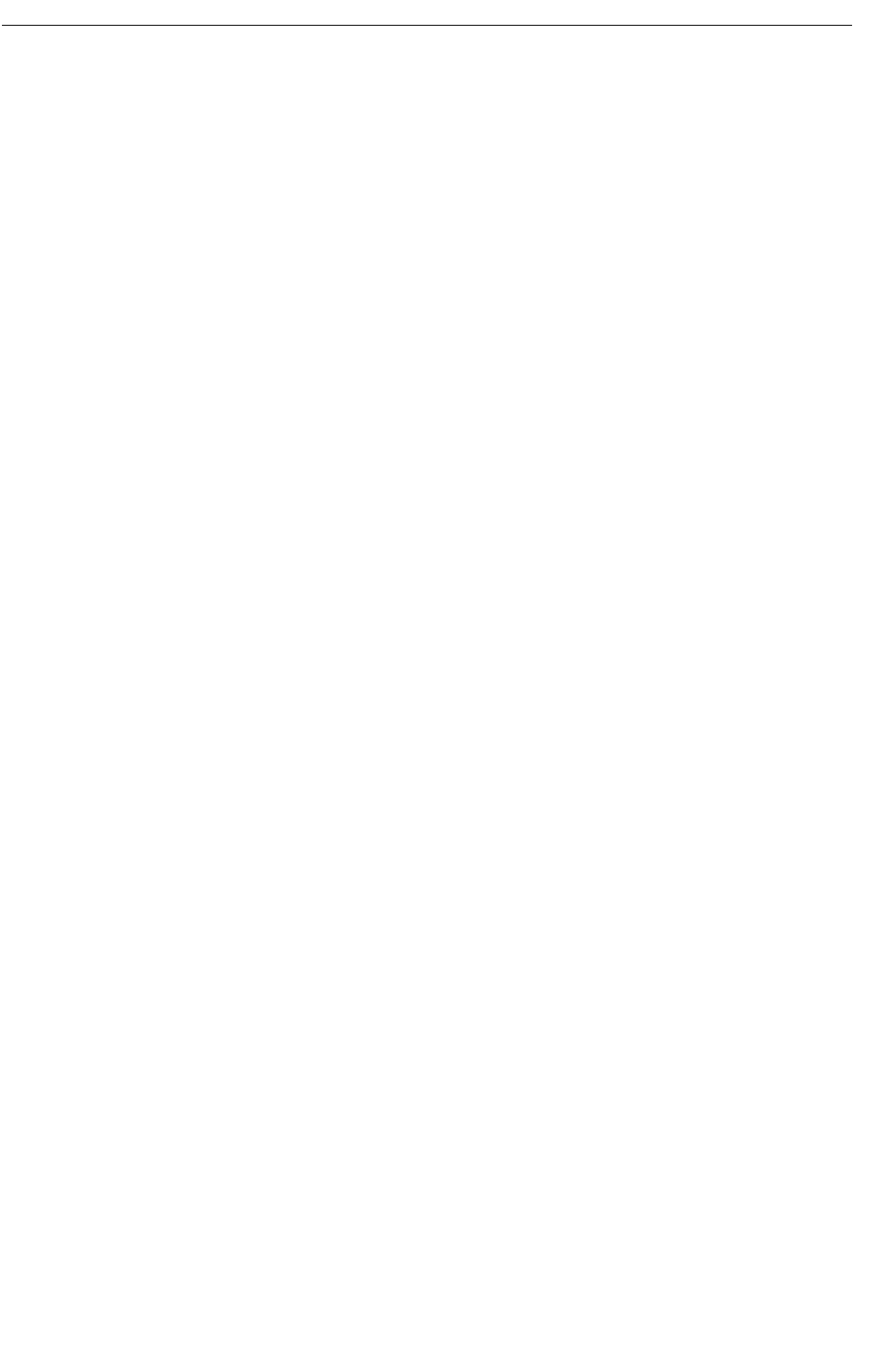
• The keys "0", "2" - "9" can be used for speed dialing. Press and hold any of the keys to
access a contact beginning with a specific letter. For example, to access a contact beginning
with the letter "A", press and hold the key "2" and then press "Call" to speed dial.
In text input mode
• A short press on a key 0-9, displays the first available character on that specific key. The
marked character is selected after a timeout, or when another key is pressed.
• To change to upper/lower case, press the * key before entering the character.
The * key can also be used to display only the digits.
• To add space in the text, make a short press on key 0.
• The first character entered when adding/editing a name in the Contacts menu, will be an
upper level character followed by lower level characters, unless the * key is pressed before
entering the character. To switch between Abc, ABC, abc, and 123 the * key is pressed.
• A long press on the #-key displays special characters.
Headset
If you will use your handset frequently, we recommended you use a headset so you have both
hands free. The headset comes in two versions: microphone integrated in the cable and
microphone on a boom.
In order to achieve optimal audio quality with your headset we recommend you select the
corresponding headset profile. See the Mitel 5603 Wireless Handset Configuration Guide for
more information.
The default setting is microphone on a boom; that is, the audio is optimized for using a headset
with microphone on a boom. You can change the headset profile in the menu as follows:
1. Enter the menu by pressing the “Menu” soft key.
2. Select "Settings".
3. Press "Select".
4. Select "Headset".
5. Select the corresponding headset profile from list.
6. Press "Select".
If the pre-configured headset profiles do not match the headset in use, or the audio performance
is poor, you can configure an own headset profile in the PDM. See the Mitel 5603 Wireless
Handset Configuration Guide. You can select profiles configured in the PDM using the handset
menu.