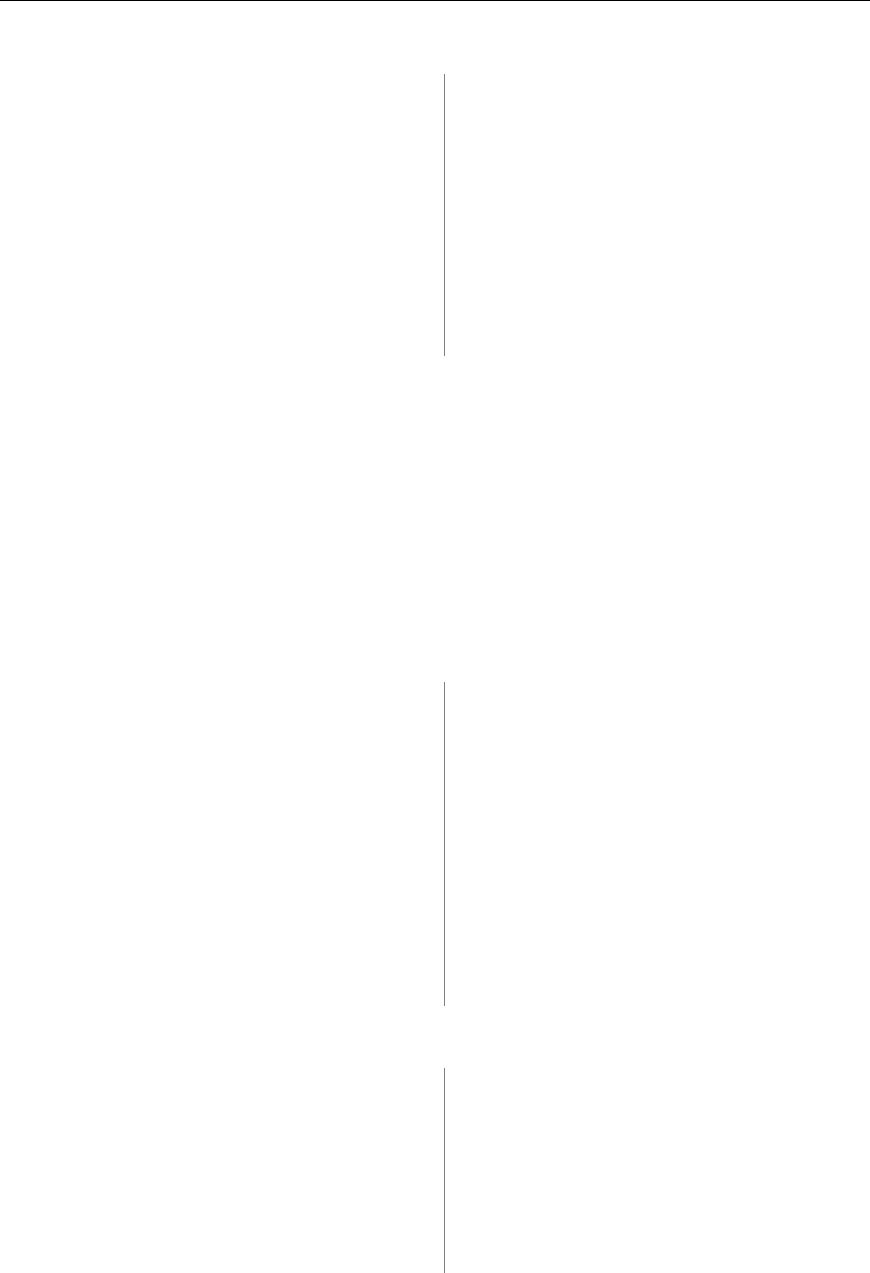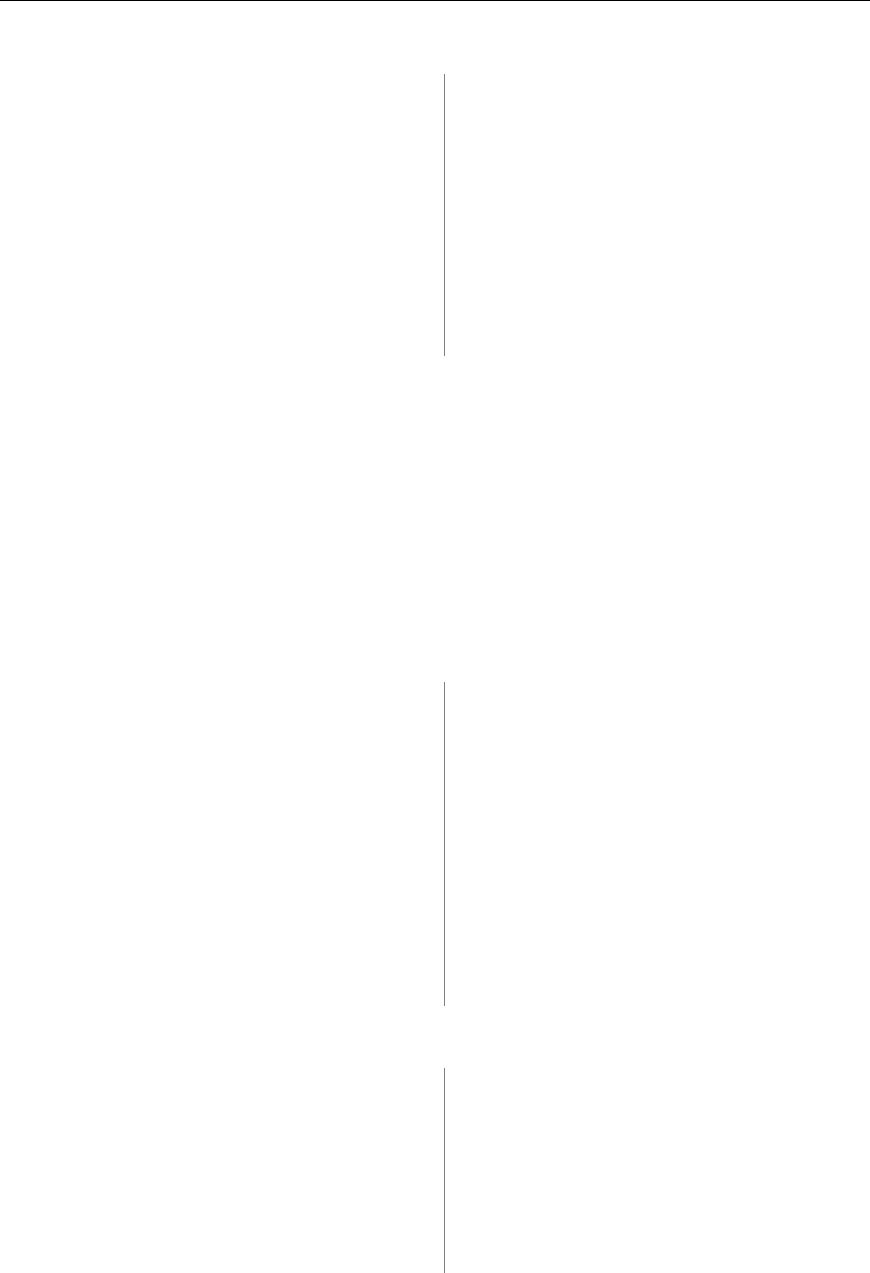
Mitel 5330/5340 IP Phones - User Guide
To cancel "Call Forward – Remote" from the station that was forwarded (the remote station):
5330 Phone: 5340 Phone:
1. Press the key that you have programmed as
Superkey.
1. Press the Forwarding softkey.
2. Press No until "Call Forwarding?" appears
and then press Yes. Programmed settings
appear with an * beside the name.
2. Press Prev or Next to navigate to the
setting you want to change.
3. Press Yes to change the programmed
setting.
4. Press Chg.
5. Press TurnOff.
3. Press FWD/OFF.
To cancel "Call Forward – Remote" from the station that received the forwarded calls (the current
location):
1. Lift the handset.
2. Dial the "Call Forwarding – Cancel I'm Here" feature access code.
3. Hang up.
Call Logging (Call History)
Call Logging keeps track of the names (if available) and telephone numbers of all your incoming
calls or only those you missed.
To program your phone to log incoming calls:
5330 Phone: 5340 Phone:
1. Press the key that you have programmed as
Superkey.
1. Press the key that you have programmed
as Superkey
2. Press No until "Call Logging?" appears and
then press Yes.
2. Press the More key until "Call Logging"
appears
3. Select Missed calls or All calls.
3. Press Call Logging.
4. Select Missed calls or All calls.
4. Press Internal to log calls from other
extensions only, External to log outside
calls only, or Both to log both internal and
external.
5. Press Internal to log calls from other
extensions only, External to log outside
calls only, or Both to log both internal and
external.
To turn off call logging:
5330 Phone: 5340 Phone:
1. Press the key that you have programmed as
Superkey.
1. Press the key that you have
programmed as Superkey
2. Press No until "Call Logging?" appears and
then press Yes.
2. Press the More key until "Call Logging"
appears
3. Select Off.
3. Press Call Logging.
4. Select Off.
25