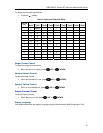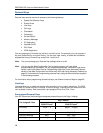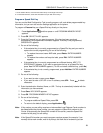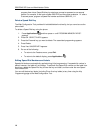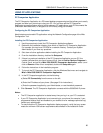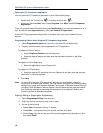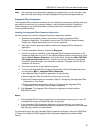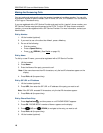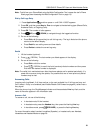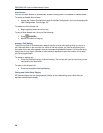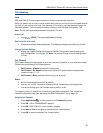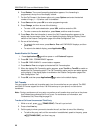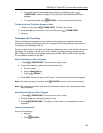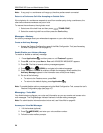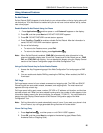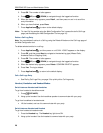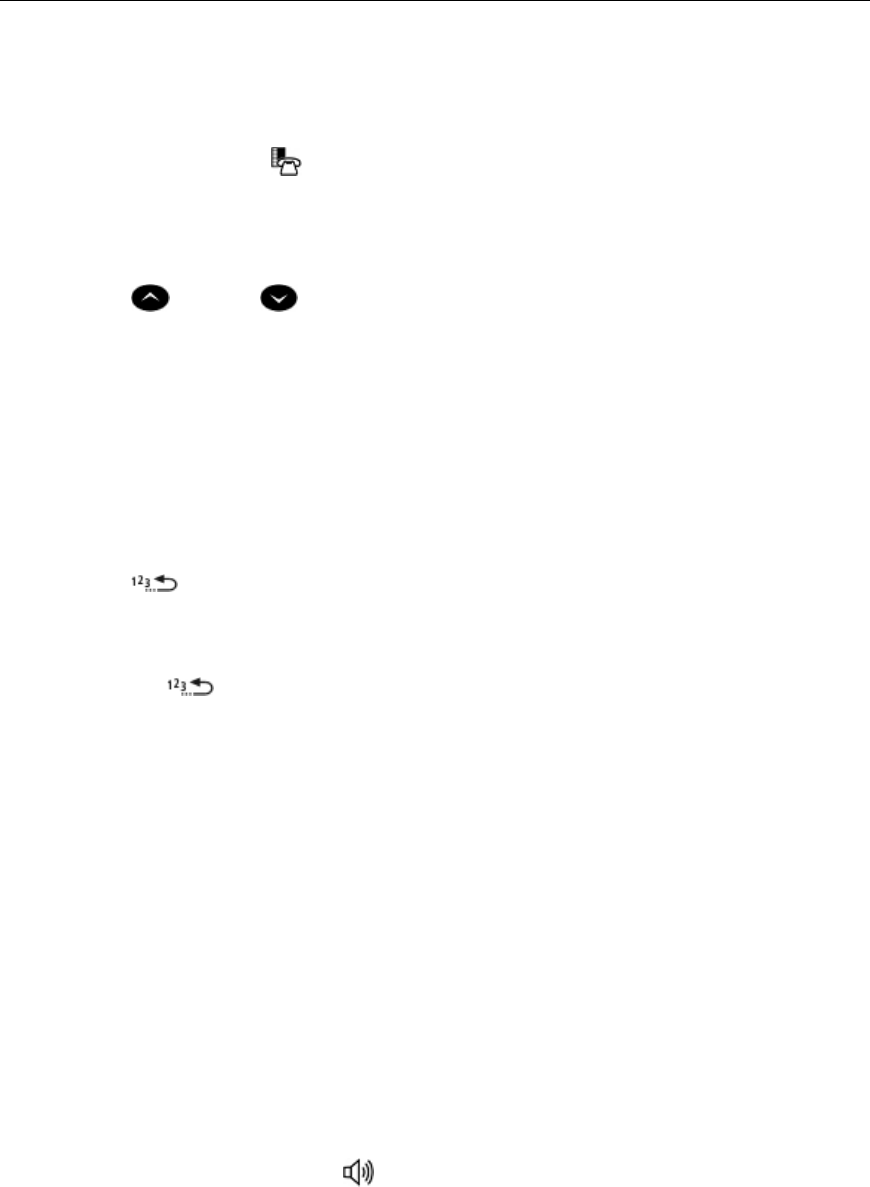
5330/5340 IP Phone SIP User and Administrator Guide
19
Note: To dial from your Phone Book using the Web Configuration Tool, access the tool’s Phone
Book page (see Accessing the Web Configuration Tool on page 10).
Dial by Call Logs Entry
1. Press Applications
, and then press >> until CALL LOGS? appears.
2. Press OK, and then press Next or Prev to navigate to the desired log type (Missed Calls,
Answered Calls, or Outgoing Calls).
3. Press OK. The number of calls appears.
4. Press
(UP) and (DOWN) to navigate through the logged call entries.
5. Do one of the following:
• Press Dial or # (the pound key) to call this log entry. The log is dialed and the phone
returns to the default display.
• Press Detail to see calling name and time details.
• Press Delete to delete the current log entry.
Redial
1. Lift the handset (optional).
2. Press
(REDIAL). The last number you dialed appears in the display.
3. Do one of the following:
• Press Dial to dial this number
• Press
(REDIAL) to scroll the list of previously-dialed numbers and then press
Dial when the desired number is displayed.
Note: The redial list is maintained even after the phone reboots and is updated periodically. If a
power failure occurs during the update, it is possible that one or more previously-dialed
numbers may be lost.
Answering Calls
Incoming calls ring Line 1, if all lines are free, or the next available line. If all lines are busy and
Call Forward – Busy is not enabled (see Enable/Disable Call Forward on page22), callers hear a
busy signal.
When the phone rings, the Ring/Message Indicator and the associated Line key flash, and the
name of the caller appears in the information area.
Answer a Call
To answer a call, do one of the following:
• In handset mode, lift the handset.
• In headset mode, press the Headset key, then press the flashing Line key.
• In handsfree mode, press
(SPEAKER), or press the flashing Line key.
For more information about handset, handsfree (Speaker), or headset calls, see Handset,
Handsfree and Headset Modes on page 26.