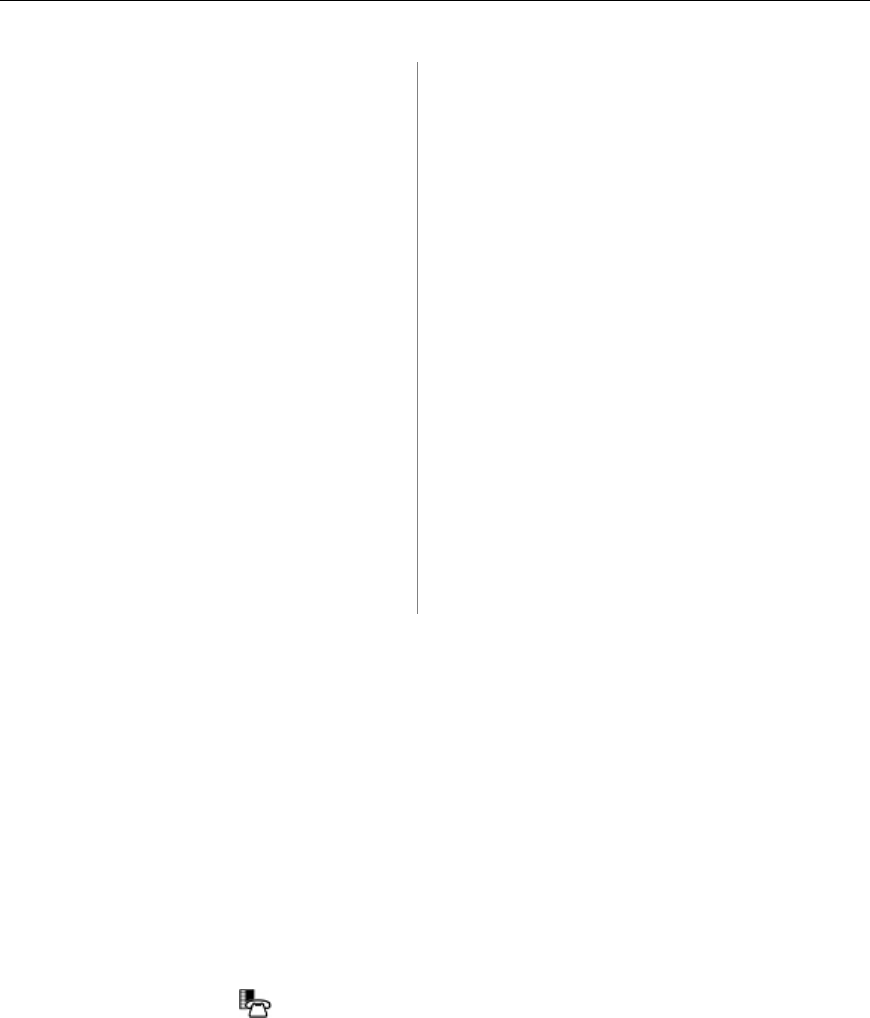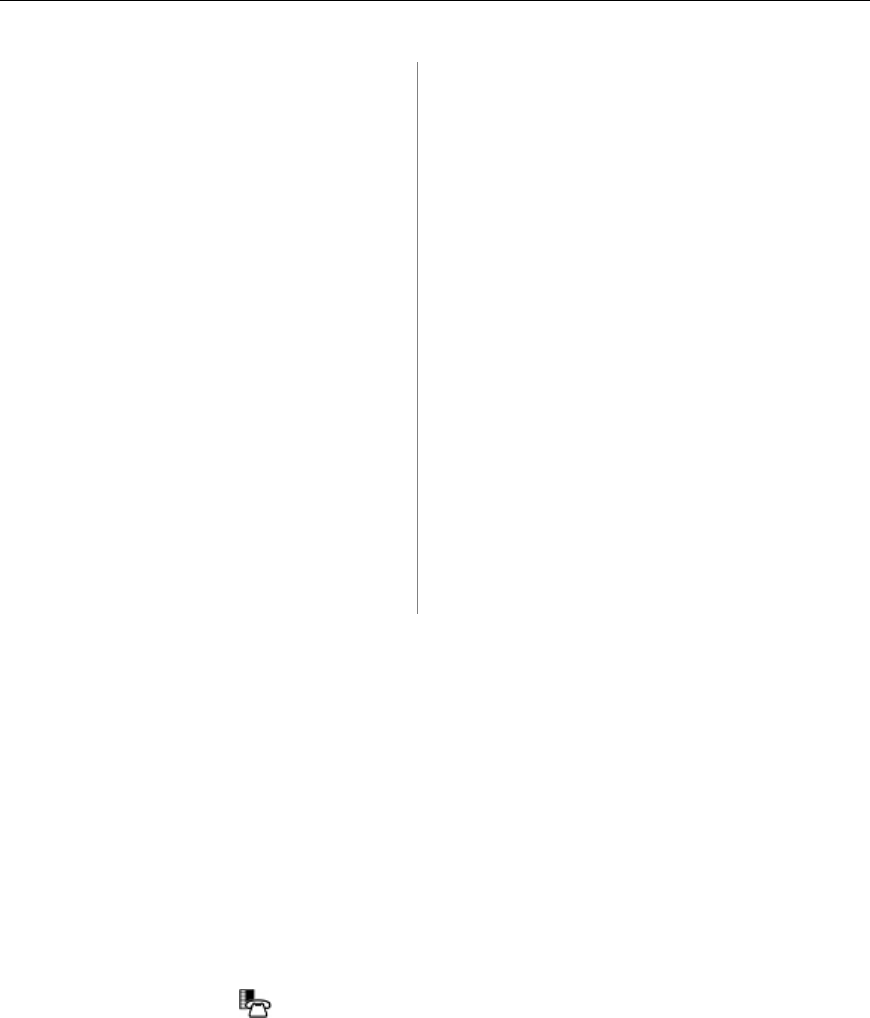
Mitel 5330/5340 IP Phones - User Guide
To Program Speed Call Using Superkey:
5330 Phone: 5340 Phone:
1. Press the key that you have
programmed as Superkey.
1. Press the key that you have programmed as
Superkey.
2. Press No until Personal Keys? appears
and then press Yes.
2. Press the More key until Feature Key
appears.
3. Press the key you want to program.
3. Press Feature Key.
4. Press Change. 4. Press the key you want to program.
5. At the Speed Call? prompt, press Yes. 5. Press Change.
6. Enter the speed call number using the
dial pad.
6. Press Speed Call.
7. If you want the number to be private,
press Priv.
7. Enter the speed call number using the dial
pad.
8. Press Save. Key programming is saved
with the default "Speed Call" label.
8. If you want the number to be private, press
Priv.
9. Press Superkey to exit. To edit the
label or number, refer to Editing Key
Labels on page 15.
9. Press Save. Key programming is saved with
the default "Speed Call" label.
10. Press Superkey to exit. To edit the label or
number, refer to Editing Key Labels on
page 15.
Programming Applications on Your Keys
The following applications are available for programming on programmable keys:
• Applications List
• People
• Conference Unit
• Settings
• Help
• Cordless Devices
To program a Phone Application:
1. Press Settings or
.
2. Press Programmable Keys.
3. Press the key you want to program.
4. If Features are displayed, press View Applications.
5. Select the desired application.
6. Press Save.
7. Press Close.
Note: The Applications List feature key may display an incorrect count of available applications.
17