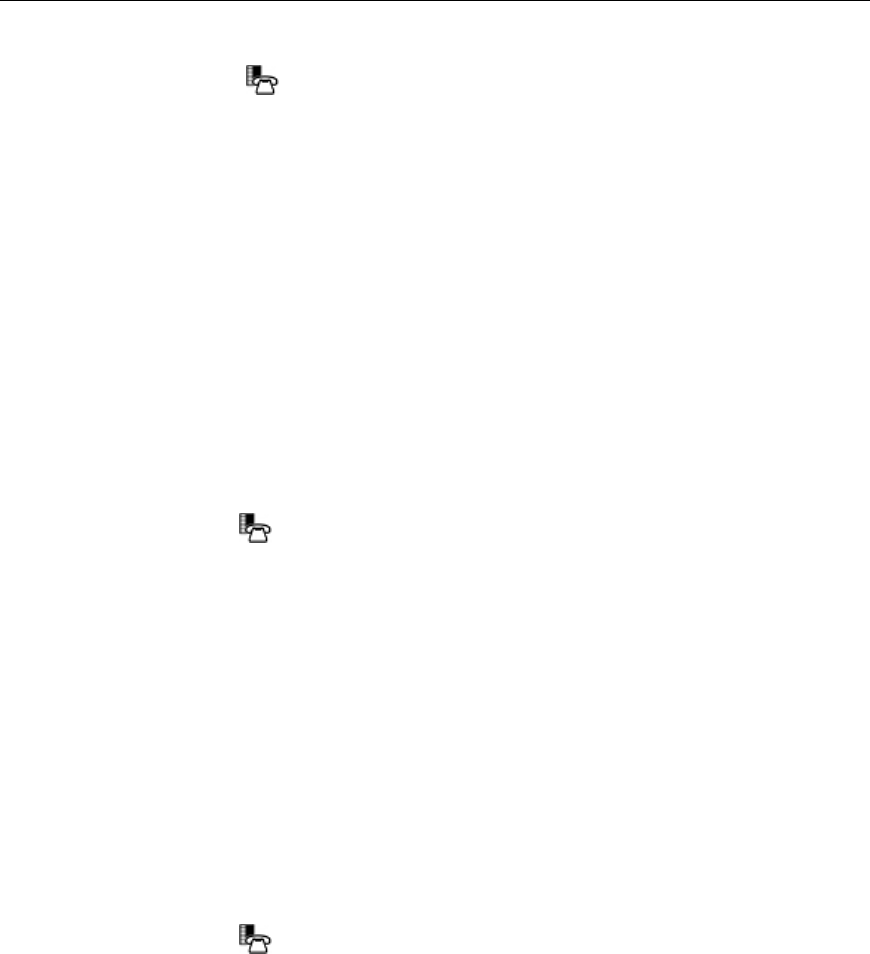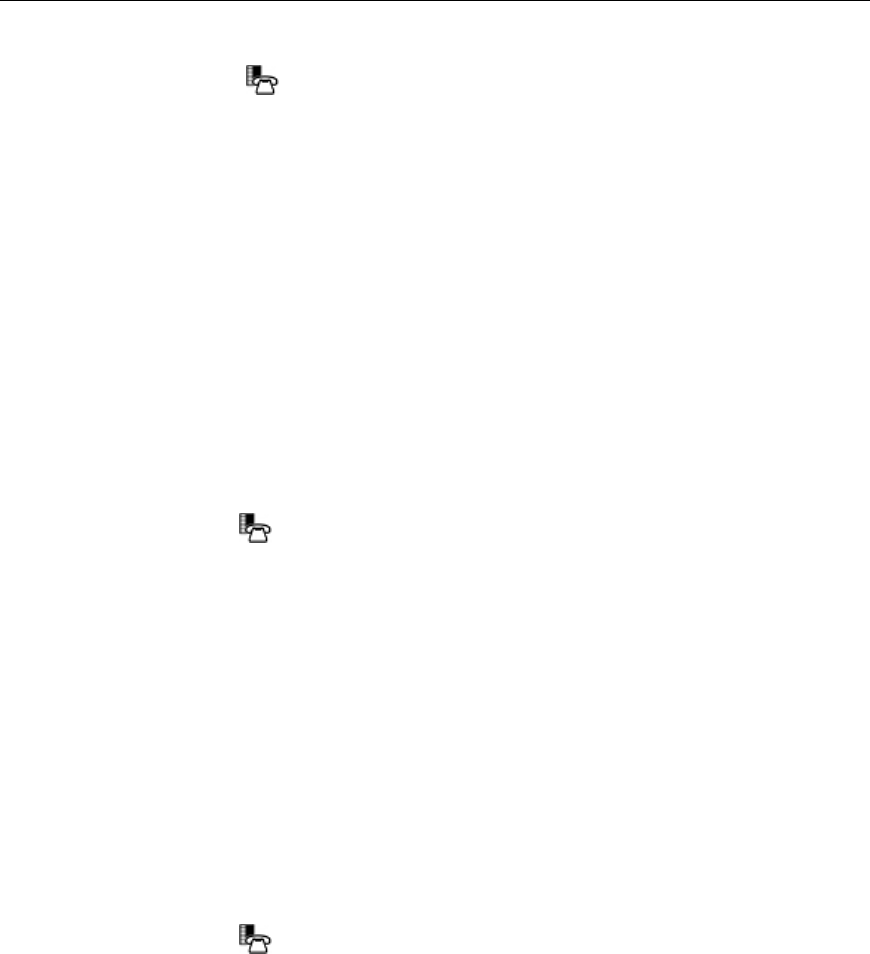
Mitel 5330/5340 IP Phones – User Guide
To adjust the display brightness and contrast using the Settings application:
1. Press Settings or
.
2. Press Brightness and Contrast.
3. Press the Brightness and Contrast '+' or '-' keys to adjust the brightness and contrast of
your screen.
4. Press Save.
Note: Press Cancel at any time to exit this application without making any changes.
Note: If you replace an existing 5330/40 IP phone with a Rev C or higher version using the same
Directory Number, the initial display will not have optimum settings. Follow the instructions above
to set the brightness to the desired level.
Specify Audio Feedback Options
The error beep volume in the phone is related to the volume of the speaker. You can set the beep
volume using this procedure; however, adjusting the speaker volume also affects the beep
volume.
To adjust the volume of the audio feedback:
1. Press Settings or
.
2. Press Audio Feedback.
3. Set the options using the appropriate actions described below:
Option Action
Turn audio feedback off for errors Press Turn Off.
Adjust audio for error beeps Press Volume + or Volume –
Test audio feedback volume level Press Play Error Tone
4. Click Save.
Note: Press Cancel at any time to exit this application without making any changes.
Specify Text Size
To specify the text size that displays on the phone:
1. Press Settings or
.
2. Press Text Size.
3. Select Large Text or Small Text.
4. Press Save.
Note: The default text size is "Small". In some instances, using Large Text size may result in
truncated key labels. To restore proper key labeling, switch to the Small Text setting.
10