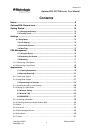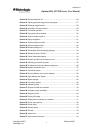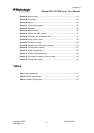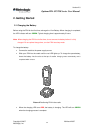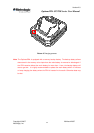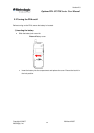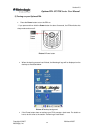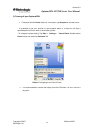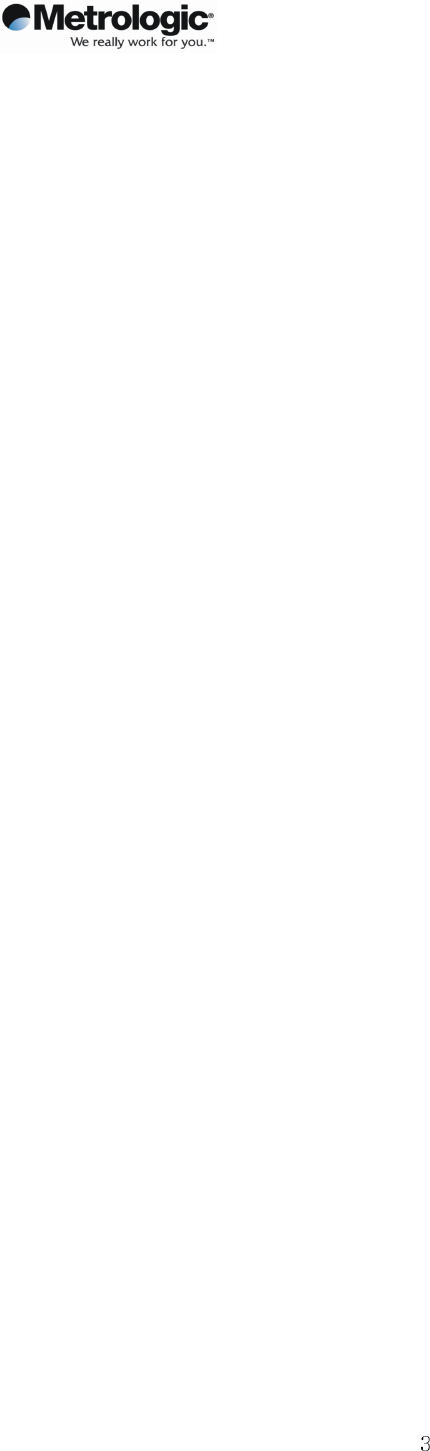
Version 2.0
OptimusPDA SP5700 Series User Manual
Copyright © 2007 29 March 2007
Metrologic, Inc.
5.6.8 Sound Settings........................................................................................................
52
5.6.9 Setting a Wireless Network
................................................................................... ⋅
53
5.6.10 How to Lock Menu.................................................................................................
55
5.6.11 Connecting to GPRS Network.............................................................................. ⋅
56
Troubleshooting...........................................................................................61
Specifications ..............................................................................................63
7.1 Physical characteristics.................................................................................
63
7.2 Performance....................................................................................................
63
Limited Warranty Statement .......................................................................64
Regional Offices ..........................................................................................66
Pictures
Picture 1 Front and left side view.............................................................................. 9
Picture 2 Positioning PDA in the cradle .................................................................. 10
Picture 3 Charging process
....................................................................................11
Picture 4 Battery cover ........................................................................................... 12
Picture 5 Power button
........................................................................................... 13
Picture 6 Desktop background
............................................................................... 13
Picture 7 Navigating to the Control Panel............................................................... 14
Picture 8 Calibration screen.................................................................................... 16
Picture 9 Calibration settings completion ............................................................... 16
Picture 10 Reset button .......................................................................................... 17
Picture 11 Power button.......................................................................................... 18
Picture 12 WordPad shortcut.................................................................................. 20
Picture 13 New Document display.......................................................................... 20
Picture 14 Keyboard Icon ....................................................................................... 21
Picture 15 Keyboard panel ..................................................................................... 21
Picture 16 Transcriber program selection............................................................... 22
Picture 17 Transcriber program .............................................................................. 23
Picture 18 Barcode scan test.................................................................................. 23
Picture 19 Barcode scanning.................................................................................. 25
Picture 20 Scanning result
..................................................................................... 26
Picture 21 Control panel
........................................................................................ 26
Picture 22 Input password ...................................................................................... 26