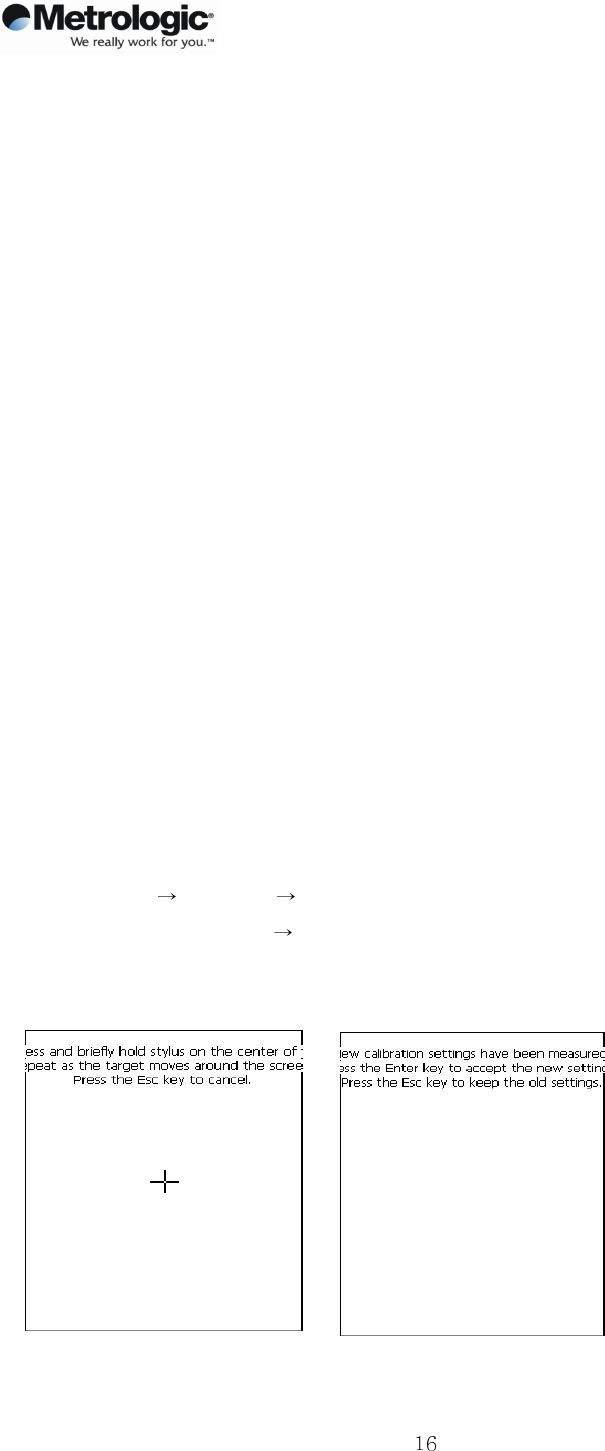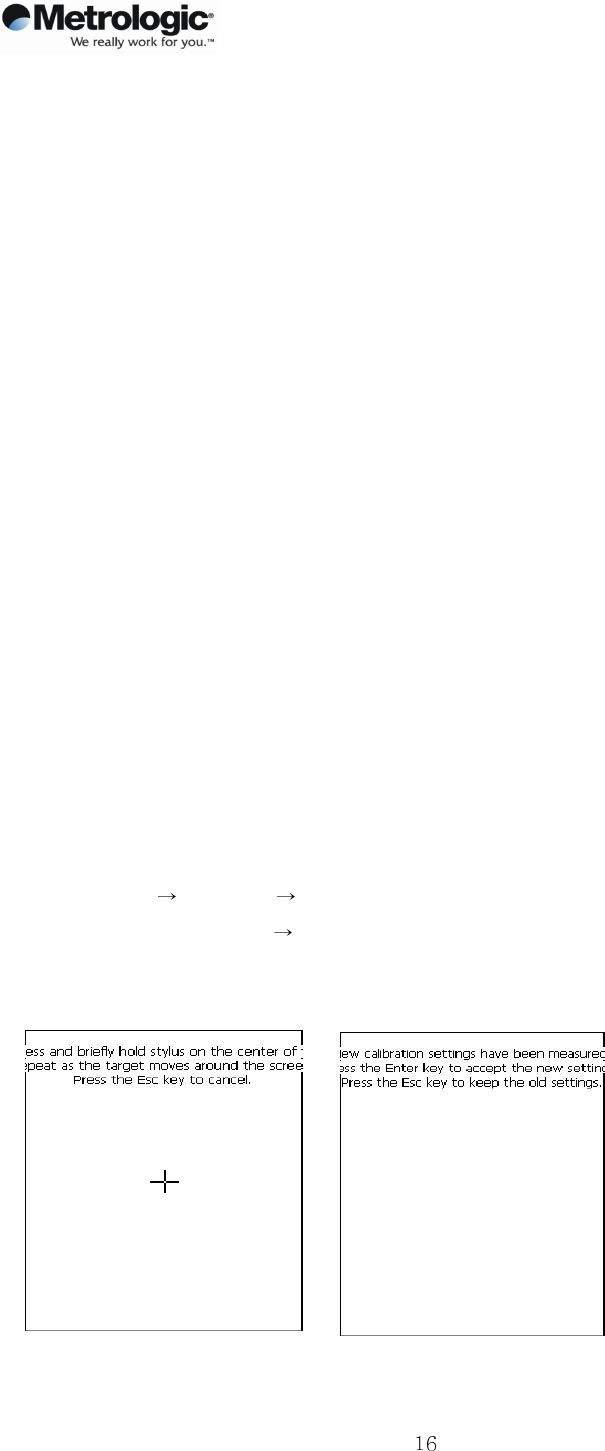
Version 2.0
OptimusPDA SP5700 Series User Manual
Copyright © 2007 29 March 2007
Metrologic, Inc.
4. PDA Management
4.1 Using the Stylus
The stylus is useful for command selection and entering data. The stylus functions are similar to
a mouse connected to a PC.
1) Tap: Touch the screen once with the stylus to open an item and select options.
2) Drag: Hold the stylus on the icon and drag it across the screen to a selected area. Drag in
a list to select multiple items.
Note:
1. If the surface of the display becomes dirty, clean it with a soft cloth before using the
stylus pen.
2. Take care not to scratch the screen. When operating the OptimusPDA, use only the
stylus provided and never use a pen, pencil or any other sharp objects on the surface of
the OptimusPDA screen.
3. Do not let children play with the stylus. Contact with the edges may cause injury.
4.2 Calibrating the Screen
When tapping the screen with the stylus, programs or functions may not activate or be selected
correctly. If this is the case, the screen may need to be calibrated allowing better alignment of
the cursor on the touch-screen. To calibrate, follow the below easy steps:
1) Select Start Settings Control Panel, double tap the Stylus icon.
2) Select the Calibration tab Select the Recalibrate button.
2) Using the stylus, tap the center of the cross that appears. Continue to follow the
instructions until the screen has been properly calibrated.
Picture 8 Calibration screen Picture 9 Calibration settings completion