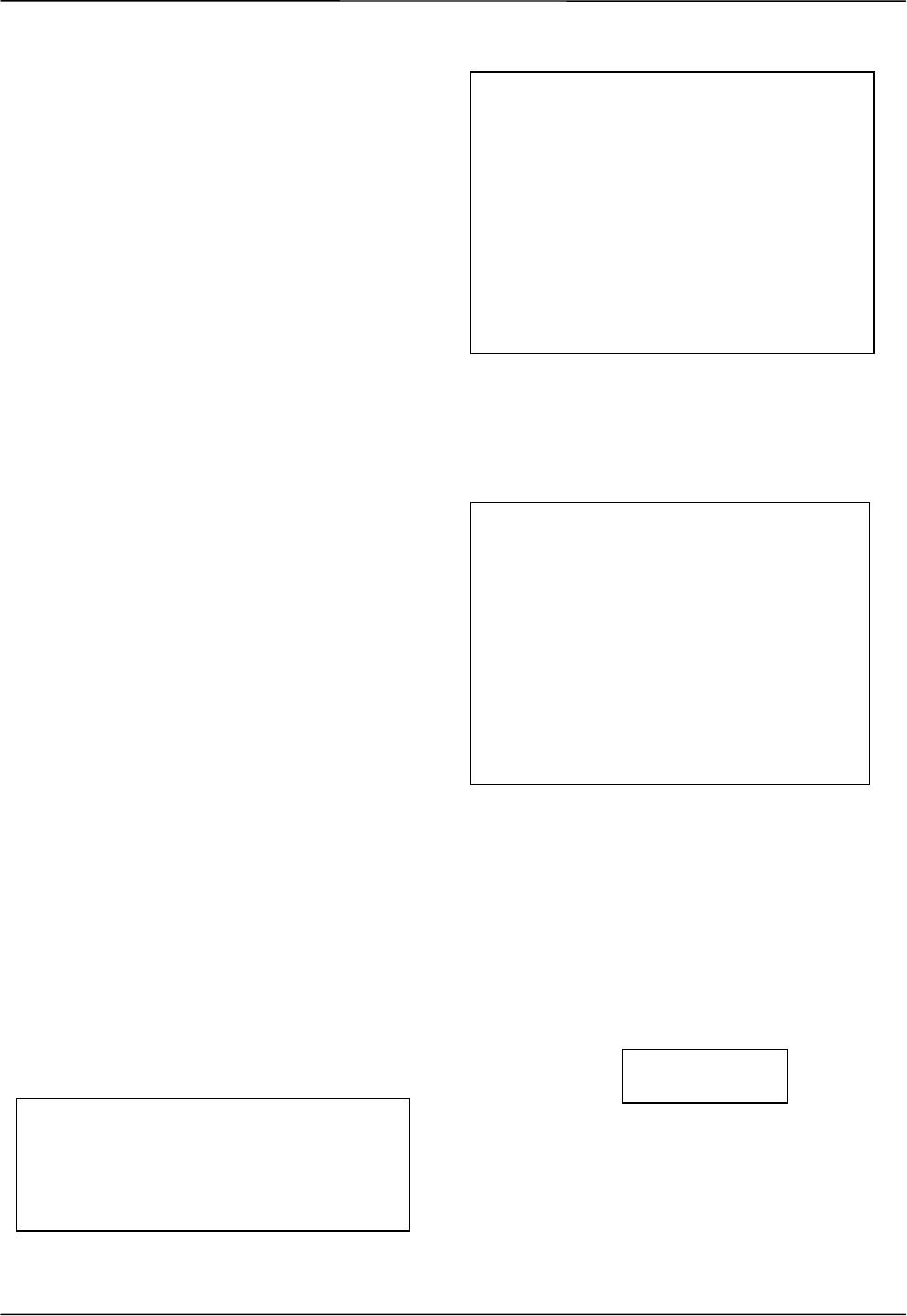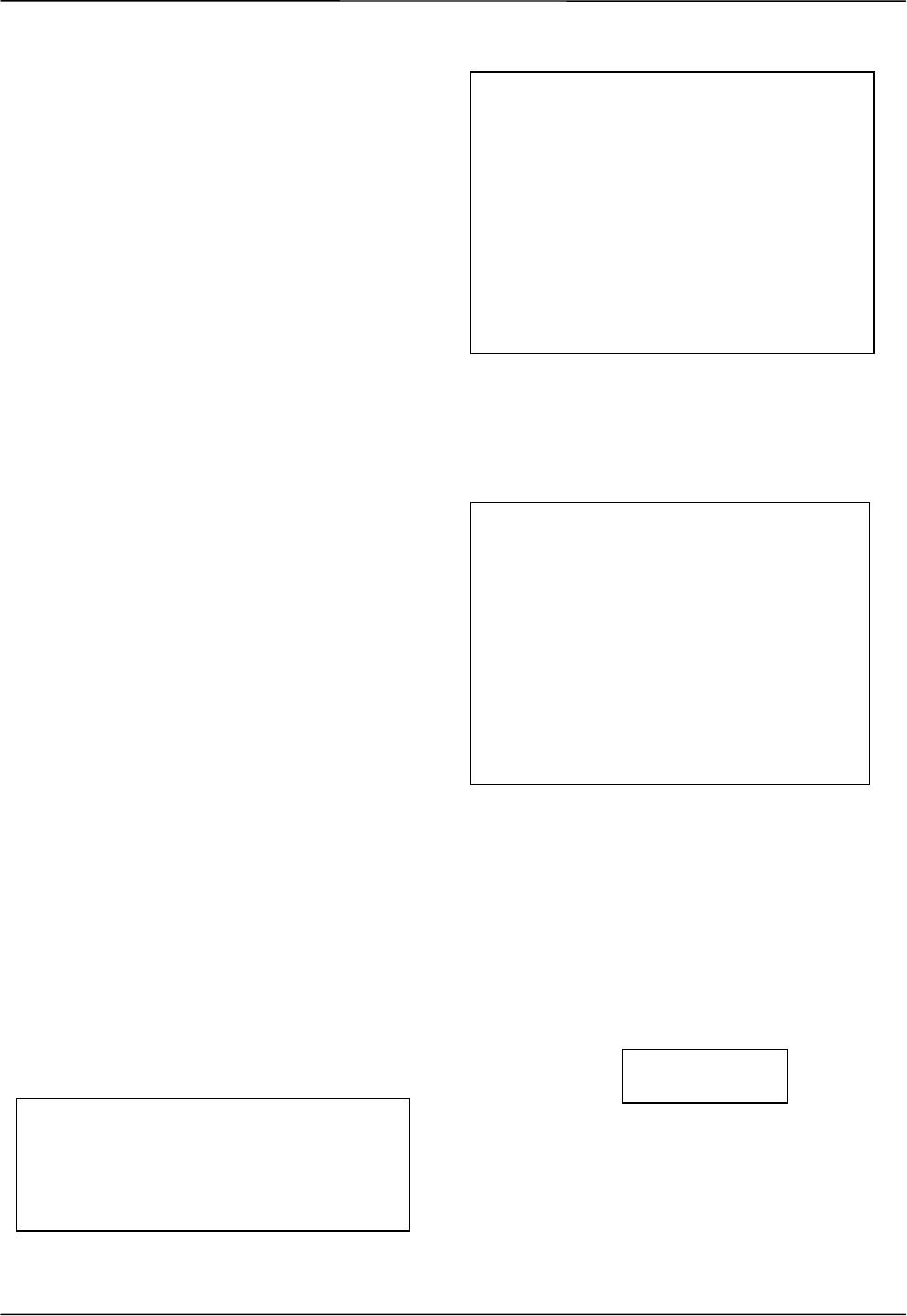
Maxon SP200/210 Radio SP200/210
PROGRAMMING Issue 1.0
Page 7-2 03/01
the same way except that a digital burst is
used instead of any audio tone.
Select one of the tone options for receive
operation and press <enter>
Select Features Menu
Having accessed the Personality Programmer
Screen and entered your radio’s data, press
the right arrow key to access the Select
Features Menu.
To disable power save mode, press <enter>
when in RX delay time.
(Selection of the left arrow key or <Esc> will
redisplay the previous menu.)
Scanning:
Press <enter> when scanning is highlighted,
to select scanning option. Press <F1> for
information on scanning routines.
To change scanning parameters and scanning
routines, follow instructions on screen. For
“All channel scan”, no channel information
needs to be entered since it will automatically
scan all channels. For “Group scan” press
<enter> to set up groups. To return to main
menu press <esc>.
To set up the scan “group” use the up and
down arrow keys and press <space bar> to
enable group. To go to screen to allow
entering of channels into the group press
<enter>. To select the channel use the arrow
keys and press <enter>. Only the channels
numbers shown in black can be selected,
since the channels in white have no frequency
information. To return to main menu press
<esc>.
N.B To allow user entry of scan groups (via
the keypad), it is necessary to select group
scan with an empty group enabled. Using All
Channel Scan prevents editing by the user.
Program/Print/Save
Program Radio
On selection of option 1, the following sub-
window is displayed:
Follow the instructions displayed in the screen
window. Once the monitor button has been
released after the second LED flash, the
following sub-window is displayed:
If problems occur during programming, check
you have specified:
- the correct communication port
- the programming leads are all connected
- the radio is fitted with a charged battery
If problems do occur, turn the radio off, on and
then off again.
When programming is complete, the following
sub-window is displayed:
and the radio scrolls through with the word
‘end’.
If the radio data has not previously been
saved under a filename, a filename window is
displayed. If you wish to save this data to file,
type an eight character filename and press
<enter>.
Program/Print/Save
Program Radio
Print Data
Save Data to Disk
Change Data
SWITCH OFF RADIO TO EXIT PROGRAMMING
OR PRESS ANY KEY
Please ensure radio is connected
to computer and switched OFF
$$$
Please hold down the monitor button
then switch on radio
Please release monitor button after
‘uu’.
SWITCH OFF RADIO TO EXIT PROGRAMMING
If problems occur while programming,
turn the radio off to return to a menu.
Verify that your radio is a model [radio model
number]
Interrupts are disabled for programming
The radio’s light MUST be green
Please press then release monitor button.
Programming: Writing ‘Word’
***FILENAME***
: