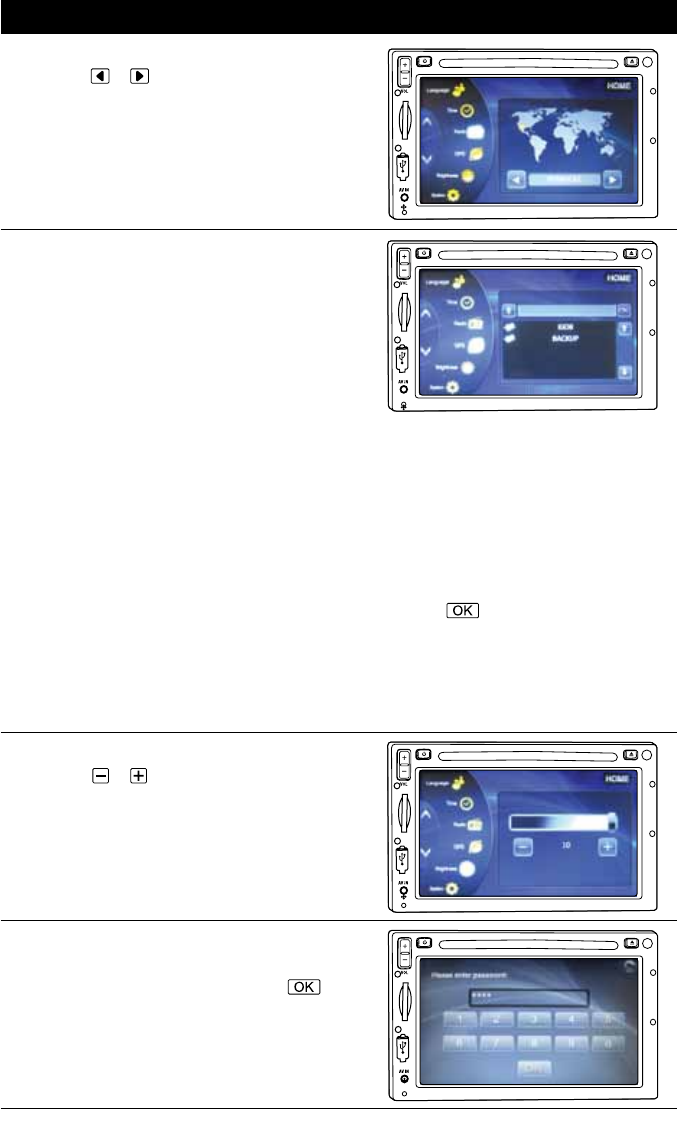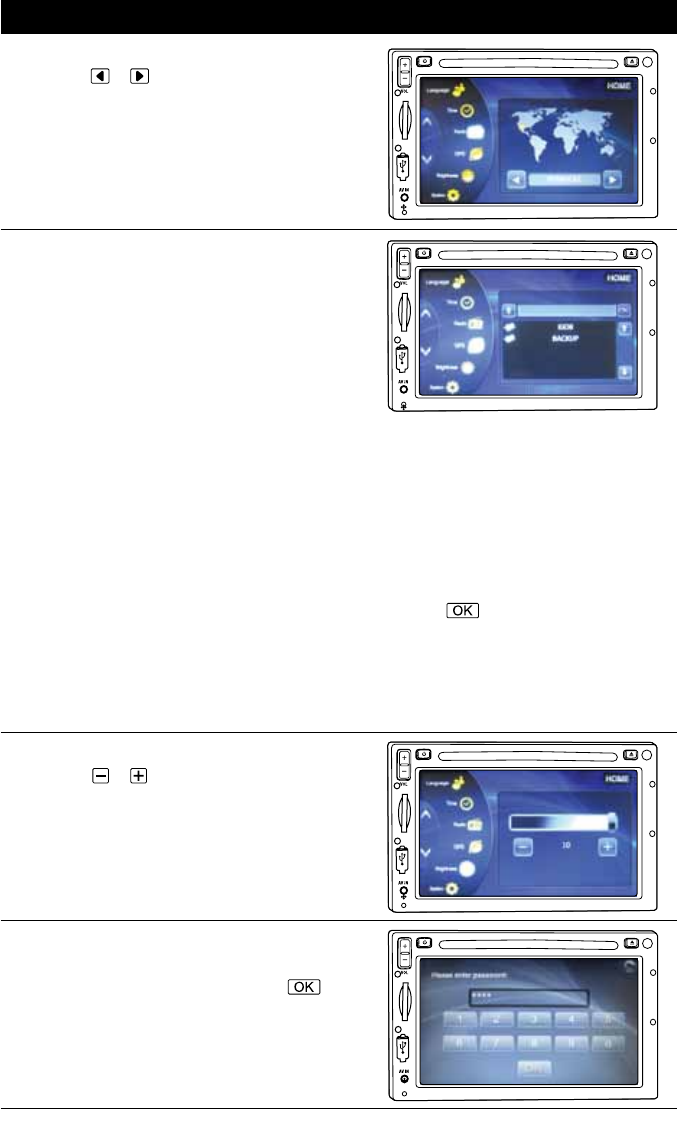
System Setup (Continued)
GPS Setup (Navigation, M4-LCD Only):
The M4-LCD comes preloaded with the naviga-
tion software and is ready to use, no updating is
necessary.
Brightness Adjustment:
Press either or button to adjust the screen’s
brightness
. Press HOME to save the setting and
return to the Homepage.
System Setup:
1. To access the system interface, type the
master passcode “5365” and press the
button.
7
NA
V
NA
V
NA
V
Radio Setup:
Press either or button to select America 1
,
America 2, Japan, Russian or Europe radio area.
Refer to the map on the screen for location of
the settings. Press HOME to save and return to
Homepage.
N
AV
Updating the Navigation Software (Optional):
To update the navigation software access to a PC
with a SD card reader and internet access is required.
Note: Updating the navigation software requires a
credit card transaction with the navigation software
company (iGO).
Follow these instructions to update the navigation
software:
1. Turn off the unit and remove the M4-LCD from
the dashboard.(See page 53).
2. Remove the SD card from the rear card reader
on the M4-LCD. (See page 59).
3. Go to “http://www.igomyway.com/map-
updates-and-extras” and follow the instruc-
tions under “How it works”.
4. After the SD card is updated, replace the SD
card into the rear card reader and reinstall
the unit.
Note: Make sure the card clicks into the holder.
5. Enter the M4-LCD’s GPS setup menu from the
Main Setup menu
.
6. Select the desired iGO GPS .exe file from the
iGO folder.
7. Press the
button to load the file and to
exit GPS path setup.
Note: The iGO folder in the SD card is the GPS
program. Do not delete any files in it.