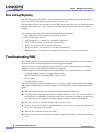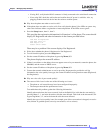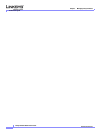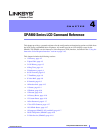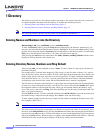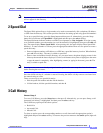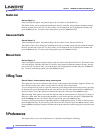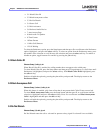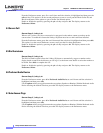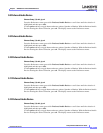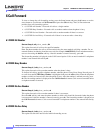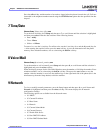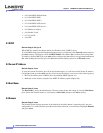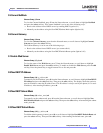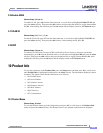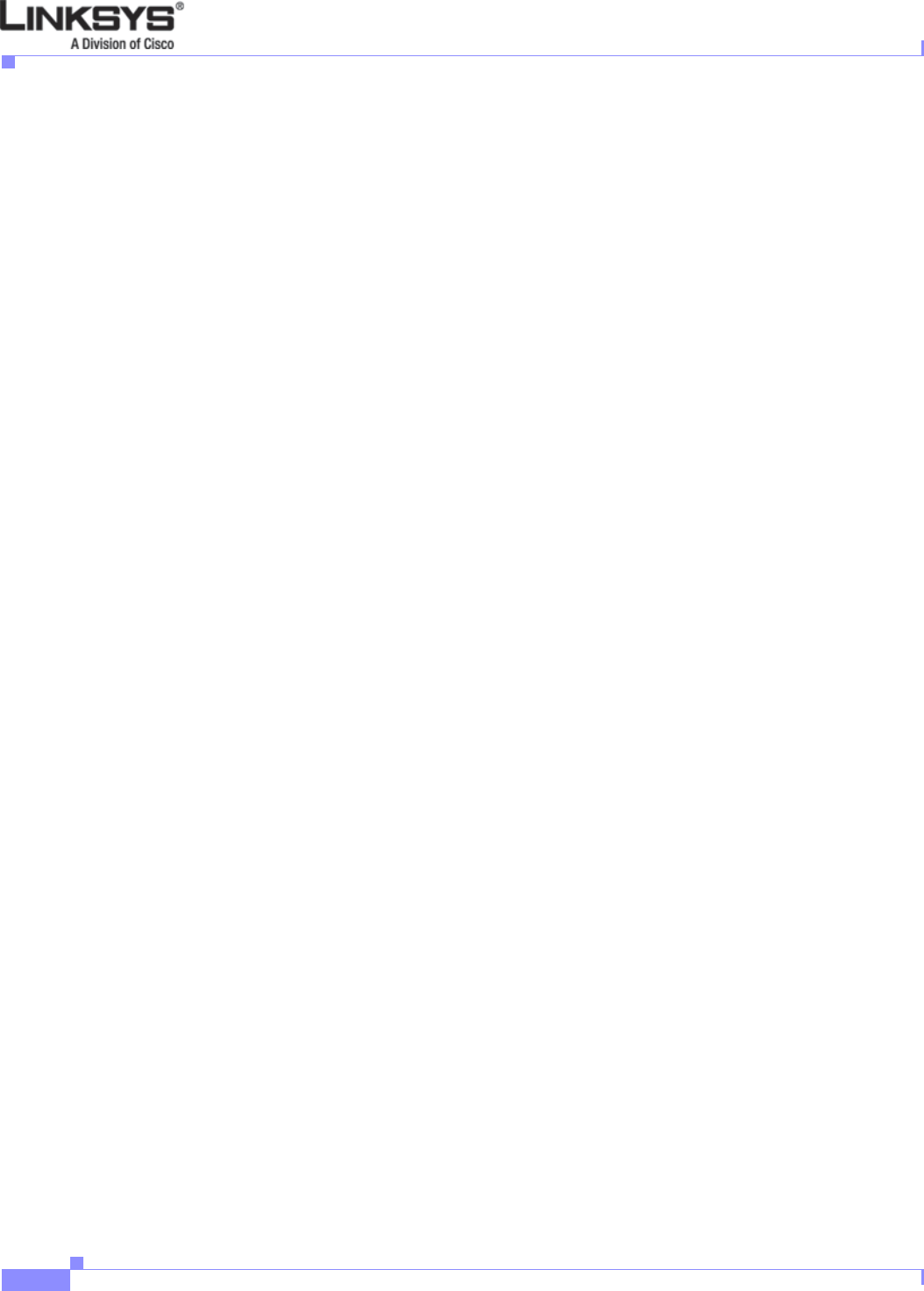
4-6
Linksys IP Phone Administrator Guide
Firmware Version 5.1
Chapter 4 SPA900 Series LCD Command Reference
5 Preferences
From the Preferences menu, press 3 or scroll down until the selection is highlighted and then press the
edit soft key. This option is on the second preferences screen so scroll past the Block Caller ID, and
Block Anonymous caller options to get to the Do Not Disturb option.
Enable or disable the option by pressing the y/n soft key and press ok. The display returns to the
Preferences Menu.
5.4 Secure Call
Shortcut: Setup, 5, 4, edit, y/n, ok
When a call is secure, the voice conversation is encrypted so that others cannot eavesdrop on the
conversation. To enable this feature the Linksys IP phone must have a mini-certificate installed.
From the Preferences menu, press 4 or scroll down until the selection is highlighted and then press edit.
This option is on the second Preference screen; scroll past the first three preferences.
Enable or disable the option by pressing the y/n soft key and press ok. The display returns to the
Preferences Menu.
5.5 Dial Assistance
Shortcut: Setup, 5, 5, edit, y/n, ok
The Dial Assistance option allows the Linksys IP phone to automatically suggest a number on the
display based on entries in the directory or call logs. Use the down arrow button to select the number to
be dialed. Press dial to complete the call
Enable or disable the option by pressing the y/n soft key and press ok. The display returns to the
Preferences Menu.
5.6 Preferred Audio Device
Shortcut: Setup, 5, 6, edit, y/n, ok
From the Preferences menu, press 6 for Preferred Audio Device or scroll down until the selection is
highlighted and then press edit.
Use the option soft key to toggle between the two options, Speaker or Handset. With the Preferred Audio
Device showing the desired selection, press ok. The display returns to the Preferences menu.
5.7 Auto Answer Page
Shortcut: Setup, 5, 7, edit, y/n , ok
From the Preferences menu, press 6 for Preferred Audio Device or scroll down until the selection is
highlighted and then press edit.
Use the option soft key to toggle between the two options, Speaker or Handset. With the Preferred Audio
Device showing the desired selection, press ok. The display returns to the Preferences menu.