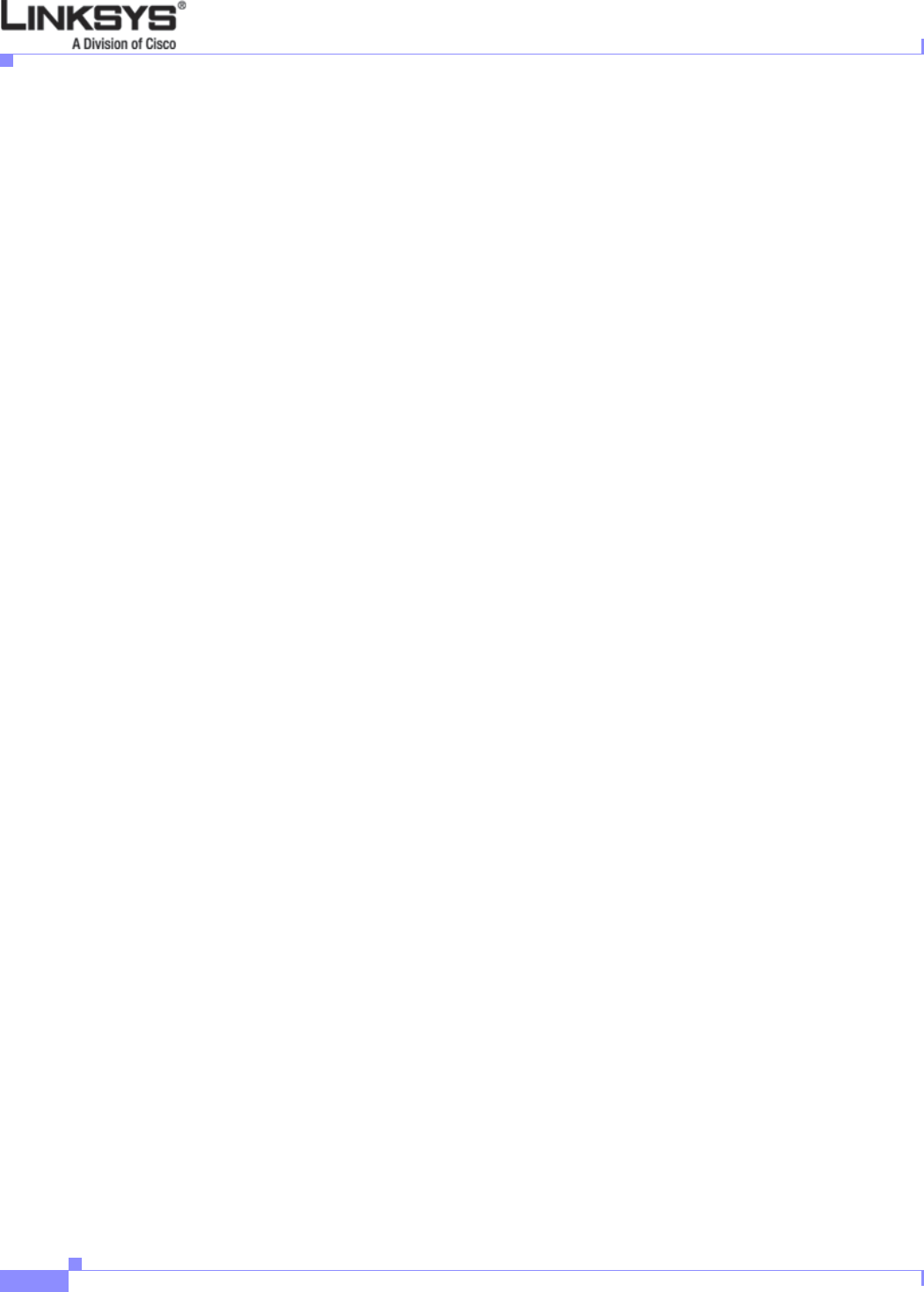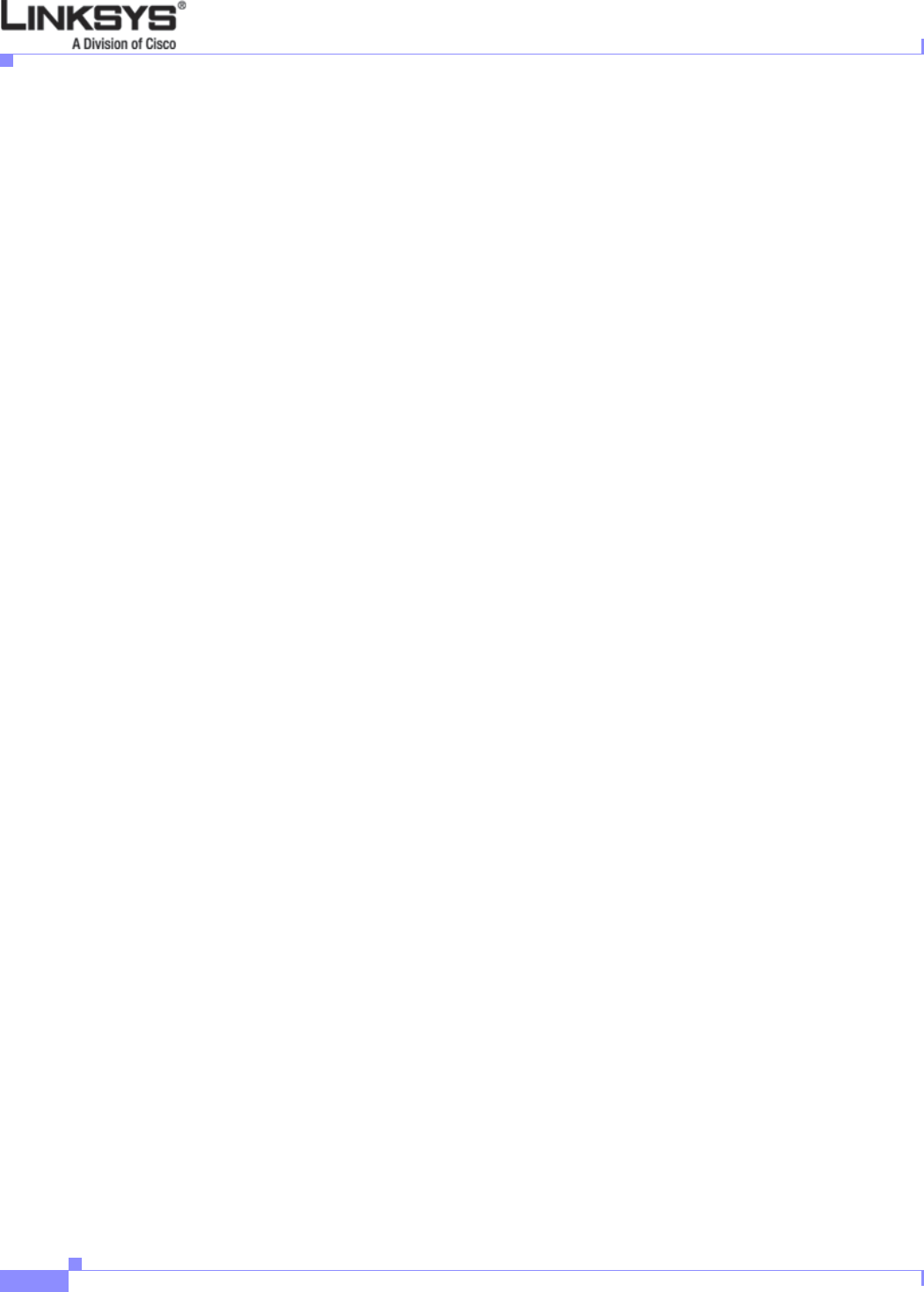
3-26
Linksys IP Phone Administrator Guide
Firmware Version 5.1
Chapter 3 Managing Linksys IP Phones
Using Call Features
Hold and Resume
An active call can be placed on hold by explicitly pressing the Hold key, or by pressing another line key
(to answer an incoming all, resume a held call, or start a new call). When a call is on hold, the
corresponding line key LED slowly blinks red. To resume a call that is on hold, press the corresponding
line key. When the phone is hosting a three-way conference, two call appearances are in the connected
state. Pressing the Hold key places both calls on hold. The calls can be individually brought back to the
connected state by pressing the corresponding line keys.
Call Waiting
The Call Waiting function is activated when a device has a call in the active state and another call is
incoming. Linksys IP phones do not support multiple calls on the same line key. Incoming calls are
assigned to an unused line key, causing the line key to quickly blink red. (Note that the Voice Mail
Waiting Indicator also blinks red whenever there is an incoming call.) The phone does not ring.
However, to alert you, the call waiting tone is played into the active audio device. The 900 Series phone
allow multiple lines to simultaneously cause Call Waiting. All four call appearances can ring at the same
time, after one of the extension keys is answered, the other three call appearances go into the Call
Waiting state.
Speed Dialing
The 900 Series phone has eight programmable speed dial numbers. These use the administration web
server User tab, or the LCD on phones that provide an LCD display.
To use the LCD to configure speed dialing, press the Setup button and then press the Speed Dial soft
key. The speed dial numbers are assigned to the digits two through nine. If a slot is not configured, the
LCD displays Not Assigned. Highlight the speed dial entry you want to add or modify, press edit to make
the changes, and press ok to store the value.
A speed dial entry can be a phone number or URL. You can also enter a name that matches one of the
directory entries. As the value is entered, the 900 Series phone attempts to match the entry to the
directory entries and brings up a list of potential matches on the screen. Scroll down to select one of the
suggested entries. To dial a speed dial entry, dial the corresponding single digit like a 1-digit phone
number. (You can enter # after the speed dial number, but it is not necessary.)
Three-Way Conferencing
There are two ways to initiate a three-way conference on the 900 Series phone. First, during an active
call, if the phone has one or more idle call appearances, press the conf soft key. This places the active
call on hold and selects the next available call appearance for dialing (the dial tone is heard in the active
audio device). Dial the third party, the party to be added to the conference call. After the third party line
rings or is answered, presses the conf soft key again to join the two calls into a conference.
Second, if the phone has a call on hold while another call is either ringing or is connected, the confLx
soft key appears. If the phone has only one call on hold, pressing the confLx soft key joins the call on
hold with the active call. If the phone has more than one call on hold, pressing the confLx soft key places
the active call on hold and prompts you to select the other line key to join with the conference call.