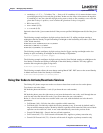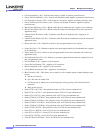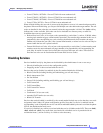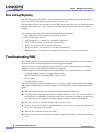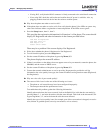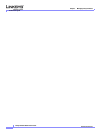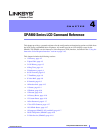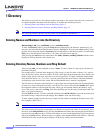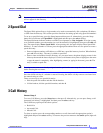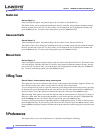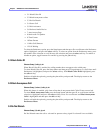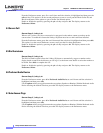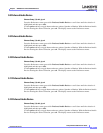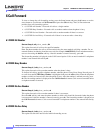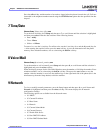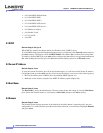4-3
Linksys IP Phone Administrator Guide
Firmware Version 5.1
Chapter 4 SPA900 Series LCD Command Reference
2 Speed Dial
Note Be sure to press the save button after entering information. Otherwise, the information is not saved and
will not appear in the directory.
2 Speed Dial
The Speed Dial option allows a single number to be used to automatically dial a telephone, IP address,
or URL from the directory. This section provides directions for setting up and using speed dial numbers.
To set-up a speed dial entry, press the Setup button and then press 2. Alternatively, press the Setup
button and scroll down until SpeedDial is highlighted and then press the select soft key.
The Speed dial menu indicates numbers available for assignment as <Not Assigned>.To assign an entry
to an available number, press the number (or scroll down until it is highlighted), then press the edit soft
key. The menu displays Enter Speed Dial 1. After pressing edit, the menu displays Enter Speed Dial
Number 1. To enter a number or a letter, press the appropriate number.There are two options to create a
speed dial entry:
• Enter a telephone number, an IP address or a URI into a speed dial memory location. When finished,
press ok (left soft key). The entry is added to speed dial.
• Enter a name and number from the directory. As you enter letters, the phone displays names in the
directory that match the letters displayed. Use the scroll buttons at any time to highlight to the name
or type the name in completely. After highlighting a name (or typing in the name), press ok. The
entry is added to speed dial.
Note To assign a new name to an already assigned number, perform the same steps but clear the old entry
before entering the new name.
Press the delChr soft key if a mistake is entered. Pressing the delChr soft key removes one letter from
the entered string at a time.
There are two ways to use speed dial entries:
• Dial the speed dial number and then lift the handset.
• Lift the handset, dial the speed dial number, and then #.
3 Call History
Shortcut:: Setup, 3
To access Call History, press the Setup button, then press 3. Alternatively, you can press Setup, scroll
down until call history is highlighted, and then press the select soft key.
The Call History option provides three options:
• Redial List
• Answered Calls
• Missed Calls
To select an option, press the corresponding number or scroll down until the appropriate option is
highlighted and press the select soft key. To return to the previous menu use the cancel option (right soft
key).