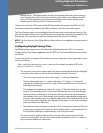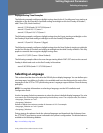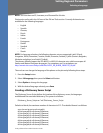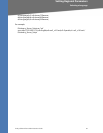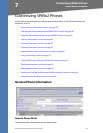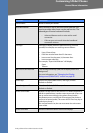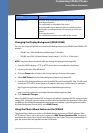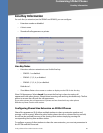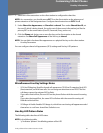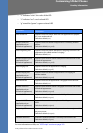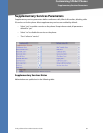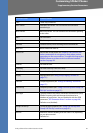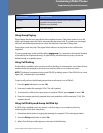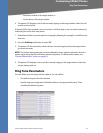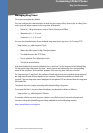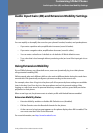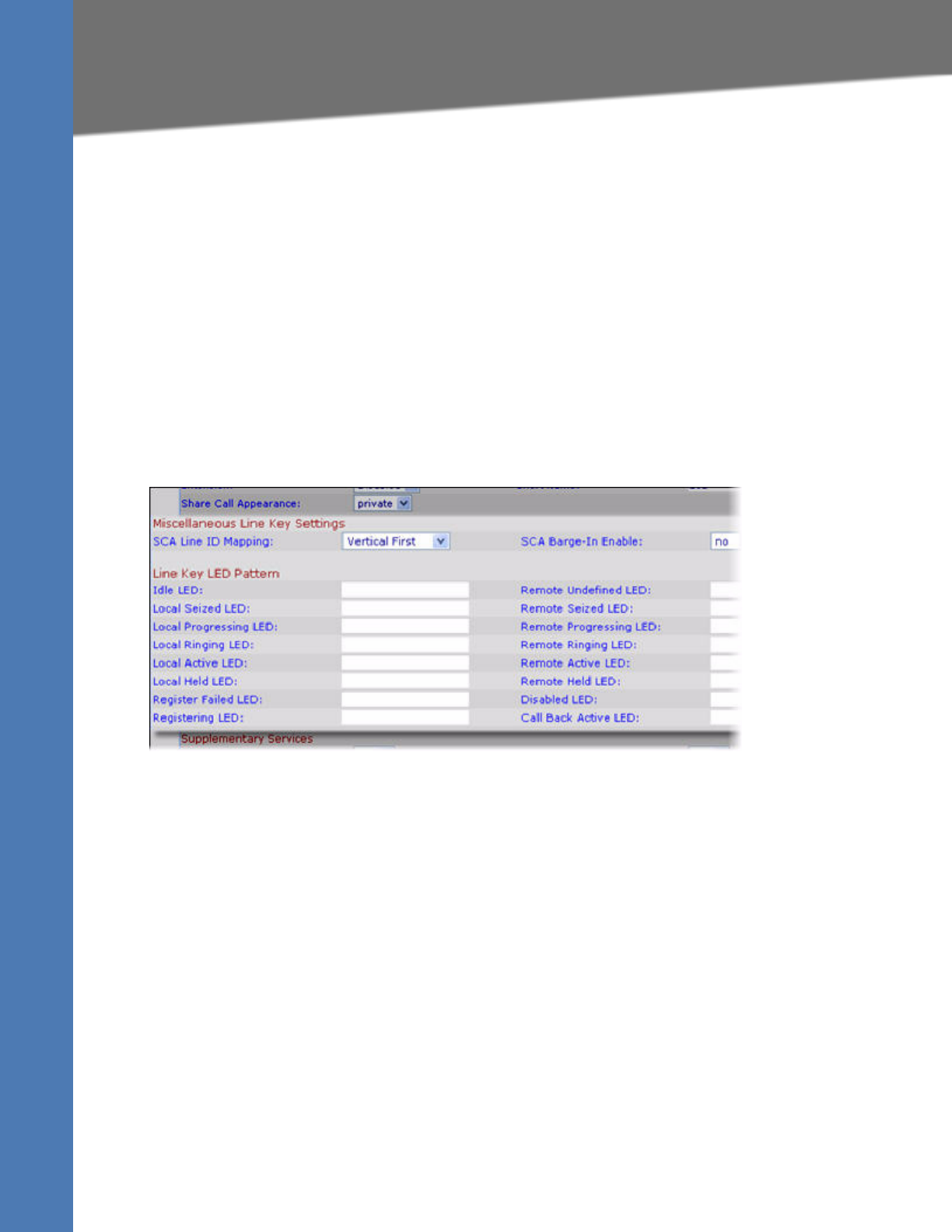
Linksys SPA9x2 Phone Administration Guide 87
Line Key Information
Customizing SPA9x2 Phones
1. Select one of the extensions on the client station to configure the share line.
NOTE: As a convention, you should reserve EXT 1 on the client station as the primary and
private extension of the designated user. Configure shared extensions on EXTs 2 to 6.
2. Under Share Line Appearance, set Share Ext to shared. Then under Shared User ID, set
the user ID which is being shared. Set up the rest of the account information just like the
primary EXT on the same station (User ID, Password, Proxy, and so on).
3. Click the Phone tab. Assign one or more line key on the client station to the shared
extension. Set Share Call Appearance of the line key to shared.
NOTE: You can think of a shared line appearance as a physical line key on the client station.
• Line Key Parameters
You can configure shared call appearance (SCA) settings and line key LED patterns.
Miscellaneous Line Key Settings Notes
• SCA Line ID Mapping: Specifies shared call appearance (SCA) line ID mapping. Each LED
(line/extension) can hold two calls. You can assign an extension to two LEDs. The first
call always causes the assigned LED to flash.
If you select Vertical first, the next LED on the phone flashes with the second incoming
call.
If you select horizontal first, the same LED to flashes with the second incoming call.
Defaults to Vertical first.
• SCA Barge-In Enable: Enables SCA barge-in, which lets users haring call appearances add
themselves to a call on a shared line. Defaults to no.
Line Key LED Pattern Notes
The following table describes all LED states.
NOTE: In the following table:
• “p” indicates “pattern”: the blinking pattern of the LED