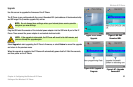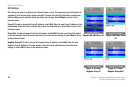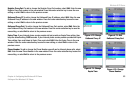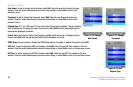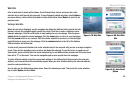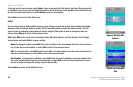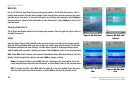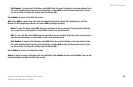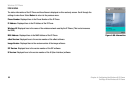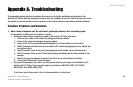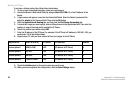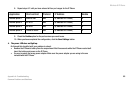Wireless-G IP Phone
58
Chapter 4: Configuring the Wireless-G IP Phone
Settings of the Wireless-G IP Phone
Web Cam
Use the IP Phone to view video from any Linksys web camera. On the Web Cam screen, a list of
Linksys web cameras (if saved) will be shown. Scroll through these choices and press the center
selection key to view video. To save the settings for your Linksys web camera(s), select Option to
see menu choices, which will be described in further detail below. Select Return to return to the
previous menu.
Viewing a Web Camera
The IP Phone will display video from the Linksys web camera. Press the right soft key to return to
the Web Cam screen.
Option
You have these choices: Edit (available when you have at least one Linksys web camera saved),
Add, and Delete (available when you have at least one Linksys web camera saved). The Edit and
Add options configure the same settings. The Edit option is used for changing existing entries,
while the Add option is used for adding new entries. Select Return to return to the previous menu.
Edit. Select Edit to edit a Linksys web camera’s information: Name, URL (web address), and Port
Number. Scroll through these choices, and select Edit to change a setting.
Name. To change the Name, select Edit. Enter the new Name in the new window. Press the
center selection key to save the new information, or select Exit to return to the previous menu.
URL. To change the URL, select Edit. Enter the new URL in the new window. Press the center
selection key to save the new information, or select Exit to return to the previous menu.
Figure 4-86: Web Cam
Options
Figure 4-88: Add Web
Cam
Figure 4-87: Edit Web
Cam
Figure 4-85: Web Cam