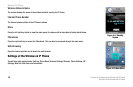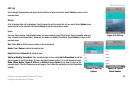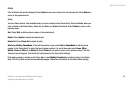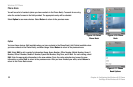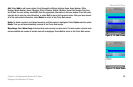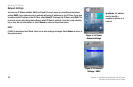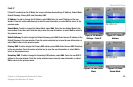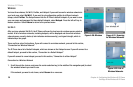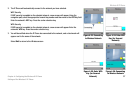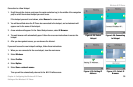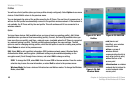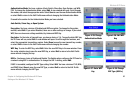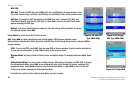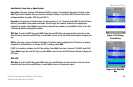Wireless-G IP Phone
36
Chapter 4: Configuring the Wireless-G IP Phone
Settings of the Wireless-G IP Phone
Wireless
You have three choices, Set Wi-Fi, Profiles, and Hotspot. If you want to scan for wireless networks in
your local area, select Set Wi-Fi. If you want to set configuration profiles for different network
setups, select Profiles. The Hotspot screen lists the IP Phone’s default hotspots. If you want to save
your user name and password for these default hotspots, select Hotspot. Press the left soft key to
make a selection. Select Return to return to the previous menu.
Set Wi-Fi
After you have selected Set Wi-Fi, the IP Phone will scan the local area for wireless access points or
routers. A list of wireless networks, including hotspots, will be displayed and show their wireless
network names, security status (a lock indicates wireless security), and signal strength, which is
indicated by a bar graph.
There are three sets of instructions. If you will connect to a wireless network, proceed to this section,
“Connection to a Wireless Network.”
The IP Phone has a list of default hotspots, which are shown on the Hotspot screen. If you will connect to a
default hotspot, proceed to this section, “Connection to a Default Hotspot.”
If you will connect to a new hotspot, proceed to this section, “Connection to a New Hotspot.”
Connection to a Wireless Network
1. Scroll through the choices, and press the center selection key (in the middle of the navigation pad) to select
the wireless network you want to use.
If the network you want is not shown, select Rescan for a new scan.
Figure 4-20: Wireless
Figure 4-21: Scanning
for Wireless Networks
Figure 4-22: List of
Wireless Networks