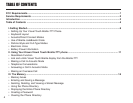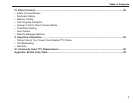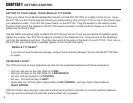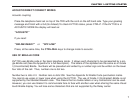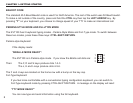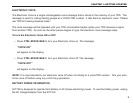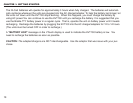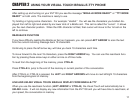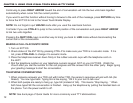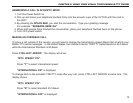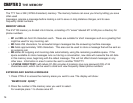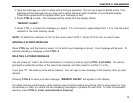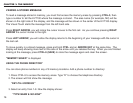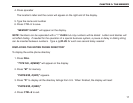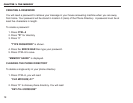After setting up and turning on your KVT100 you see the message “BRAILLE MODE READY” or “TTY MODE
READY” on both units. The machine is ready to use.
Try brailing or typing some characters. For example: “abcdef.” You will see the characters you brailled dis-
played from left to right and ended by six lower dots of a Braille cell. This cell is called the “cursor”. It shows
you the next character position. When the 20th character is filled, then cursor will move to the 1st cell on the
left to continue.
READ-BACK FUNCTION
If you have difficulty reading the Braille as fast as it appears, you can press LEFT ARROW to scan the text
from the current incoming message back 19 characters.
Continuing to press the left arrow key, will take you back 19 characters each time.
To move forward to the next 19 characters, press the RIGHT ARROW key. You can use this read-back func-
tion by pressing these arrow keys in either on-line or off-line mode.
To read from the beginning of the memory, press CTRL-B.
Press CTRL-E to jump to the end of the memory or current position of the conversation.
After CTRL E or CTRL B is pressed, the LEFT and RIGHT ARROWS will move to next left/right 19 characters
from the beginning/end of memory.
LINK AND UNLINK VISUAL TOUCH BRAILLE DISPLAY FROM BRAILLE-TTY
When you use the read-back function (LEFT ARROW or CTRL-B), the Visual Touch will automatically be in
UNLINK mode. It will not display any new information from the KVT100 and you will have time to read back, at
your speed, the conversation in memory.
CHAPTER 2 USING YOUR VISUAL TOUCH BRAILLE-TTY PHONE
11