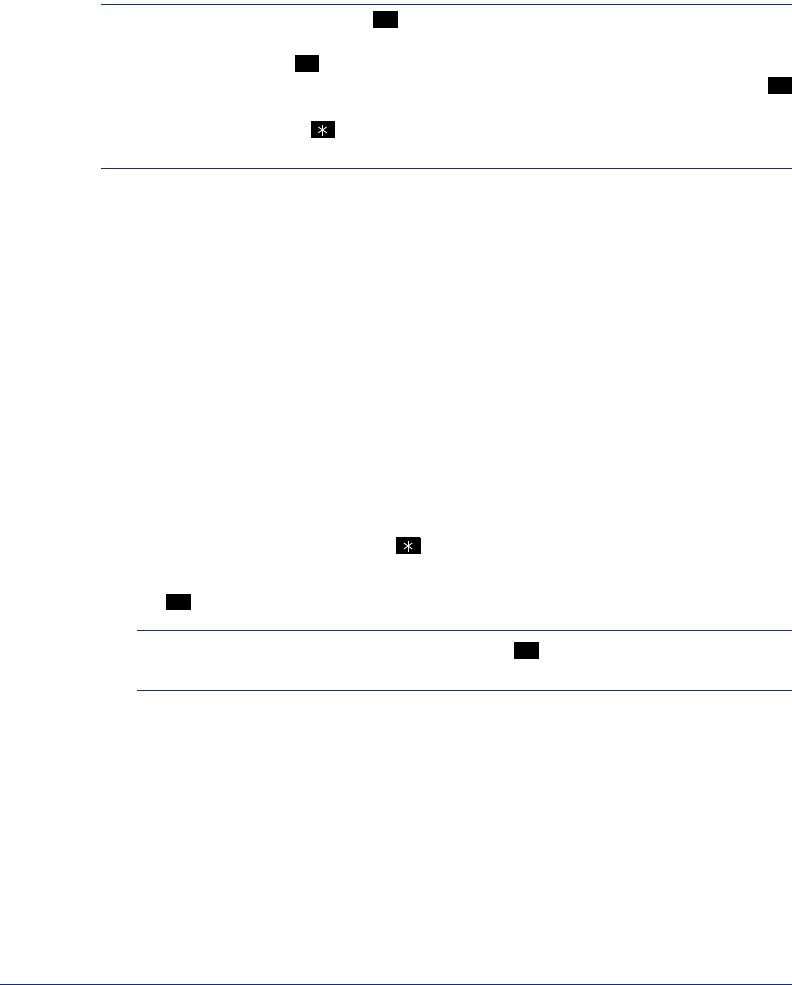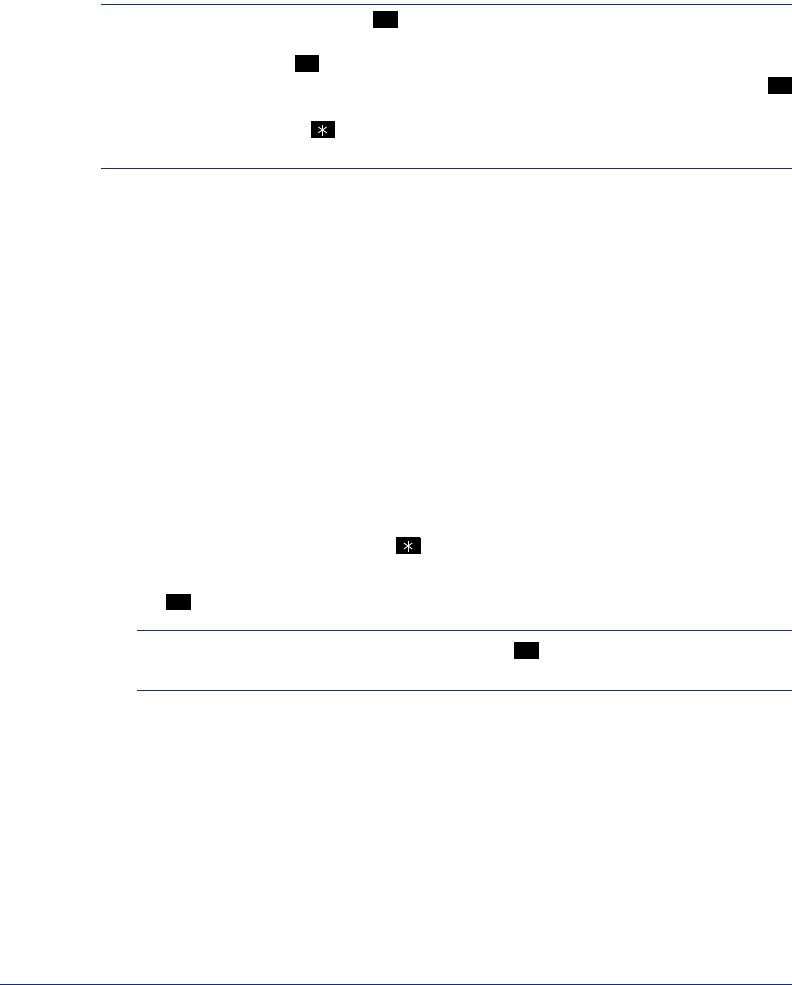
18
Model 8601 SoftPhone for Pocket PC User Guide
Accessing Your Mailbox
If you want to check your voice message from a remote site, you must first access
your mailbox.
TIP: Generally speaking, tapping during any voice mail operation will advance you
to the next step. For example, when leaving a voice mail message for another voice
mail user, you can tap to skip the person’s introductory message and proceed
directly to the recording phase. Similarly, while listening to messages, you can tap
to skip the system-generated voice prompts and proceed directly to the playback
phase. You can also tap to cancel or return to the previous menu at any menu
level.
When you access your mailbox, the system may play one of the following messages:
• Mailbox almost full or full: If your mailbox is full, no new messages can be
received until you delete waiting or saved messages.
• Message count: The system tells you how many messages are waiting to be
heard, if any, and how many are priority messages.
• Remote Messaging: The system will indicate whether primary or alternate
Remote Messaging is selected when the Remote Messaging feature is enabled
(see page 27). It will also alert you if a programming error has been detected and/
or if it encountered busy system resources when attempting to place a Remote
Messaging call.
To access your mailbox:
1. Enter the voice mail extension number. (You hear the main menu.)
2. During or after the greeting, tap to identify yourself as a subscriber.
3. Enter your mailbox number and your personal password (if programmed). Then
tap .
NOTE: If you do not have a password, just tap . See page 24 for information on
programming passwords.
#
#
#
#
#