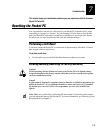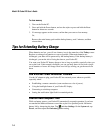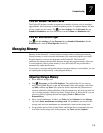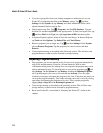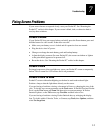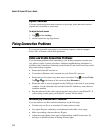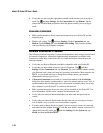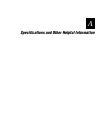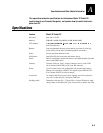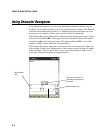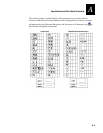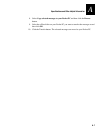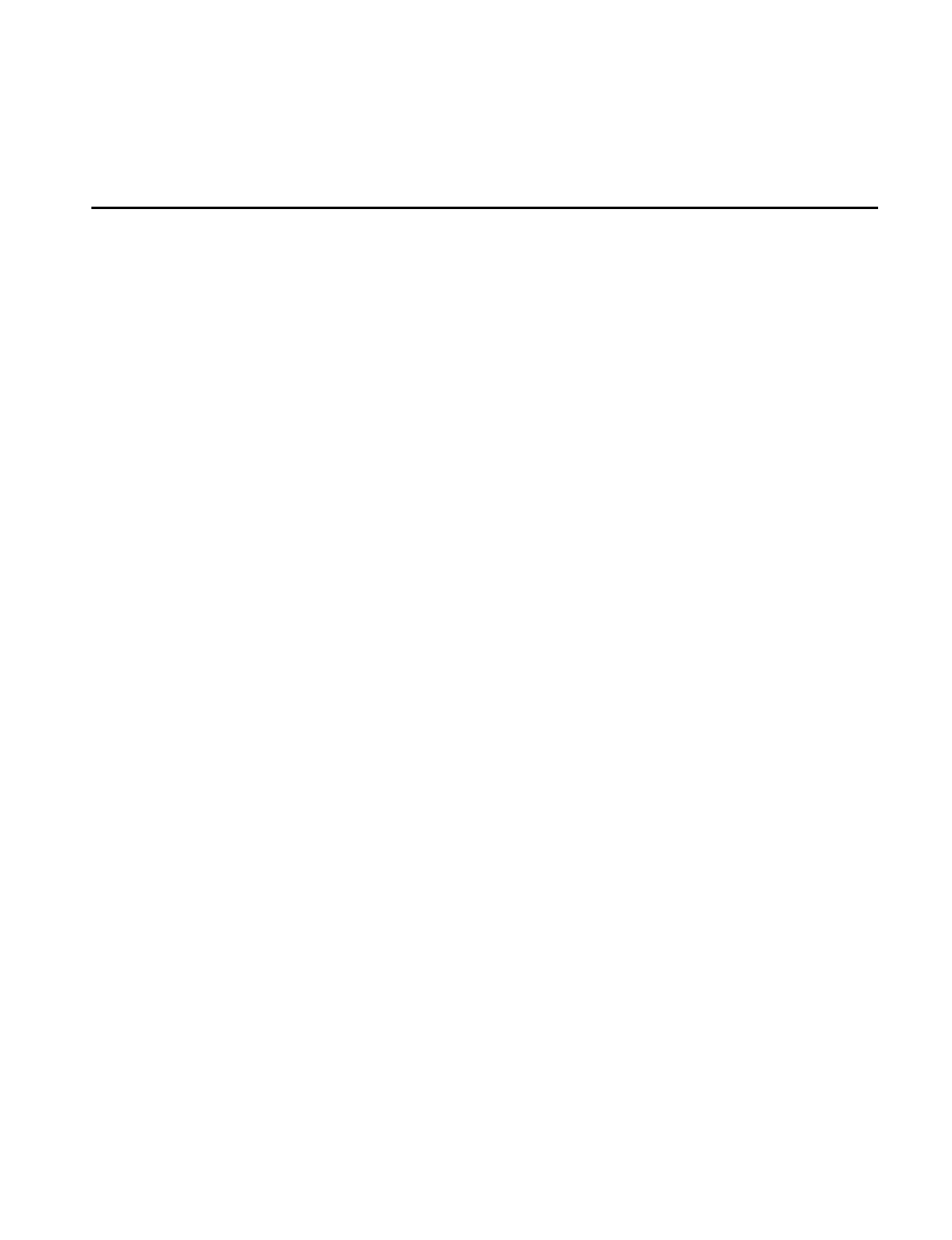
Model 70 Pocket PC User’s Guide
A-6
How to Transfer Palm-Size PC Data to a Pocket PC
1. Install Microsoft ActiveSync 3.1 on your desktop computer.
2. Synchronize your palm-size PC with your desktop computer so that the information
on your desktop computer is current.
3. If you have files on your palm-size PC that you want to transfer, such as Note Taker
notes and recordings, turn file conversion off in ActiveSync options so that the files
stay in device format, and use the ActiveSync Explorer to copy the files to your
desktop computer. For specific instructions, see the ActiveSync online help on the
desktop computer.
4. Synchronize your Pocket PC with your desktop computer. This will update your
Pocket PC using the current data on your desktop computer (Step 2).
5. Reinstall programs. Check whether new versions that have been optimized for the
Pocket PC are available.
6. Using the ActiveSync Explorer, copy the files you transferred to your desktop
computer in step 3 to your Pocket PC.
7. In ActiveSync, turn file conversion on again.
8. Enter your settings and connection information on the Pocket PC.
To transfer offline folders in Inbox on your palm-size PC to your Pocket PC
1. Connect your palm-size PC to your desktop computer and then click
Windows CE
Inbox Transfer
on the Microsoft Outlook
Tools
menu.
2. Select
Copy or move selected messages to your desktop computer
and then click
the
Browse
button.
3. Select the offline folder that contains the messages you want to transfer to your
desktop computer and then click
OK
.
4. Click the
Transfer
button and select the folder you want to transfer the messages to
or click
New Folder
to create a new folder. Click
OK
to transfer the messages.
Now you must transfer the messages from your desktop computer to your Pocket
PC.
5. In Inbox on your Pocket PC, tap
Tools
and then
New Folder
and create a folder for
the messages you are going to transfer.
6. In Outlook on your desktop computer, select the messages you want to transfer.
7. Connect your Pocket PC to your desktop computer and then click
Windows CE
Inbox Transfer
on the Outlook
Tools
menu.