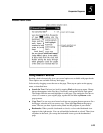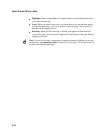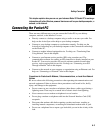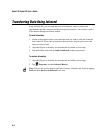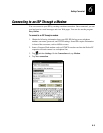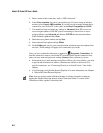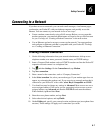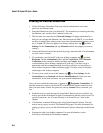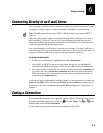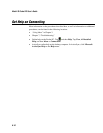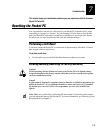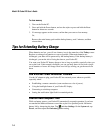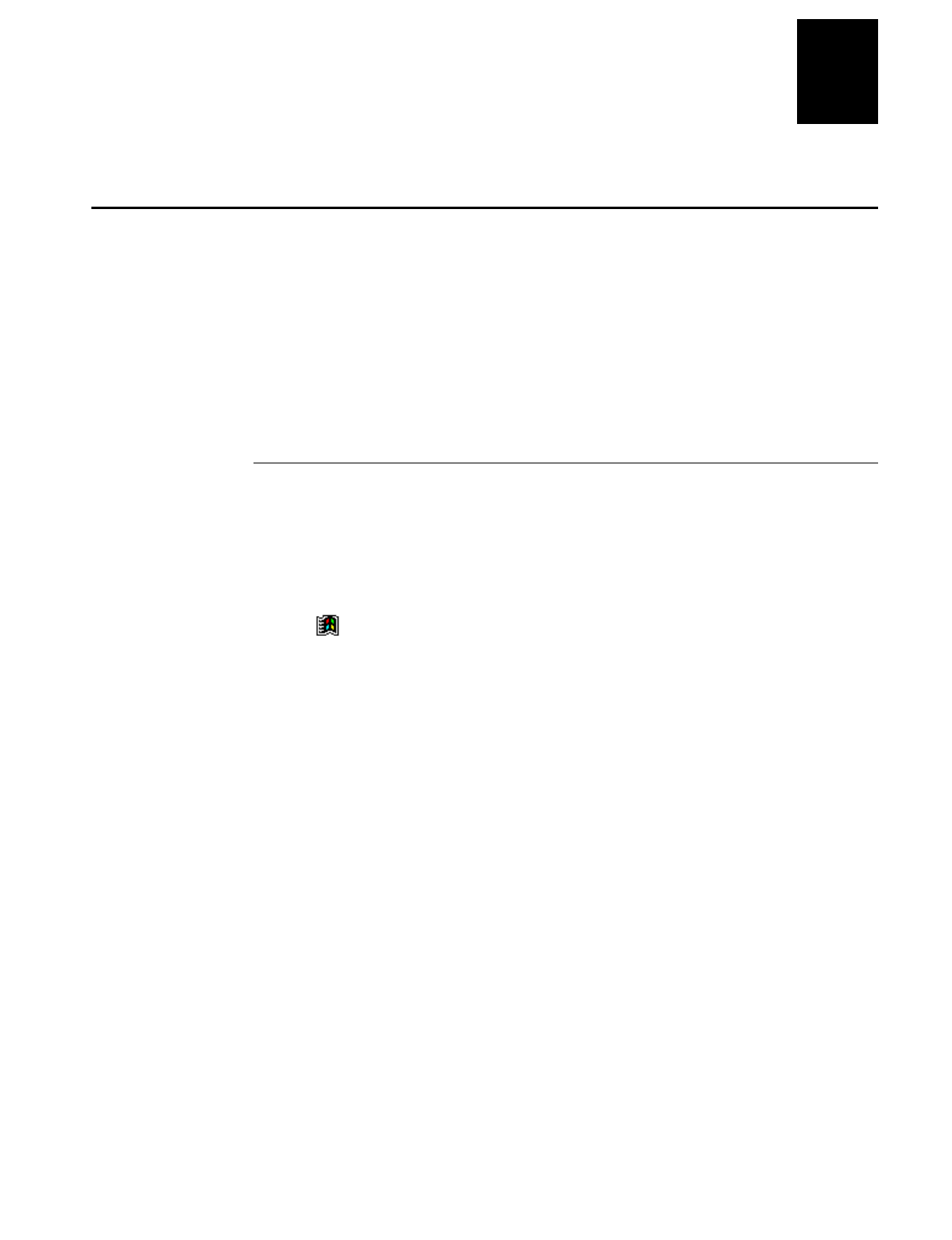
Getting Connected
6-7
6
Connecting to a Network
If you have access to a network, you can send e-mail messages, view Intranet pages,
synchronize your Pocket PC with your desktop computer, and possibly access the
Internet. You can connect to your network in one of two ways:
•
Create a modem connection by using a RAS account. Before you can create this
modem connection, your network administrator will need to set up a RAS account
for you. For help, see “Creating a Modem Connection” in the next section.
•
Use an Ethernet card and a net tap to connect to the network. You must purchase
and configure an Ethernet card that is compatible with your Pocket PC. For help,
see “Creating an Ethernet Connection.”
Creating a Modem Connection
1. Get the following information from your network administrator: dial-up access
telephone number, user name, password, domain name, and TCP/IP settings.
2. Insert a Compact Flash modem card or a PCMCIA modem card into the Pocket PC
expansion slot and connect it to a telephone line.
3. Tap
and then
Settings
. On the
Connections
tab, tap
Modem
.
4. Tap
New connection
.
5. Enter a name for the connection, such as “Company Connection.”
6. In the
Select a modem
list, select your modem type. If your modem type does not
appear, try reinserting the modem card. If you are using an external modem that is
connected to your Pocket PC with a cable,
select Hayes Compatible on COM1
.
7. You should not need to change any settings in
Advanced
. Most servers now use a
server-assigned address. If the server you are connecting to does not use a server-
assigned address, tap
Advanced
and then the
TCP/IP
tab and enter the address.
When finished, tap
ok
and then
Next
.
8. Enter the access phone number, and tap
Next
.
9. Select other desired options, and tap
Finish
.
10. On the
Dialing
tab, specify your current location and phone type (most phone lines
are tone). These settings will apply to all connections you create.