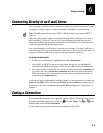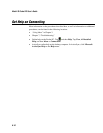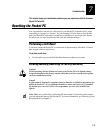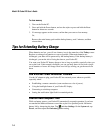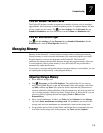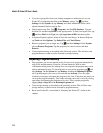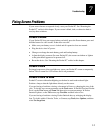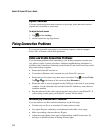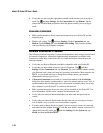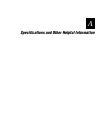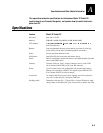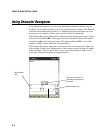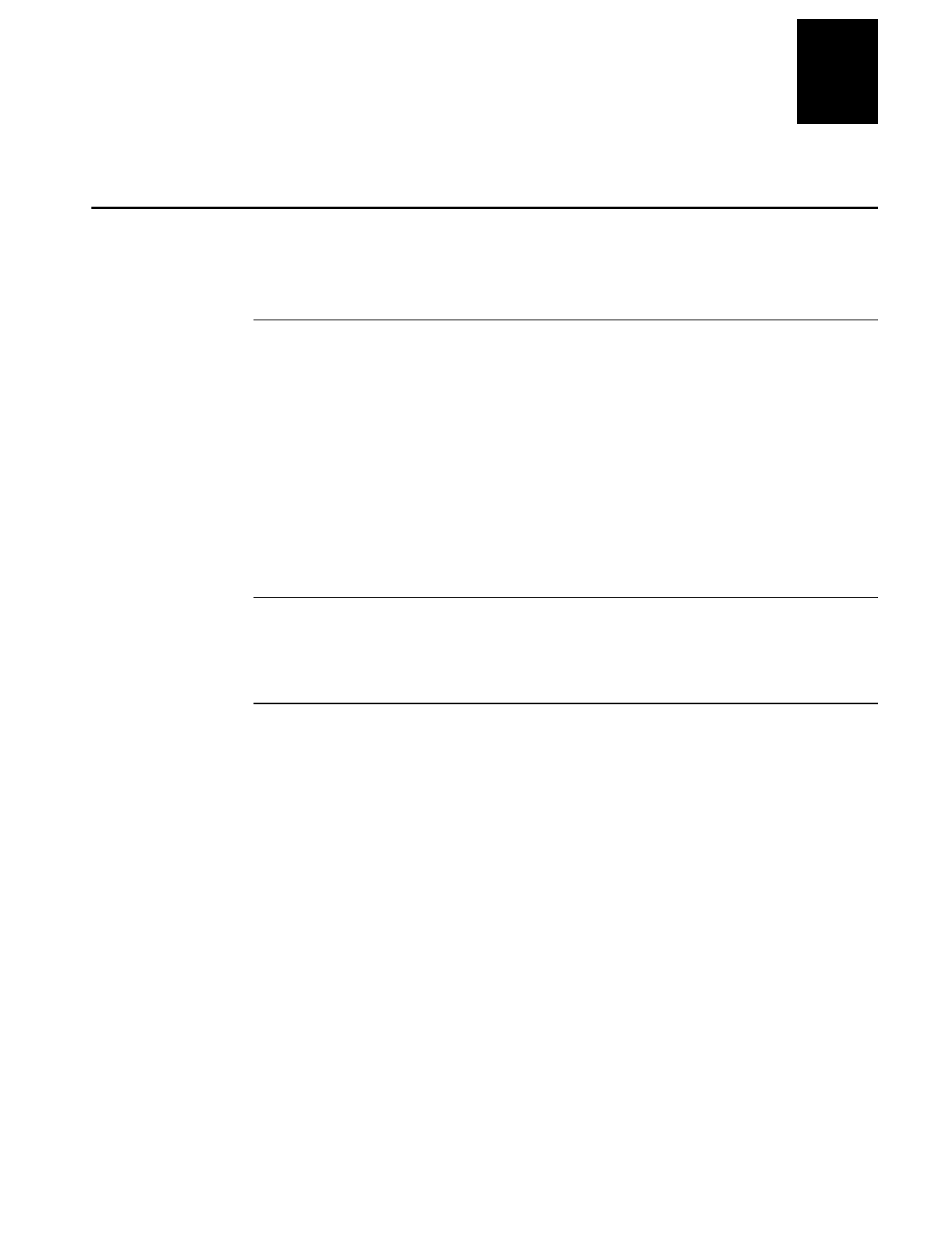
Troubleshooting
7-7
7
Fixing Screen Problems
If your screen freezes or responds slowly, reset your Pocket PC. See “Resetting the
Pocket PC” earlier in this chapter. If your screen is blank, dark, or otherwise hard to
read, try these solutions.
Screen Is Blank
If your Pocket PC does not respond when you briefly press the Power button, press and
hold the button for a full second. If that does not work:
•
Make sure your battery cover is locked and all expansion slots are secured.
•
Plug the device into AC power.
•
Change or recharge the main battery pack and backup battery.
•
Adjust the display contrast. On some Pocket PCs, the screen can darken or lighten
to the point that it appears to be powered off.
•
Reset the device. See “Resetting the Pocket PC” earlier in this chapter.
Screen Is Dark
Prolonged exposure to direct sunlight may cause your Pocket PC screen to temporarily
darken. This is normal for LCD screens and is not permanent.
Screen Is Hard to Read
Pocket PC screens without backlighting can be hard to read under reduced light.
Position a lamp so that the light shines directly on the screen.
If you are having a hard time viewing a document in Notes, try changing the size of the
view. To do this, tap a zoom percentage on the
Tools
menu. In Pocket Word and Pocket
Excel, on the
View
menu, tap
Zoom
and then select a zoom percentage. In Pocket
Internet Explorer, on the
View
menu, tap
Text Size
and then select a size.
If you are having a hard time viewing Pocket Outlook data, try enlarging the display
font. To do this within Calendar, Tasks, or Contacts, tap
Tools
, then
Options
, and then
select
Use large font
.