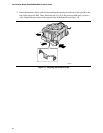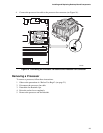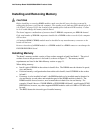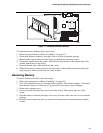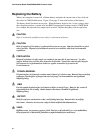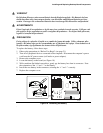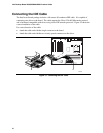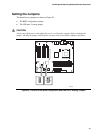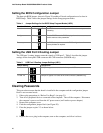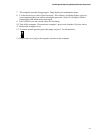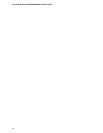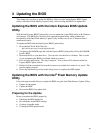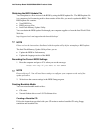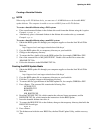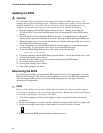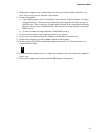Intel Desktop Board D850GB/D850GBAL Product Guide
40
Setting the BIOS Configuration Jumper
The three-pin BIOS jumper, shown in Figure 20, enables all board configurations to be done in
BIOS Setup. Table 4 shows the jumper settings for the Setup program modes.
Table 4. Jumper Settings for the BIOS Setup Program Modes (J8C2)
Function / Mode Jumper Setting Configuration
Normal 1-2
1
3
The BIOS uses current configuration information and passwords
for booting.
Configure 2-3
1
3
After the POST runs, the BIOS displays the maintenance menu.
Use this menu to clear passwords.
Recovery None
1
3
The BIOS attempts to recover the BIOS configuration. A
recovery diskette is required.
Setting the USB Port 2 Routing Jumper
The USB port 2 routing jumper routes the signals of USB port 2. Table 5 describes the jumper
settings for the front panel USB connector and CNR connector (D850GB only).
Table 5. USB Port 2 Routing Jumper Settings (J8D1)
Jumper Setting Configuration
2-3 and 5-6
1
3
4
6
USB port 2 signals are routed to the front panel USB connector.
1-2 and 4-5
1
3
4
6
USB port 2 signals are routed to the CNR connector (D850GB only).
Clearing Passwords
This procedure assumes that the board is installed in the computer and the configuration jumper
block is set to normal mode.
1. Observe the precautions in “Before You Begin” (see page 21).
2. Turn off all peripheral devices connected to the computer. Turn off the computer. Disconnect
the computer’s power cord from the AC power source (wall outlet or power adapter).
3. Remove the computer cover.
4. Find the configuration jumper block (see Figure 20).
5. Place the jumper on pins 2-3 as shown below.
1
3
6. Replace the cover, plug in the computer, turn on the computer, and allow it to boot.