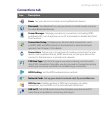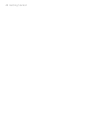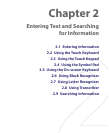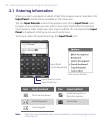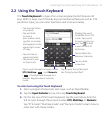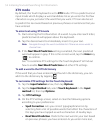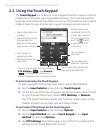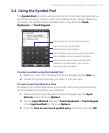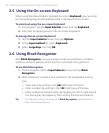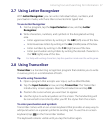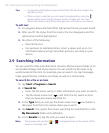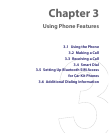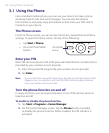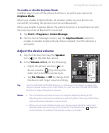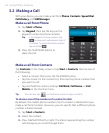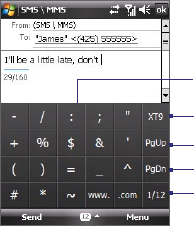
Entering Text and Searching for Information 55
2.4 Using the Symbol Pad
The Symbol Pad provides a comprehensive list of common symbols such as
parentheses, braces, currency signs, punctuation marks, special characters,
and more. The Symbol Pad is available when using both the Touch
Keyboard and Touch Keypad.
Tap a symbol to insert it into your text.
Tap to display the previous page of symbols.
Tap to display the next page of symbols.
Tap to close the Symbol Pad
without selecting a symbol.
Indicates the current page and the total
number of symbol pages. Tap to go to
the next page of symbols.
To enter a symbol using the Symbol Pad
1. While using the Touch Keyboard or Touch Keypad, tap the Sym key.
2. Locate the symbol, then tap it to insert it into your text.
To enter several symbols at a time
By default, the Symbol Pad allows you to select only one symbol at a time
and immediately closes after your selection.
1. While using the Touch Keyboard or Touch Keypad, tap the Input
Selector arrow, then tap Options.
2. Tap the Input Method tab, select Touch Keyboard or Touch Keypad
in the Input method list, then tap Options.
3. Clear the Turn on one-touch symbol entry check box, then tap OK.