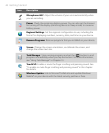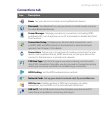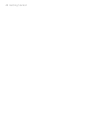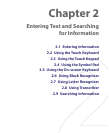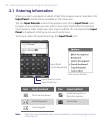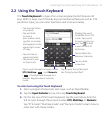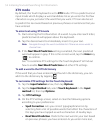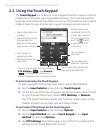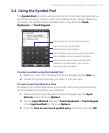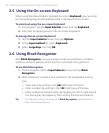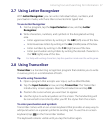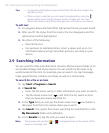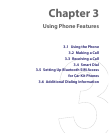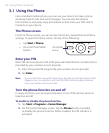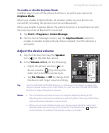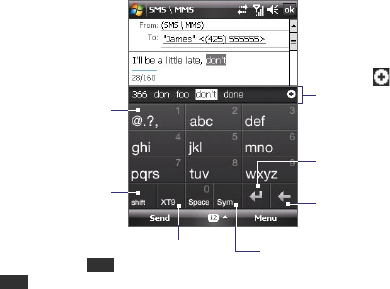
54 Entering Text and Searching for Information
2.3 Using the Touch Keypad
The Touch Keypad is a 12-key on-screen keypad that has a layout similar to
mobile phone keypads, plus some additional keys. The Touch Keypad has
large keys and enhanced input features such as XT9 predictive input, which
makes it faster for you to enter text in your messages and documents.
• Tap to enter an
uppercase letter.
• Tap twice to turn on
Caps Lock.
Tap to cycle through the input modes:
XT9,
Multitap (
abc
), and
Numeric
(
123
). The keyboard changes to a
numeric keypad when in numeric mode.
Tap to open the Symbol pad.
See “Using Symbol Pad.”
Tap to create a
new line.
Tap to delete the
previous character.
Displays the word
candidate list in XT9
mode. Tap a word to
to insert it into your
text. Tap to add
a word to the XT9
dictionary.
• Tap to enter letters or
symbols.
• Tap and hold to enter
the number that
appears on the upper
right corner of a key.
To enter text using the Touch Keypad
1. Start a program that accepts text input, such as Word Mobile.
2. Tap the Input Selector arrow, then tap Touch Keypad.
3. On the last row of the Touch Keypad, tap the second key from the left
to cycle through these input modes: XT9, Multitap, or Numeric.
See “XT9 mode”, “Multitap mode”, and “Numeric mode” earlier in this
chapter to learn how to enter text with these modes.
To customize XT9 settings for the Touch Keypad
1. Tap the Input Selector arrow, then tap Options.
2. Tap the Input Method tab, select Touch Keypad in the Input
method list, then tap Options.
3. Tap XT9 Settings, then follow steps 4 to 5 of the “To customize XT9
settings for the Touch Keyboard” section.