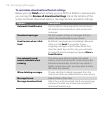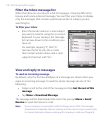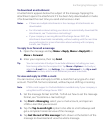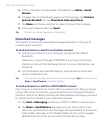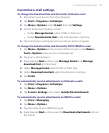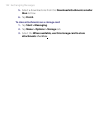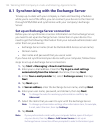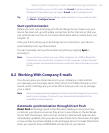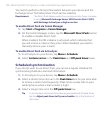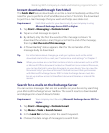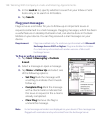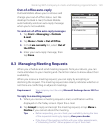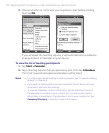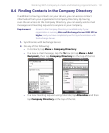124 Working With Company E-mails and Meeting Appointments
8.1 Synchronizing with the Exchange Server
To keep up-to-date with your company e-mails and meeting schedules
while you’re out of the office, you can connect your device to the Internet
through GPRS/EDGE and synchronize with your company’s Exchange
Server.
Set up an Exchange Server connection
Before you can synchronize or access information on the Exchange Server,
you need to set up an Exchange Server connection on your device. You
need to get the following information from your network administrator and
enter them on your device:
• Exchange Server name (must be Outlook Web Access server name)
• Domain name
• User name and password that you use at work
If you have not synchronized your device with your computer, follow these
steps to set up an Exchange Server connection.
1. Tap Start > Messaging > New E-mail Account.
2. Enter your e-mail address. Clear the Try to get e-mail settings
automatically from the Internet check box, then tap Next.
3. In the Your e-mail provider list, select Exchange server, then tap
Next.
4. Tap Next again.
5. In Server address, enter the Exchange Server name, and tap Next.
6. Enter your user name, password, and domain, then tap Next.
Tip To change the rules for resolving synchronization conflicts, tap
Advanced.
7. Select the items that you want to sync with the Exchange Server.
Note To change synchronization settings of an information item, for example,
E-mail, select the item, then tap Settings.
9. Tap Finish.
Note If you synchronized e-mails with your computer before, open ActiveSync
on your device, then tap Menu > Add Server Source to set up an
Exchange Server connection. When prompted to select information types