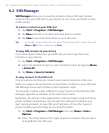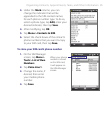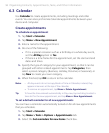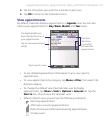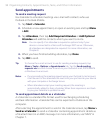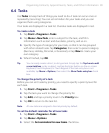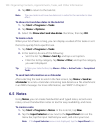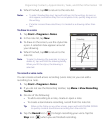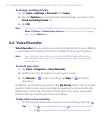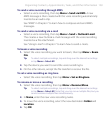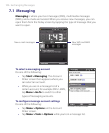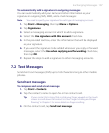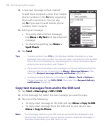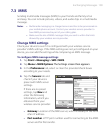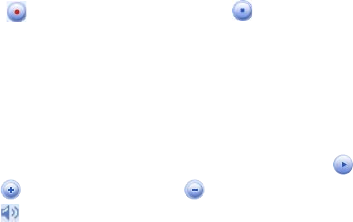
102 Organizing Contacts, Appointments, Tasks, and Other Information
To change recording formats
1. Tap Start > Settings > Personal tab > Input.
2. Tap the Options tab, and select the desired format you want in the
Voice recording format list.
3. Tap OK.
Note
You can also change recording formats from within Notes. In the note list, tap
Menu > Options > Global Input Options link (at the bottom of the page),
then tap the Options tab.
6.6 Voice Recorder
Voice Recorder lets you record your voice and quickly send it as an MMS or
e-mail attachment, beam it, or set the recorded voice as your ring tone.
Note
Voice Recorder saves voice recordings in AMR-NB (Adaptive Multi-Rate
Narrowband) format only. This is a common speech audio format used in
mobile devices.
To record your voice
1. Tap Start > Programs > Voice Recorder.
2. Hold the device’s microphone close to your mouth.
3. Tap Record or to start recording. Tap Stop or to end the
recording.
By default, all recordings are saved in the My Voices folder. You can choose
another folder to save voice recordings by tapping the arrow beside the
folder name on the top-left of the screen, then in the menu, choose the
folder where you want to save future recordings.
To play back a voice recording
• On the Voice Recorder screen, select a voice recording, then tap .
Tips • Tap to increase the volume; tap to decrease the volume.
• Tap to toggle between muting and unmuting the volume.