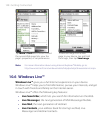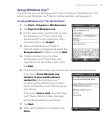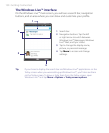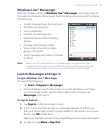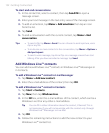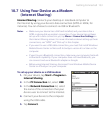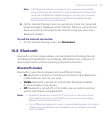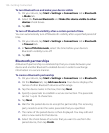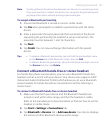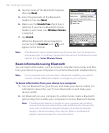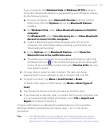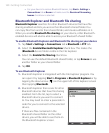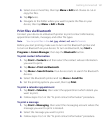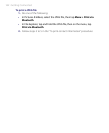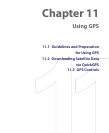156 Getting Connected
To turn Bluetooth on and make your device visible
1. On your device, tap Start > Settings > Connections tab > Bluetooth
> Mode tab.
2. Select the Turn on Bluetooth and Make this device visible to other
devices check boxes.
3. Tap OK.
To turn off Bluetooth visibility after a certain period of time
You can automatically turn off Bluetooth visibility after a specified period of
time.
1. On your device, tap Start > Settings > Connections tab > Bluetooth
> Timeout tab.
2. In Turn off Visible mode, select the time before your device’s
Bluetooth visibility turns off.
3. Tap OK.
Bluetooth partnerships
A Bluetooth partnership is a relationship that you create between your
device and another Bluetooth-enabled device in order to exchange
information in a secure manner.
To create a Bluetooth partnership
1. On your device, tap Start > Settings > Connections tab > Bluetooth.
2. On the Devices tab, tap Add new device. Your device displays the
names of other Bluetooth devices within range.
3. Tap the device name in the box, then tap Next.
4. Specify a passcode to establish a secure connection. The passcode
can be 1 up to 16 characters.
5. Tap Next.
6. Wait for the paired device to accept the partnership. The receiving
party needs to enter the same passcode that you specified.
7. The name of the paired device is then displayed. You may edit and
enter a new name for that device.
8. Select the check boxes of services that you want to use from the
paired device, then tap Finish.