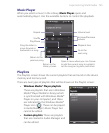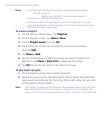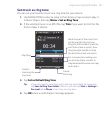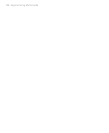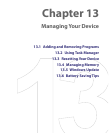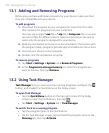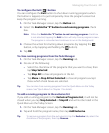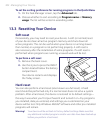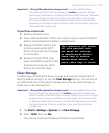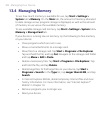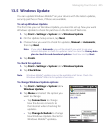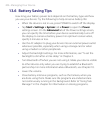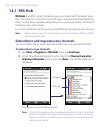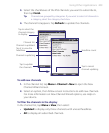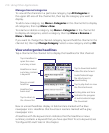
Managing Your Device 203
Important If Encrypt files placed on storage cards is or was enabled before,
then backup all files from the storage card before using Clear Storage,
performing a hard reset, or updating the ROM system software. Otherwise
you will no longer be able to access the encrypted files on the storage
card. Use ActiveSync or Windows Mobile Device Center to transfer files
between your storage card and computer. After the procedure, copy your
files back to the storage card.
To perform a hard reset
1. Remove the back cover.
2. Press and hold the SOFT KEYS, then use the stylus to press the RESET
button located below the battery compartment.
3. Release the RESET button, but
continue pressing the SOFT
KEYS until you see this message
on the screen:
4. Release the SOFT KEYS, then
press TALK/SEND to perform the
hard reset, or press any other
button to cancel the reset.
This operation will delete
all your personal data,
and reset all settings
to manufacturer default.
Press Send to restore
manufacturer default, or
press other keys to cancel.
Clear Storage
Another way of clearing the device storage and reset all settings back to
factory default settings is to use the Clear Storage feature. You will lose all
your data and files on the device storage when you use Clear Storage, so
make sure to do a backup first.
Important If Encrypt files placed on storage cards is or was enabled before, then
backup all files from the storage card before using Clear Storage, hard
reset or updating the ROM system software. Otherwise you will no longer
be able to access the encrypted files on the storage card. Use ActiveSync
or Windows Mobile Device Center to transfer files between your storage
card and computer. After the procedure, copy your files back to the
storage card.
1. Tap Start > Settings > System tab > Clear Storage.
2. Enter “1234”, then tap Yes.
Your device restarts and displays the Quick Setup Wizard.