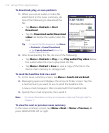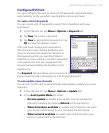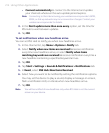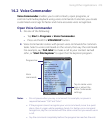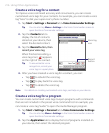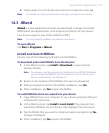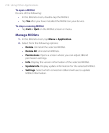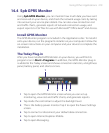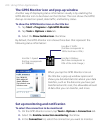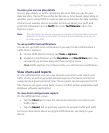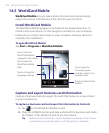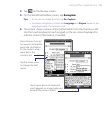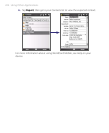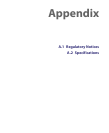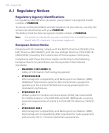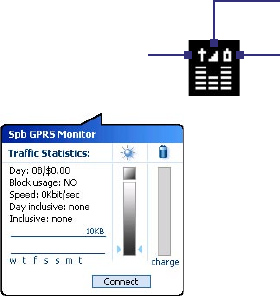
220 Using Other Applications
The GPRS Monitor icon and pop-up window
Another way of displaying status information visually is by enabling the
GPRS Monitor icon to be shown on the title bar. This icon shows the GPRS/
dial-up connection speed, data traffic, and battery status.
To show the GPRS Monitor icon on the title bar
1. Tap Start > Programs > Spb GPRS Monitor.
2. Tap Tools > Options > Icon tab.
3. Select the Show taskbar icon check box.
By default, the GPRS Monitor icon shows three bars that represent the
following status information:
Icon Bar 2: Traffic
(Full bar corresponds to
100%. Each bar is 20%.)
Icon Bar 3: Battery
(Each bar corresponds to
20% of the total charge.)
Icon Bar 1: Speed
(Full bar corresponds
to 19KB/sec.)
When you tap the GPRS Monitor icon on
the title bar, a pop-up window opens and
shows you detailed statistics about your data
transfers, such as the data size you have just
transferred and its cost, the allowable amount
of data that you can transfer, and more.
Set up monitoring and notification
To select the connection to be monitored
1. On the GPRS Monitor screen, tap Tools > Options > Connection tab.
2. Select the Enable connection monitoring check box.
3. In the Connection list, select the connection you want to monitor.