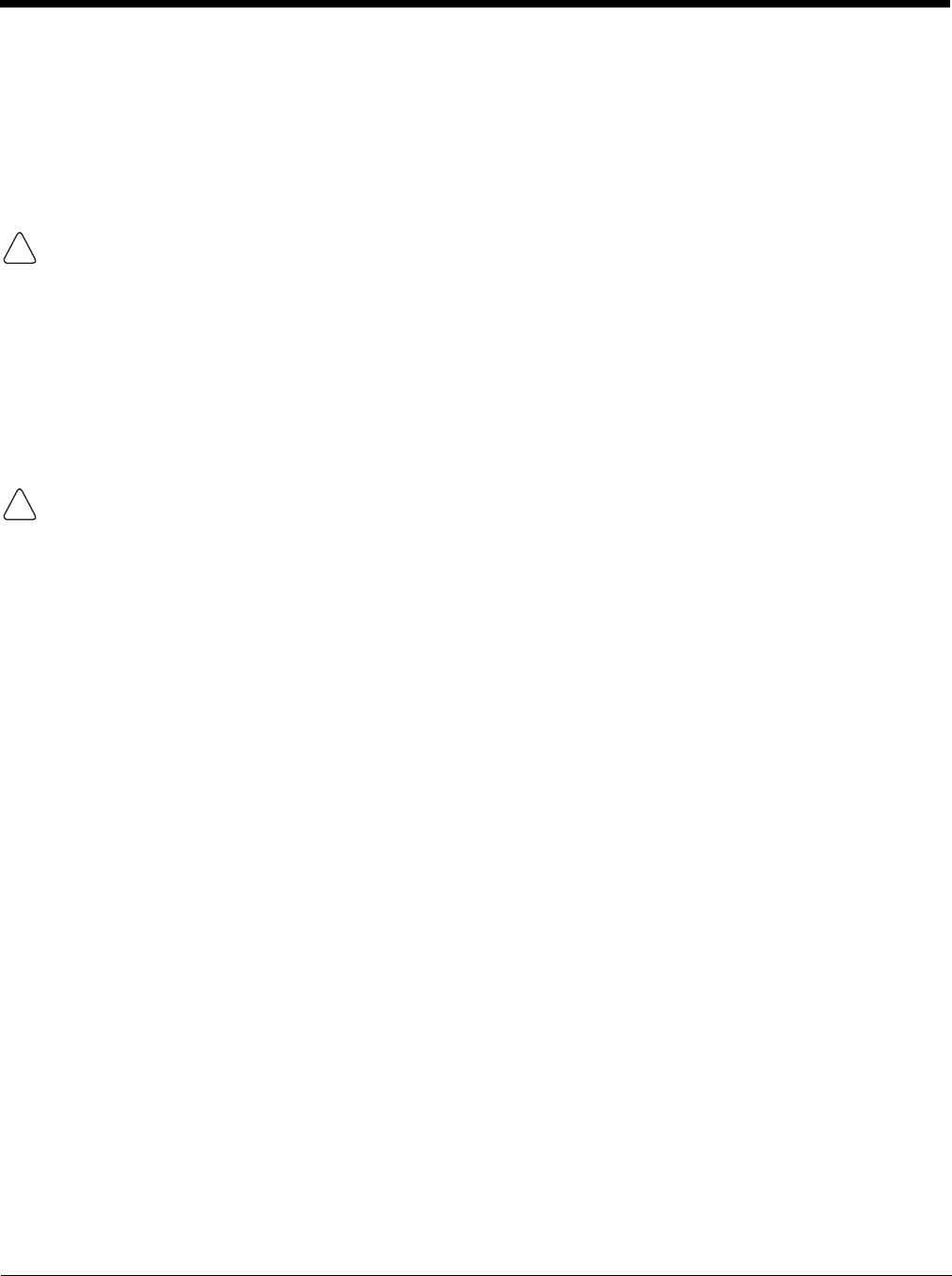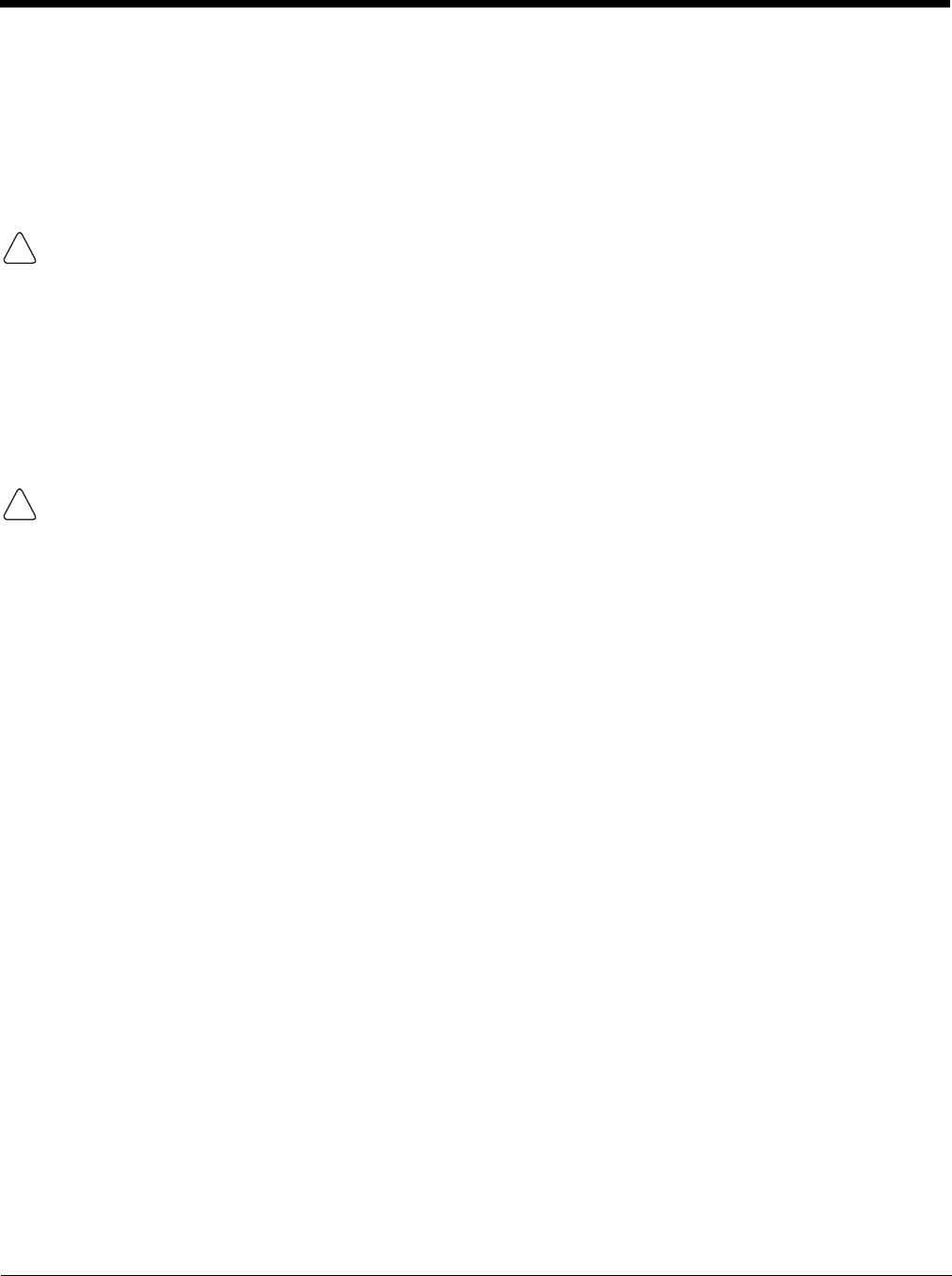
7 - 10
Installing Additional Software
In addition to the default programs installed on your terminal when it is first booted up, you can install any
program (created for a Windows Mobile-based device), as long as the terminal has enough memory to
store the program and the program has an EXE, CAB, or DLL extension.
The most popular place to find software is on the Windows Mobile website: www.microsoft.com/
windowsmobile/products/pocketpc/
When selecting programs, verify that the program and version of the program are designed for Windows
Mobile and your processor. You can verify your processor by tapping Start > Settings > System tab > About
> Version tab. Make a note of the information in the Processor field.
You can install additional software via:
• ActiveSync - see page 7-10.
• Infrared - see page 7-2.
• Network connection (via wireless radio) - see page 7-11.
• Connect to your ISP.
Adding Programs to the Terminal Using ActiveSync
When selecting programs, verify that the program and version of the program are designed for Windows
Mobile and your processor. You can verify your processor by tapping Start > Settings > System tab > About
> Version tab. Make a note of the information in the Processor field.
Depending on the application, the software must be stored or installed on the host PC.
1. Download the program to your desktop computer from either the Internet or the CD or disk that con-
tains the program. You may see a single EXE or setup.exe file, a CAB file, or DLL. There may also
be several versions of files for different device types and processors.
2. Read any installation instructions, Read Me files, or documentation that comes with the program.
Many programs provide special installation instructions.
3. Connect the terminal to the desktop computer via a Honeywell communication peripheral.
If the File is an Installer:
An installer program is one that installs on the PC and the terminal simultaneously; one process installs
to both devices.
1. On the PC, double-click the EXE or *.setup.exe file. The installation wizard begins.
2. Follow the directions on the PC screen. The installation process includes transferring the software to
the terminal.
If the File is Not an Installer:
Some programs cannot be installed on PCs because they are designed for terminals. In these cases, the
appropriate files must be stored on the host PC, transferred via ActiveSync, and installed on the terminal.
You will know the program cannot be installed on the PC if an error message appears when you try to
install it stating that the program is valid but designed for a different type of computer.
1. If you cannot find any installation instructions for the program in the Read Me file or documentation,
open ActiveSync and click Explore.*
2. Navigate to the My Pocket PC folder and copy the program file or files to the Program Files folder
on the terminal.
• If you want the program to be part of the Autoinstall that occurs after every hard reset, place the
program file in the Autoinstall folder (My Pocket PC > IPSM > Autoinstall).