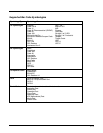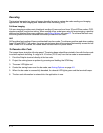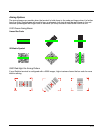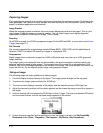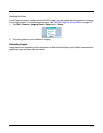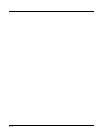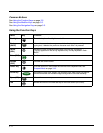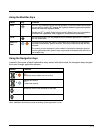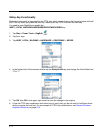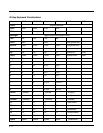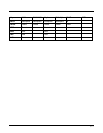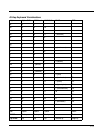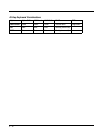5 - 3
Using the Modifier Keys
Using the Navigation Keys
Located in the center of each keyboard for easy access with either hand, the navigation keys navigate
the cursor through application screens.
Note: Additional functionality varies according to the application in use.
Name Key Function
Shift
The SFT key modifies only the next key pressed; it must be pressed before each
key you wish to modify. SFT toggles the keyboard between uppercase alphabet
mode and lowercase alphabet mode.
Double-tap SFT to toggle Caps Lock on and off. When Caps Lock is toggled on,
characters are uppercase; when toggled off, characters are lowercase.
CTRL The function of the CTRL key depends on the software application in use and
the key combination.
Blue and
Red
The blue and red keys are used in combination with other keys to type special
characters and perform system functions. Each key modifies only the next key
pressed.
The overlay of each keyboard is color-coded to indicate the character typed or
function performed when specific keys are pressed immediately after the blue or
red modifier key.
Button Function
&
Moves the cursor up one row or line.
OR
Moves the cursor down one row or line.
&
Raises the volume.
OR
Lowers the volume.
Moves the cursor one character to the right.
Moves the cursor one character to the left.
SFT
CTRL
VOL
PG
VOL
PG