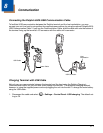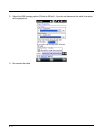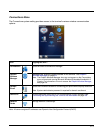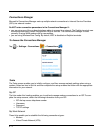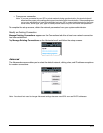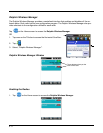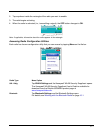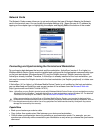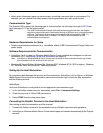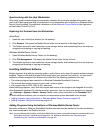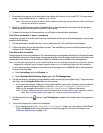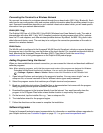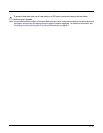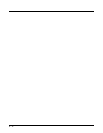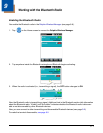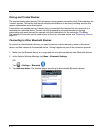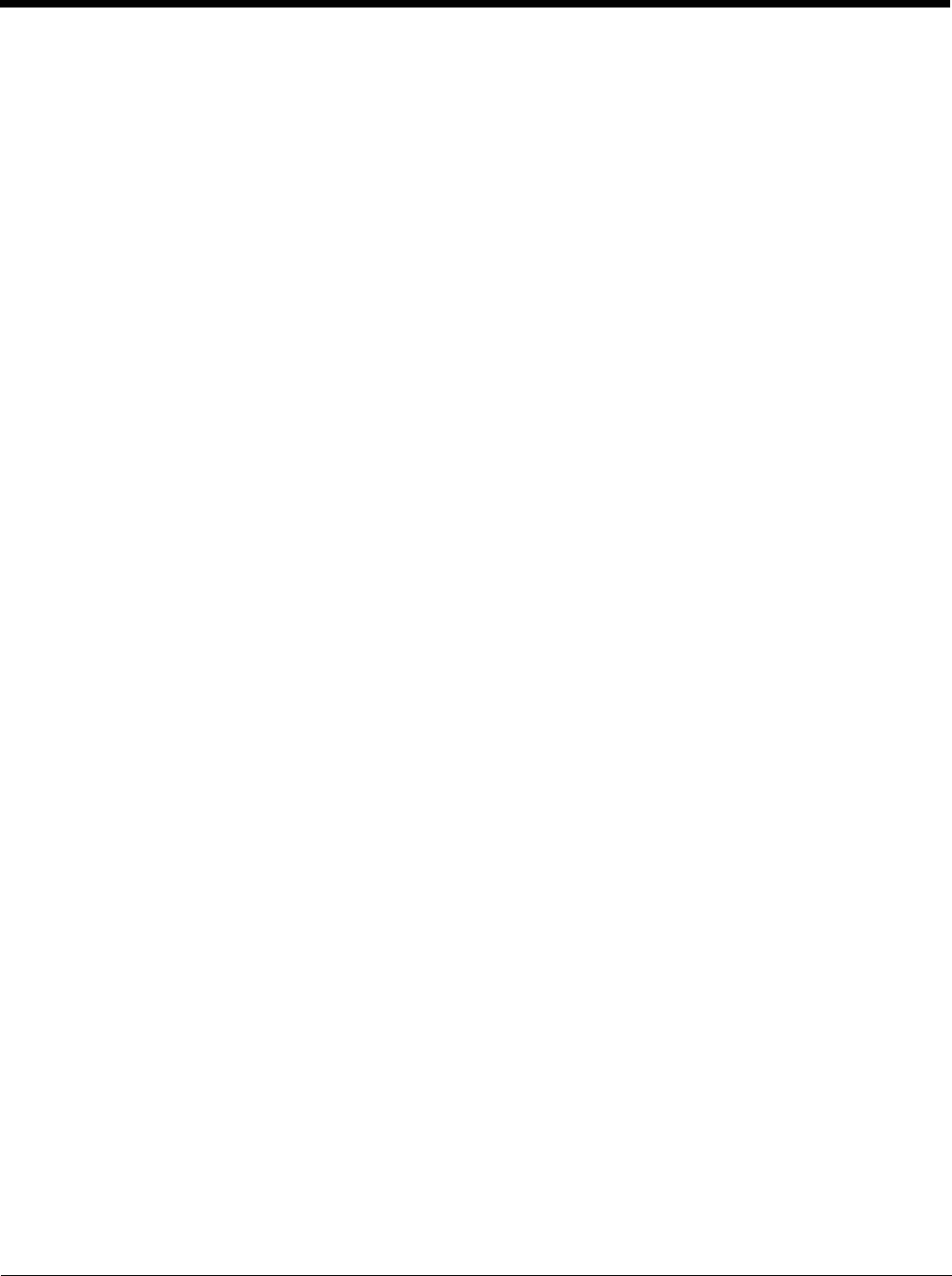
8 - 9
• Select which information types are synchronized, controlling how much data is synchronized. For
example, you can choose how many weeks of past appointments you want synchronized.
Communication Type
The Dolphin 6500 supports the following type of communication via ActiveSync through its DC Power
Jack (see page 3-11) on the bottom panel:
USB The USB Communication/Charge cable and hardware peripherals allow the Dolphin
terminal to communicate with a workstation through a USB port or to a network through a
USB hub. The Dolphin terminal supports full-speed USB communication (USB 1.1);
maximum data transfer rate is 12 Mbps. The Dolphin terminal defaults to USB
communication out of the box.
Hardware Requirements for Setup
• Dolphin communication peripheral (e.g., HomeBase, eBase, USB Communication/Charge Cable) and
power supply.
Software Requirements for Communication
• ActiveSync (v4.5 or higher) or Windows Mobile Device Center installed and configured on the host
workstation (PC), see Setting Up the Host Workstation on page 8-9.
Note: ActiveSync or Windows Mobile Device Center must be setup on your workstation before you initiate
synchronization from the terminal for the first time.
• Windows 98 Second Edition, Windows Me, Windows 2000, Windows NT (4.0 SP6 or higher), Windows
XP, Windows Vista, and Windows 7 operating systems.
Setting Up the Host Workstation
To synchronize data between the terminal and the workstation, ActiveSync (v4.5 or higher) or Windows
Mobile Device Center must be configured for same communication type on both the host workstation
and the Dolphin terminal.
ActiveSync
Verify that ActiveSync is configured to use the appropriate communication type.
1. In the ActiveSync window on your workstation, select File > Connection Settings.
2. Check the box next to “Allow USB connections”.
3. Select COM1 from the drop down menu.
Connecting the Dolphin Terminal to the Host Workstation
After setting up both the workstation and the terminal:
1. Connect the Dolphin terminal to the workstation using a Dolphin communication peripheral.
2. ActiveSync or Windows Mobile Device Center should open and connect automatically to the Dolphin
terminal.