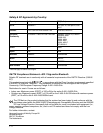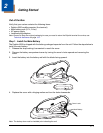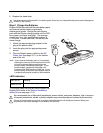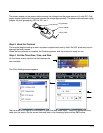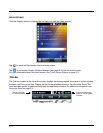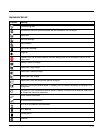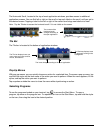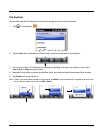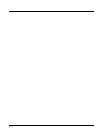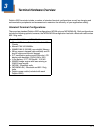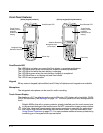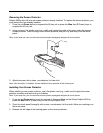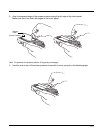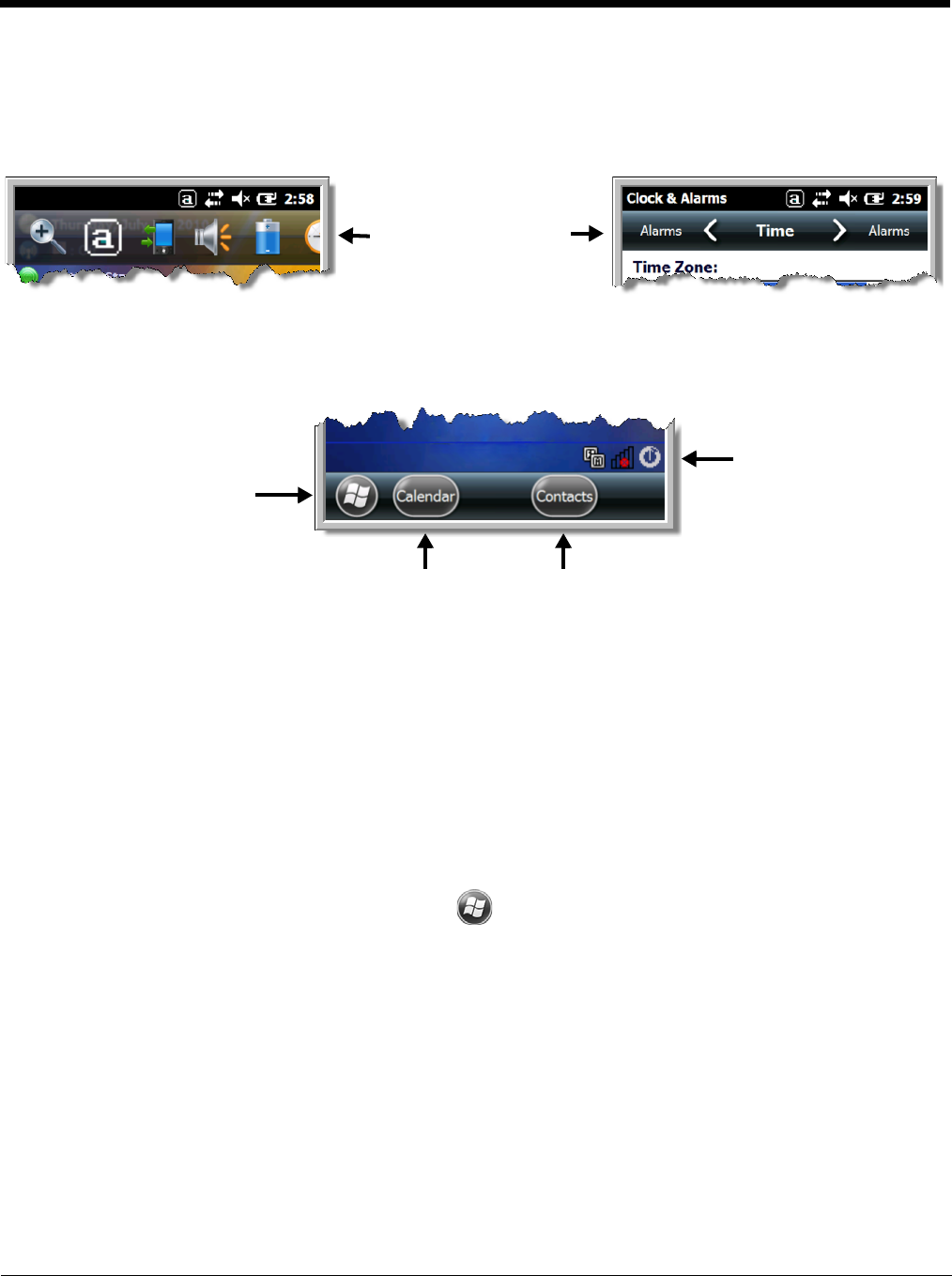
2 - 6
The Horizontal Scroll, located at the top of most application windows, provides access to additional
application screens. You can flick left or right on the scroll or tap each label on the scroll, until you get to
the desired screen. Tapping a label to the left or right of the center item brings new labels into view.
Note: Tap the Title bar to access the horizontal scroll if it is not visible on the screen.
Tile Bar
The Tile bar is located at the bottom of application windows.
Pop-Up Menus
With pop-up menus, you can quickly choose an action for a selected item. To access a pop-up menu, tap
and hold the stylus on the item name of the action you want to perform. When the menu appears, lift the
stylus, and tap the action you want to perform.
Tap anywhere outside the menu to close the menu without performing an action.
Selecting Programs
To see the programs loaded on your terminal, tap to access the Start Menu. To open a
program, tap once on the program icon. To reposition an icon on the Start Menu, tap and hold the stylus
on the icon, then drag the icon to the desired position.
The content of the
Horizontal scroll
changes according to
the open application.
The icons change according to the open application.
The Task tray displays icons
for programs running in the
background.
The Tile bar displays icons you
use to open and close screens,
menus, and features.