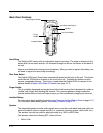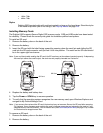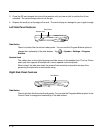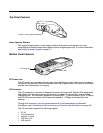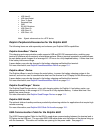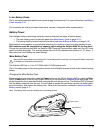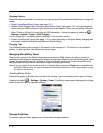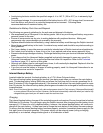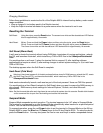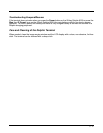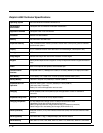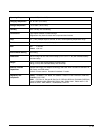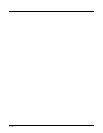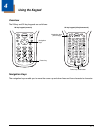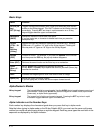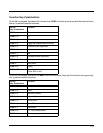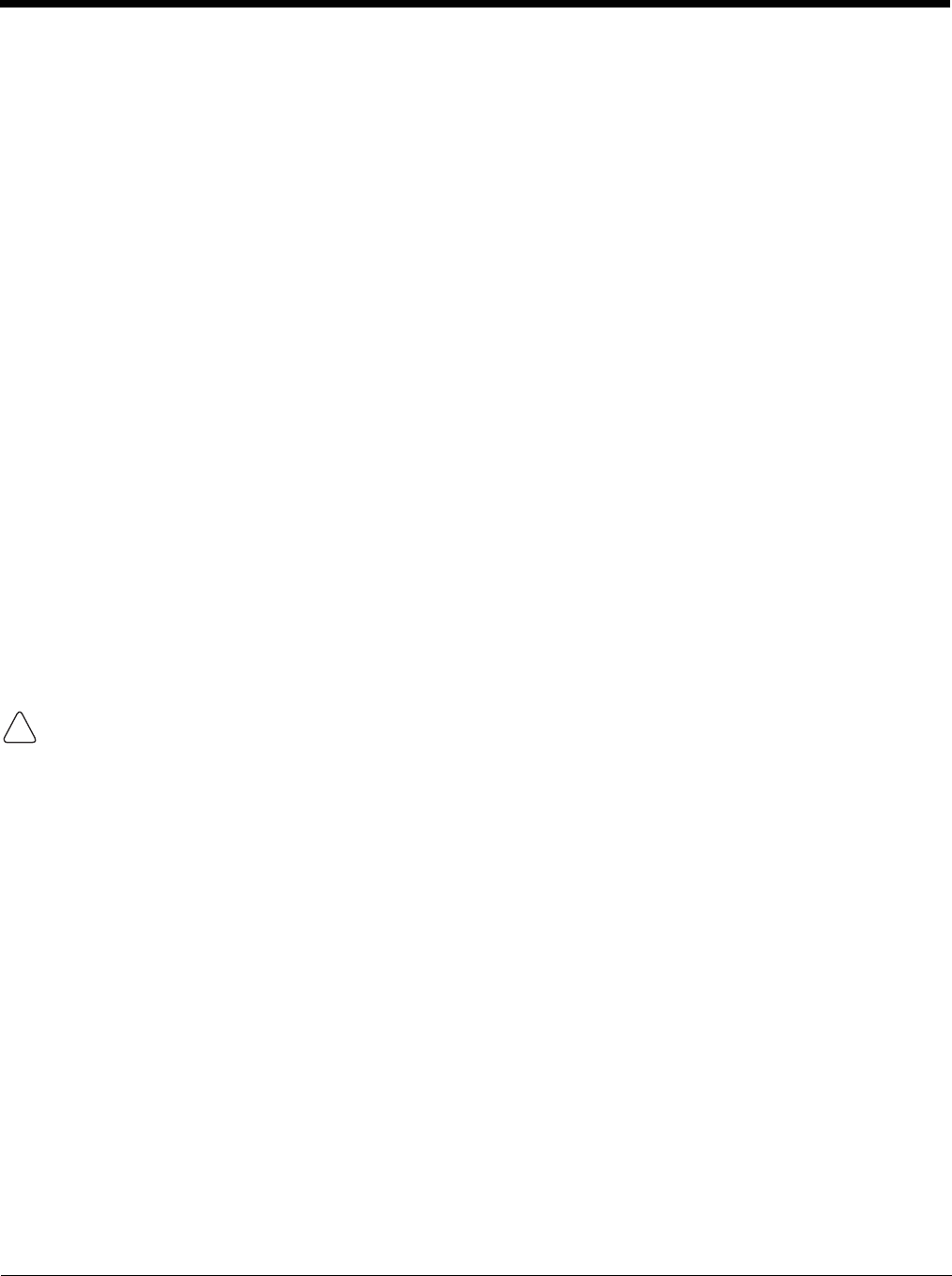
3 - 16
Charging Guidelines
Follow these guidelines to maximize the life of the Dolphin 6500’s internal backup battery under normal
usage conditions:
• Keep a charged Li-Ion battery pack in the Dolphin terminal.
• Keep the Dolphin terminal connected to a power source when the terminal is not in use.
Resetting the Terminal
Soft Reset: Using the stylus, press the Reset button. The screen turns white and the decode/scan LED flashes
blue for approximately 10 seconds.
Hard Reset: 28-key: Press and hold the
Power button and then using the stylus, press the Reset button.
52-key: Press and hold the
Z (Power) button and then using the stylus, press the Reset button.
The screen turns white and the decode/scan LED flashes blue for approximately 18 seconds.
Soft Reset (Warm Boot)
A soft reset re-boots the terminal without losing RAM data, terminates all running applications, reloads
the OS, and launches Autoinstall, which installs any CAB or REG files in the \\Honeywell\AutoInstall
folder.
You would perform a soft reset 1) when the terminal fails to respond, 2) after installing software
applications that require a reboot, 3) after making changes to certain system settings, or 4) to install new
CAB or REG files.
The desktop appears when the Soft Reset is complete.
Hard Reset (Cold Boot)
Warning:A hard reset erases all of the data and applications stored in RAM memory, reloads the OS, resets
the Real Time Clock (RTC), and launches Autoinstall, which installs any CAB or REG files in the
\\Honeywell\AutoInstall folder.
Hard resets automatically launch a soft reset as part of the boot process if there are CAB files present.
You would perform a Hard Reset (instead of a Soft Reset) when you want to ensure the RAM memory is
also cleared. RAM memory stores settings for Internet Explorer, Outlook, and other Microsoft
applications.
Note: Set the time and date after each hard reset to ensure that the system clock is accurate. Double-click the date
on the command bar to open the Clock setting and set the time and date.
Suspend Mode
Suspend Mode suspends terminal operation. The terminal appears to be “off” when in Suspend Mode.
The terminal is programmed to go into Suspend Mode automatically when inactive for a specified period
of time. You can set this time period in the Power setting.
To suspend operation, press the red Power button to put the terminal in Suspend Mode on the 28-key
Dolphin 6500 or press the Blue then Z (Power) keys on the 52-key Dolphin 6500. To wake the device,
press the Power button. You may also press the front or rear scan keys to wake a suspended device.
!