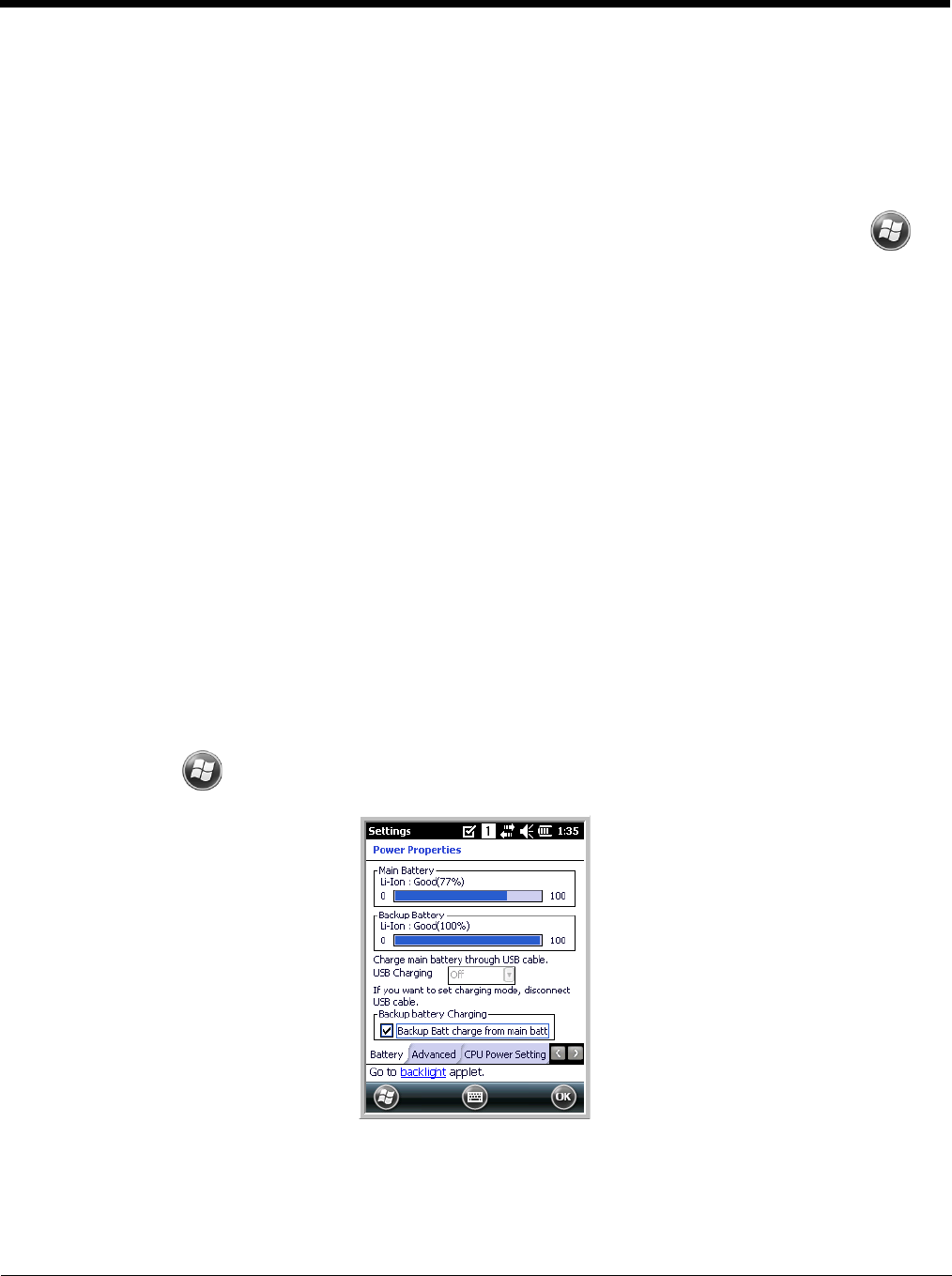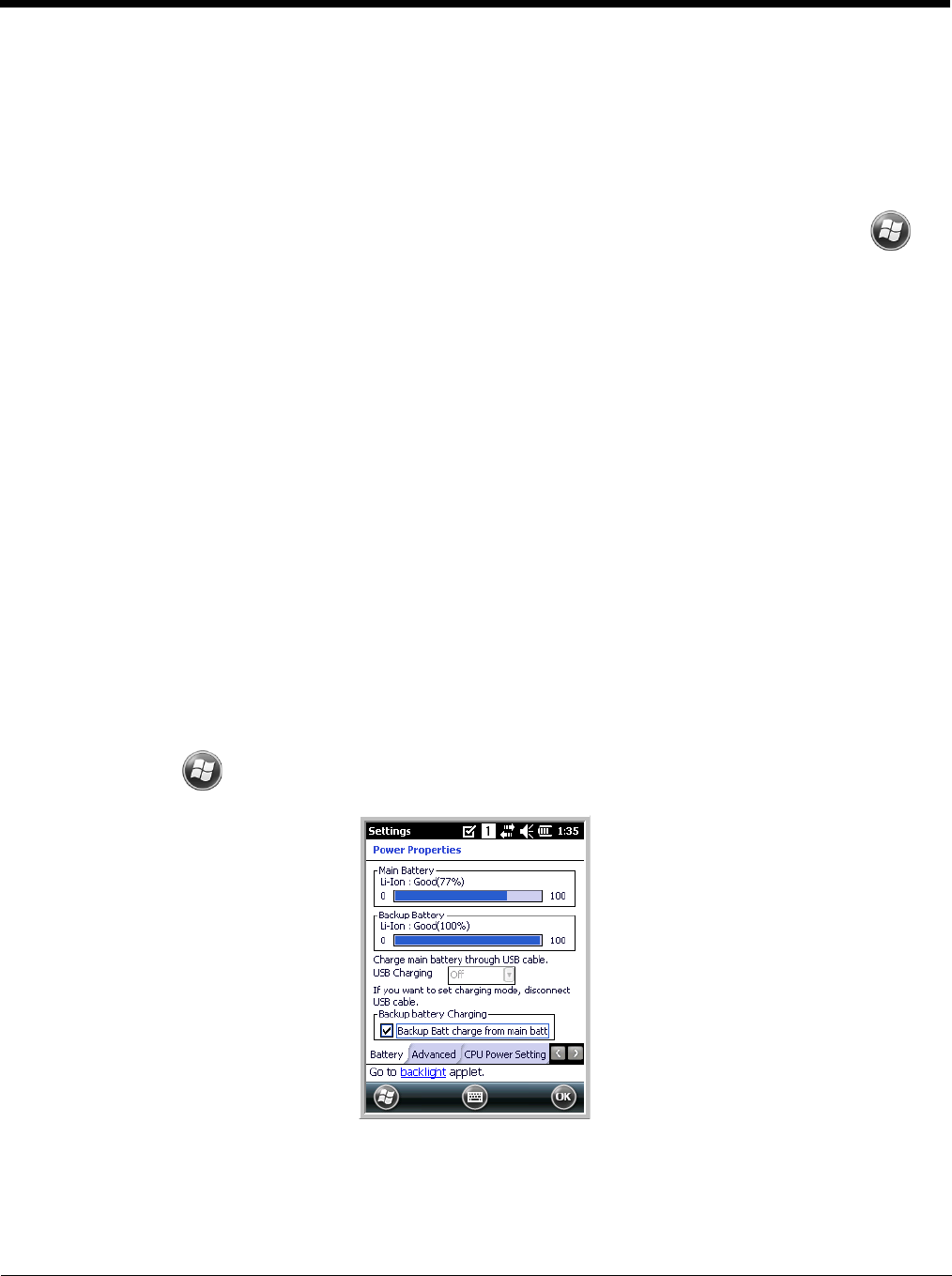
3 - 14
Charging Options
When the battery is installed in the terminal, you can use any of the peripherals listed below to charge the
battery.
• Dolphin HomeBase/eBase Device (see page 10-1)
• Dolphin Comm/Charge Cable; Managing Main Battery Power (see page 3-14) You may charge the
device using the USB connection if you do not have a wall adapter. There are two options that allow
either 100mA or 500mA of current over the USB connection. Access the option by selecting >
Settings > System > Power > USB Charging.
To fully charge the Li-Ion battery before installing it in the terminal, use the
• Dolphin QuadCharger Device (see page 11-1) or insert the battery in the spare battery charging well
in the back of either the Dolphin HomeBase or Dolphin eBase.
Charging Time
The 3300mAh battery pack charges to full capacity in an average of 5 1/2 hours for a fully depleted
battery. It takes less time if the battery has some charge.
Managing Main Battery Power
Data and files saved on the Dolphin terminal may be stored in RAM memory; therefore, maintain a
continuous power supply to the terminal to help prevent data loss. When you remove a battery pack, insert
another charged battery pack in the Dolphin. If the main battery pack is low, insert the terminal into a
charging peripheral to power the terminal and begin recharging the battery.
Note: If the main battery is low and the terminal is in Suspend Mode, pressing the Power button does
not
wake
the Dolphin 6500 terminal; you must first replace the discharged battery with a fully charged battery or apply
A/C power to the terminal.
Checking Battery Power
Power icons appear in the title bar at the top of the window. Tap on the battery icon to open the Power
Properties or select > Settings > System > Power. The Battery screen opens displaying the charge
status of both the main and backup batteries.
Storage Guidelines
To maintain optimal battery performance, follow these storage guidelines: