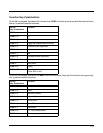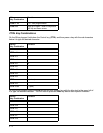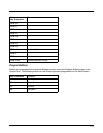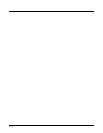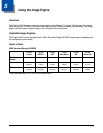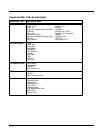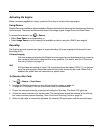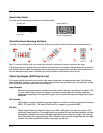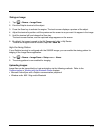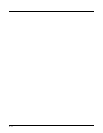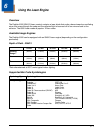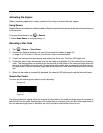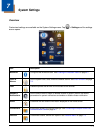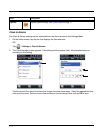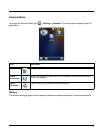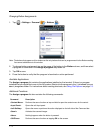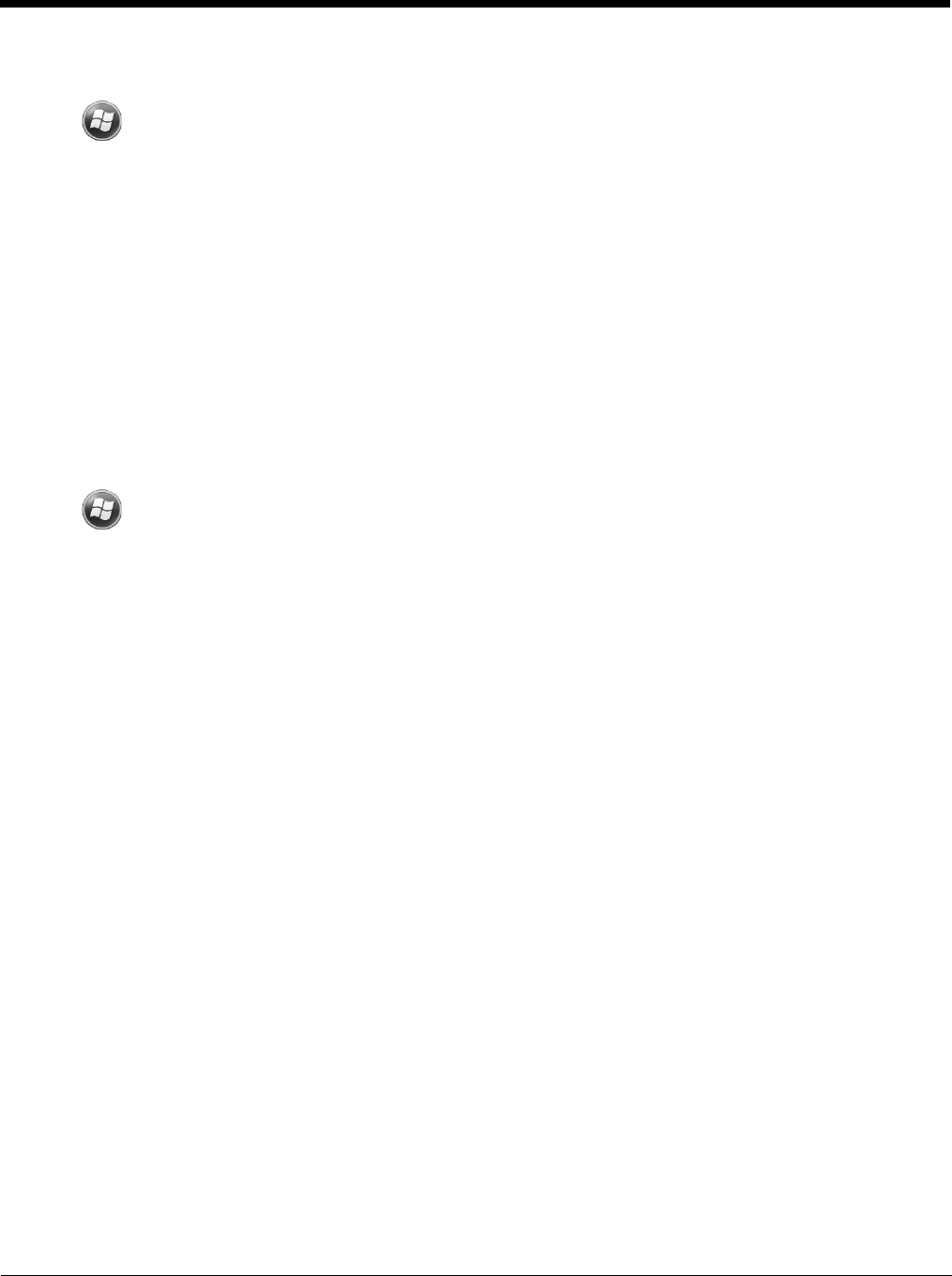
5 - 5
Taking an Image
1. Tap > Demos > Image Demo.
2. Point the Dolphin terminal at the object.
3. Press the Scan key to activate the engine. The touch screen displays a preview of the object.
4. Adjust the terminal’s position until the preview on the screen is as you want it to appear in the image.
5. Hold the terminal still and release the Scan key.
The touch screen flashes, and the captured image appears on the screen.
6. By default, the image is saved to the My Documents folder in My Device.
To save the image to another location, tap File > Save As.
High-Vis Aiming Pattern
If your Dolphin terminal is configured with the 5300SR imager, you can enable the aiming pattern for
imaging in the Image Demo application.
1. Tap > Demos > Image Demo > Setup menu > Aimer.
2. The aiming pattern is now enabled for imaging.
Uploading Images
Image files can be transmitted to a host workstation via the following methods. Refer to the
Communication or Working with the Bluetooth Radio chapters.
• Microsoft ActiveSync and a Dolphin communication peripheral
• Wireless radio: 802.11b/g and/or Bluetooth