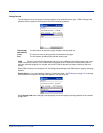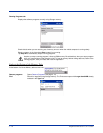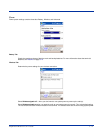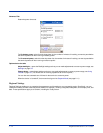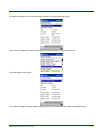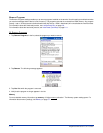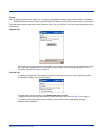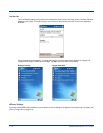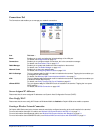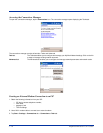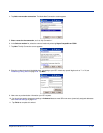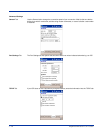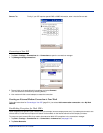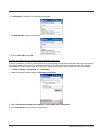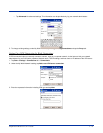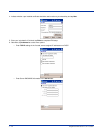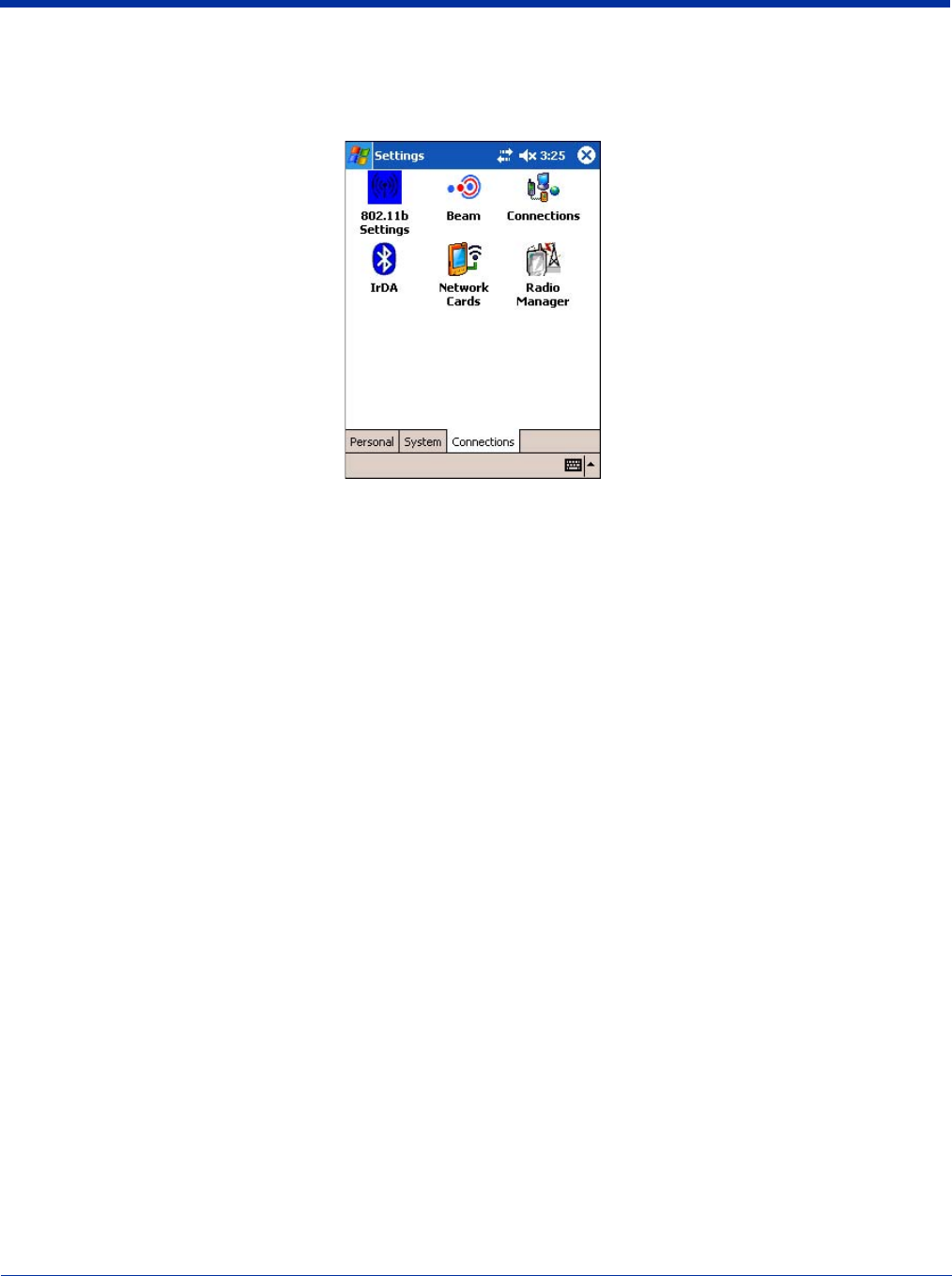
Dolphin® 9500 Series User’s Guide 5 - 17
Connections Tab
The Connections tab enables you to manage your network connections.
Icon This icon …
Beam Enables you to verify and adjust the infrared settings of the IrDA port.
For details, see Using Infrared on page 6-5.
Connections Enables you to configure network connections; this is the connections manager.
For details, see Connections Tab on page 5-17.
Radio Manager Enables you to enable and disable the radios installed on the terminal.
For details, see The Radio Manager on page 4-15.
Network Cards Enables you to view your network cards.
For details, see Configuring Network Cards on page 5-28.
802.11b Settings This icon appears only if an 802.11b radio is installed on the terminal. Tapping the icon enables you
to configure your 802.11b radio.
For details, see Wireless LAN Communications with 802.11b on page 7-1.
IrDA This icon appears only if a Bluetooth radio is installed on the terminal. Tapping the icon enables you
to disable or enable the IrDA port.
For details, see Verify That the IrDA Port is Enabled on page 6-5.
uPhone GPRS This icon appears only if a GSM/GPRS radio is installed on the terminal. Tapping the icon opens
GPRS settings.
For details, see GPRS Connection on page 9-25.
Server-Assigned IP Addresses
Please note that all server-assigned IP addresses use Dynamic Host Configuration Protocol (DHCP).
Zero-Config Wi-Fi
Please note that the zero-config Wi-Fi feature of Windows Mobile is disabled on Dolphin 9500 series mobile computers.
Creating a Wireless Network Connection
On Dolphin 9500 Series terminals, wireless networks need to be configured according to the radio installed in the terminal.
For more information about 802.11b radios, see Wireless LAN Communications with 802.11b on page 7-1.
For more information about Bluetooth radios, see Wireless PAN Communications with Bluetooth on page 8-1.
For more information about GSM/GPRS radios, see Wireless WAN Communications with GSM/GPRS on page 9-1.