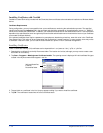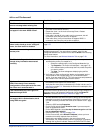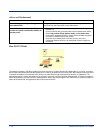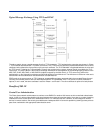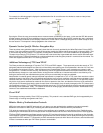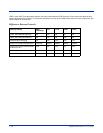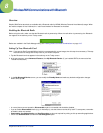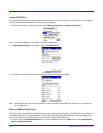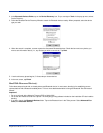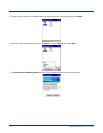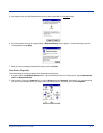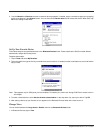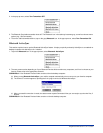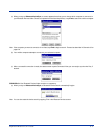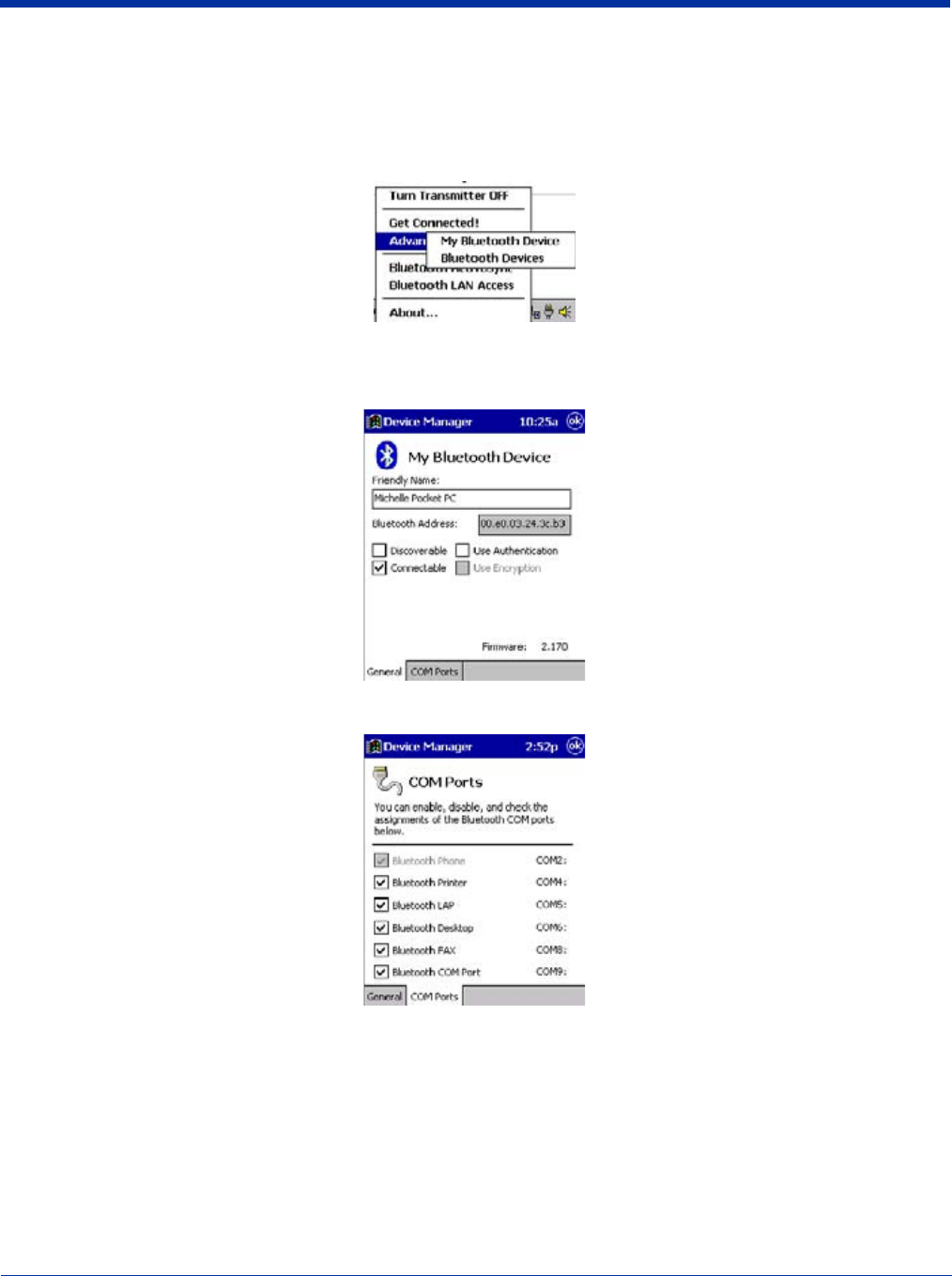
8 - 2 Dolphin® 9500 Series User’s Guide
Assign COM Ports
Follow these steps to view and/or modify the Bluetooth COM ports. If you are not going to use the IrDA port, you can disable it
to free up a port for Bluetooth devices; see Using Infrared on page 6-5.
1. Tap on the Bluetooth icon on the Today screen. Select Advanced Features then My Bluetooth Device.
Note: If you installed OBEX, the menu also lists Transfer via Bluetooth.
2. The My Bluetooth Device screen appears. Tap on the COM Ports tab.
3. As needed, view and/or enable/disable the Bluetooth COM port assignments. Tap OK.
Note: The Bluetooth Phone port cannot be disabled. For more information about COM ports, see the Com Port Assignment
Table on page A-12.
Discover Bluetooth Device(s)
Follow these steps to discover other Bluetooth devices nearby, including non-phone devices. The Device Discovery Wizard is a
more detailed alternative to using the Bluetooth “Get Connected!” Wizard or Bluetooth ActiveSync or Bluetooth LAN Access
options. The Device Discovery Wizard allows you to discover any type of Bluetooth device.
1. If not open, launch the Bluetooth Devices folder. Tap on the Bluetooth icon on the Today screen. Select Advanced Fea-
tures then Bluetooth Devices.