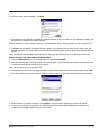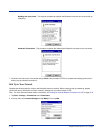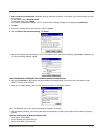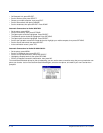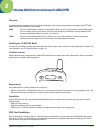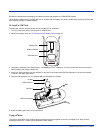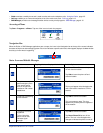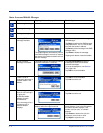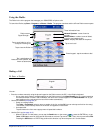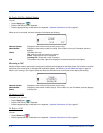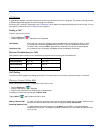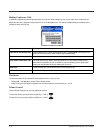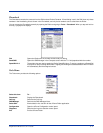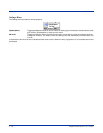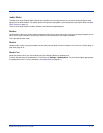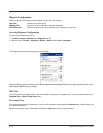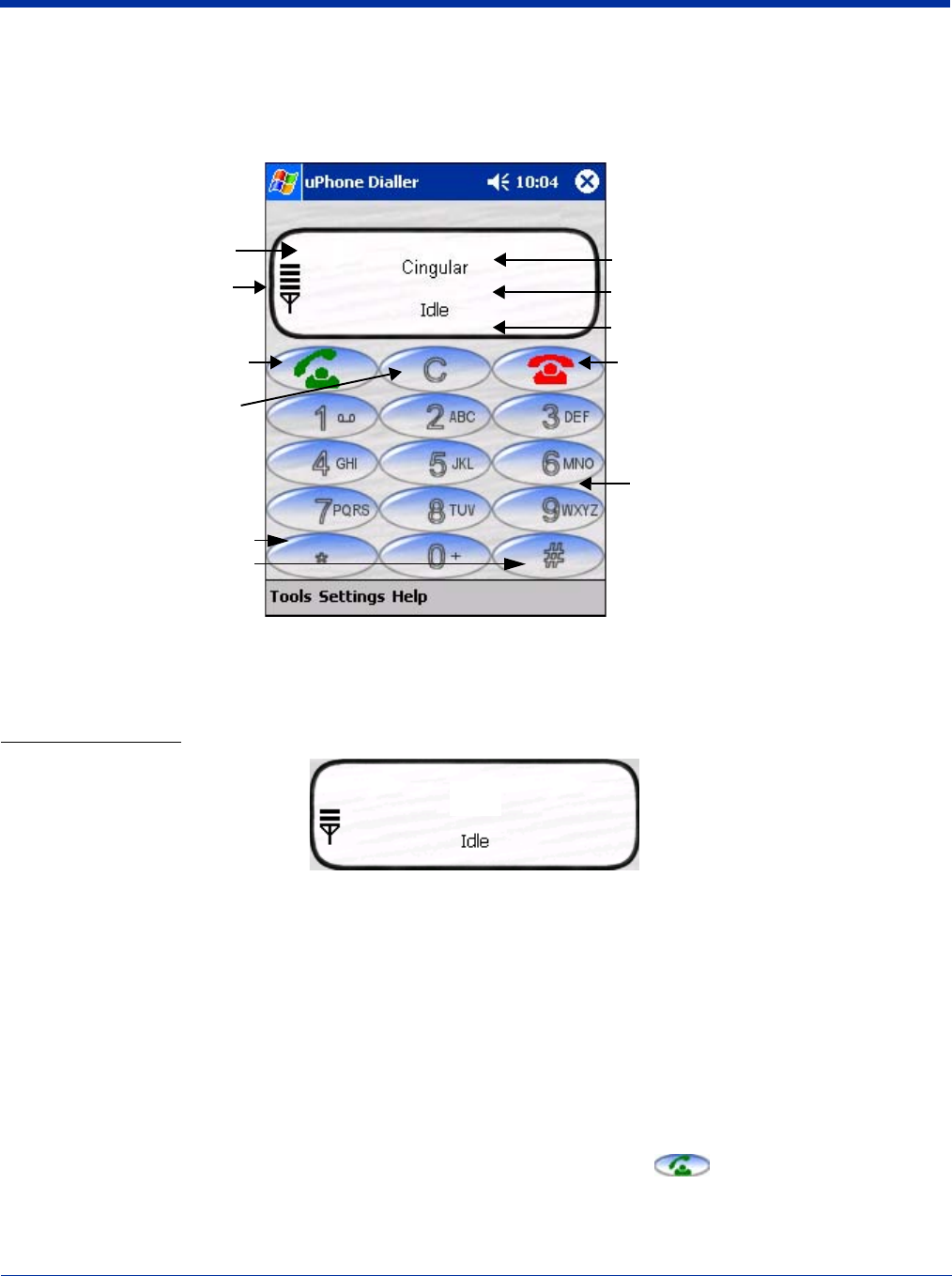
Dolphin® 9500 Series User’s Guide 9 - 5
Using the Dialler
The Dialler is the is the program that manages your GSM/GPRS cell phone calls.
To launch the Dialler, tap Start > Programs > uPhone > Dialler. The program launches and the uPhone Dialler screen opens:
Making a Call
To Enter a Number
You can:
• Enter the numbers manually using the phone keypad on the Dialler screen, the SIP, or the Dolphin keyboard.
• As you enter each number, the digits appears on the Dialler screen in the Name/Number line. If a contact matching
the entered number is found in the Phonebook, the name of the contact appears in the Name/Number line as you
type; tapping on the name enters the rest of the number automatically.
• Use the Phonebook (see page 9-9) to
• Select an existing contact.
Tap Tools > Phonebook, select a name or number in the list, and tap OK (you can also tap and hold on the entry).
The number is automatically entered in the Dialler and appears on the screen.
• Use speed dial.
Tap and hold on the list to see a popup menu of speed dial numbers.
• Use the Call Log (see page 9-13)
• When the phone is in Idle status, you can tap the Send button on the screen , press the ENTER key, or tap
Tools > Call Log to see a list of the last 20 calls made or received. Tap and hold on an entry in the list and select Dial.
Pressing the Send button or ENTER key performs this function only when the phone is in an Idle Status.
Three information lines:
Network Operator - name of service
provider.
Number/Name - number/ name of dialed,
incoming, and outgoing calls.
Status - displays the status of the phone.
Tap to end a call
Phone keypad - tap the numbers to dial
Signal Strength -
Tap to send (make) a call or
accept an incoming call
Dialler screen
Tap to clear the Dialler
Tap * and # buttons for
interactive voice systems; also
known as touchtones.
Cingular