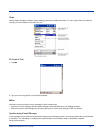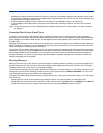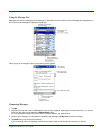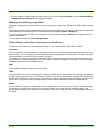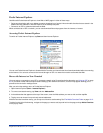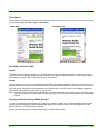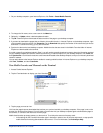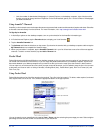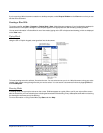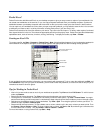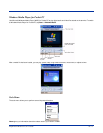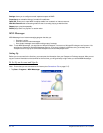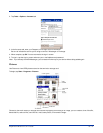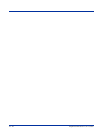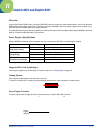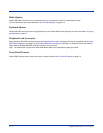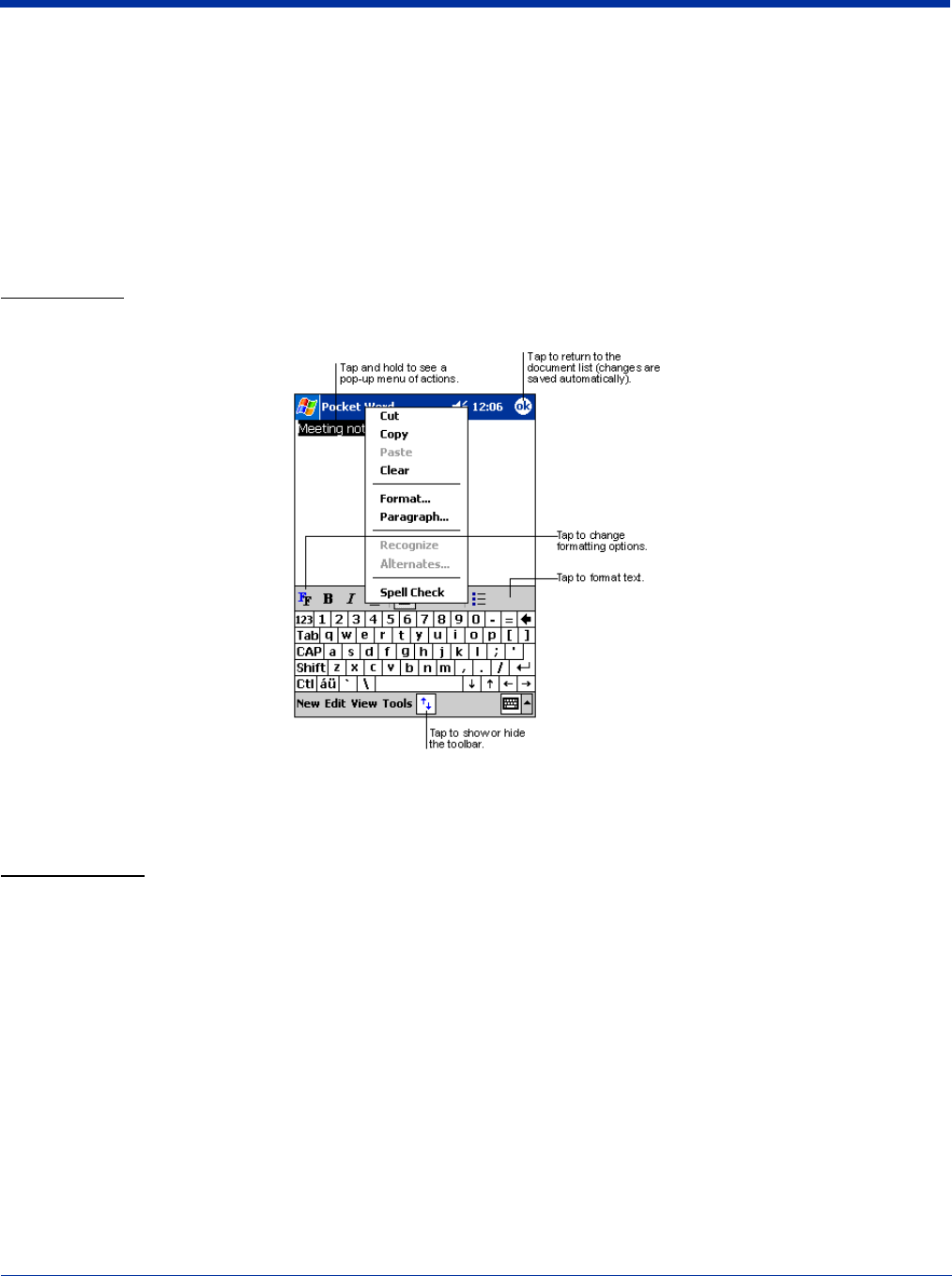
Dolphin® 9500 Series User’s Guide 10 - 15
If you’re opening a Word document created on a desktop computer, select Wrap to Window on the View menu so that you can
see the entire document.
Creating a Word File
To create a new file, tap Start > Programs > Pocket Word > New. A blank document appears. If you’ve selected a template for
new documents in the Options dialog box, that template appears with appropriate text and formatting already provided.
You can enter information in Pocket Word in one of two modes (typing on the SIP or keyboard and drawing), which are displayed
on the View menu.
Typing Mode
Using the SIP or Dolphin keypad, enter typed text into the document.
To format existing text and to edit text, first select the text. You can select text as you do in a Word document, using your stylus
instead of the mouse to drag through the text you want to select. You can search a document to find text by tapping Edit and
then Find/Replace.
Drawing Mode
In drawing mode, use your stylus to draw on the screen. Gridlines appear as a guide. When you lift your stylus off the screen
after the first stroke, you’ll see a drawing box indicating the boundaries of the drawing. Every subsequent stroke within or touching
the drawing box becomes part of the drawing.
For more information on using Pocket Word, tap Start and then Help.