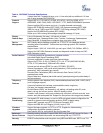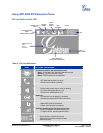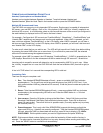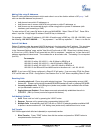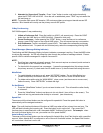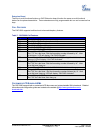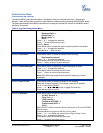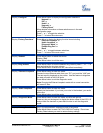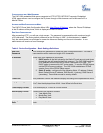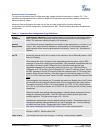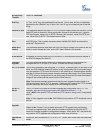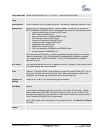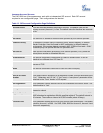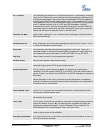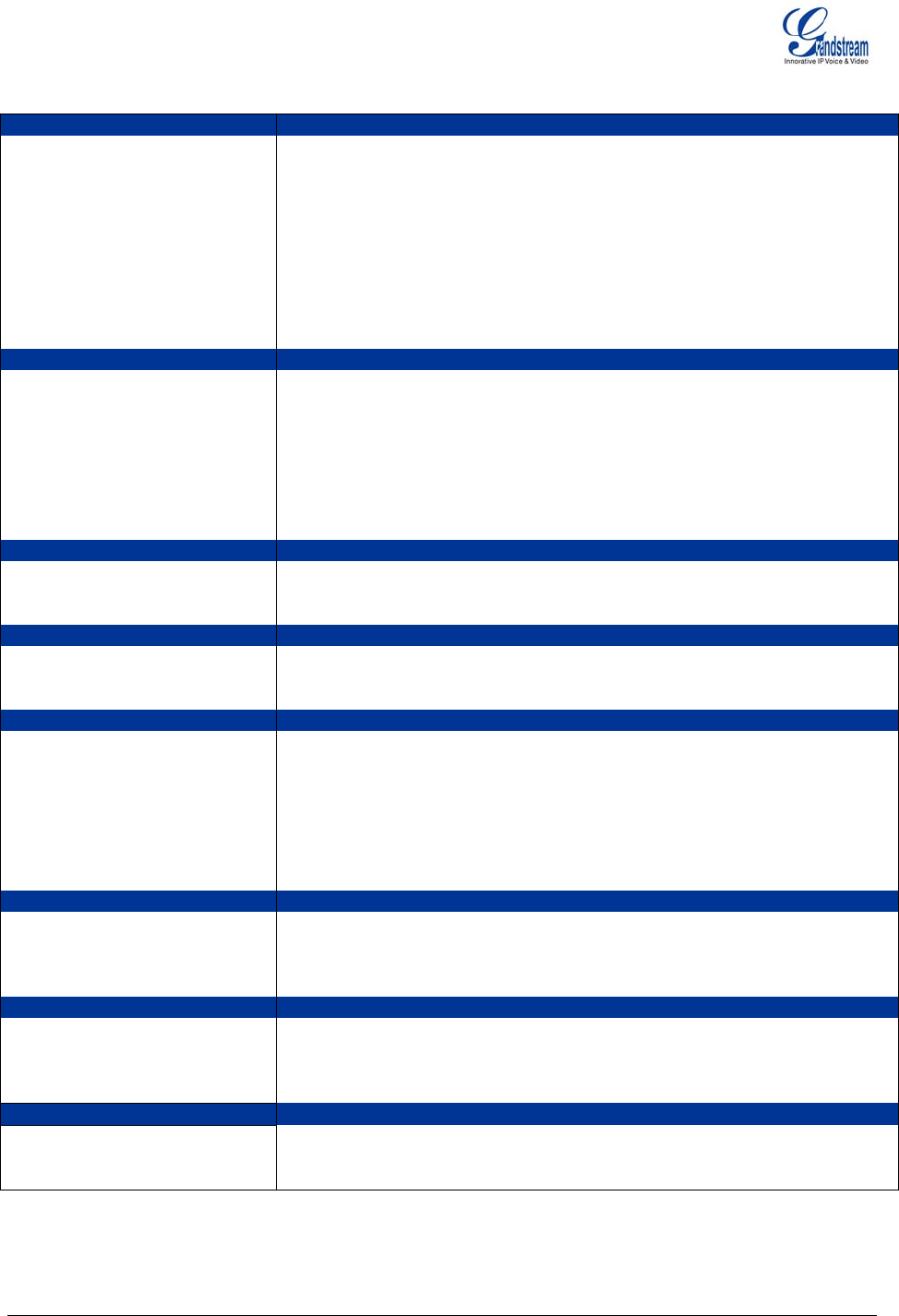
Display “Configure” Press Menu button to display the configuration selections:
“Network” or
“SIP” or
“Audio” or
“Upgrade” or
“Factory Reset”
More detailed information on these selections are in the web
configuration page.
Press ‘↓’ or ’↑’ to toggle the selection.
Press ‘←’ to return the main menu.
Display “Factory Functions” display the factory function items including Press Menu to
“Ethernet Loopback” or
“Audio Loopback” or
“Diagnostic Mode” or
“Enable Diag Port” or
“Back”
Press ‘↓’ or ’↑’ to toggle between selections.
Press ‘←’ to return to the main menu.
Display “Reboot” device Press Menu button to reboot the
Display “Exit”
Press Menu button to exit the menu
Display “Ring Volume” Pres press ‘←’ or ’ →’ to s Menu button to hear the selected ring volume,
hear and adjust the ring tone volume.
Press Menu button to select and exit, take effect immediately.
Display “Ethernet Loopback” Press Menu button to enter this mode
Connect a cross Ethernet cable from your “PC” port, and the “LAN” port.
ose
ealth of the RJ45 jacks.
The test result is displayed on the screen. Use this feature to diagn
the state of h
Press Menu button to exit the diagnostic mode.
tion
Note: Running the Ethernet Loopback mode with a normal connec
will cause IP loss.
Display “Audio Loopback” Press Menu button to enter this mode
Speak into the handset. If you hear your voice in the handset, your audio
works fine.
Press Menu button to exit the mode.
Display “Diagnostic Mode” nter this mode, all LEDs will light up Press Menu button to e
Press any key on the keypad, to display the button name in the LCD. Lift
Menu button to exit the diagnostic
and put back the handset or press
mode.
Display “Factory Reset”.
e
Key in the physical/MAC address on back of the phone.
Press Menu but
ton to reset FACTORY DEFAULT setting. Do not us
Factory Reset unless you want to restore factory settin
gs
Grandstream Networks, Inc. GXP-2000 Users Manual Page 17 of 33
Firmware 1.1.1.14 Last Updated: 12/2006