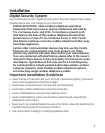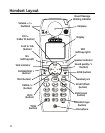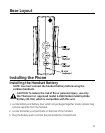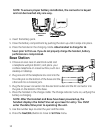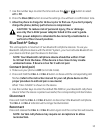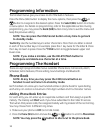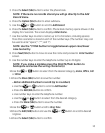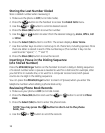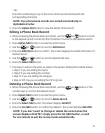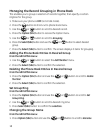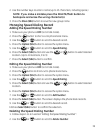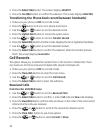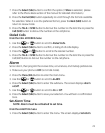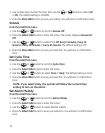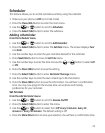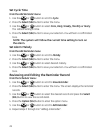17
- OR -
Press the number keys to go to the name of the records started with the
corresponding character.
NOTE: Your phone book records are sorted automatically in
alphabetical order.
5. Press the Option (SKL) button to view the details of the record.
Editing a Phone Book Record
1. When reviewing the phone book records list, use the or button to scroll
to the desired record or enter the rst character of name for alphabetical search.
. Press
Option (SKL) button to access the option menu.
. Use the
or button to scroll to Edit Record.
4. Press the
Edit (SKL) button to conrm. The screen displays the detail information of
desired record.
5. Use the
or button to scroll to desired edit item.
6. Press the
Select (SKL) button.
7. The steps to edit are the same as steps in the section Adding Phone Book Entries.
• Step 7 if you are editing the name.
• Step 9 if you are editing the number.
• Step 11 if you are editing the category.
• Step 1 VIP ring you are editing the VIP ring tone.
Deleting a Phone Book Record
1. When reviewing the phone book records list, use the or button or the
number keys to scroll to the desired record.
. Press
Option (SKL) button to access the option menu.
. Use the
or button to scroll to Delete Record.
4. Press the
Select (SKL) button. The screen displays DELETE?.
5. Press the
Yes (SKL) button to conrm the deletion. The screen displays DELETED.
NOTE: If you don’t want to change or delete the record when the
screen displays DELETE?, simply press the No (SKR) button, or wait
for one minute to exit the review mode automatically.