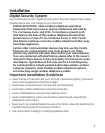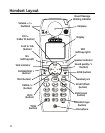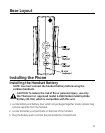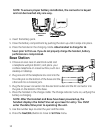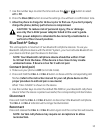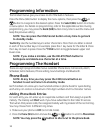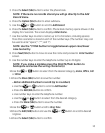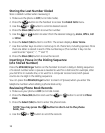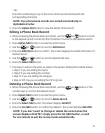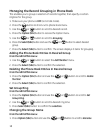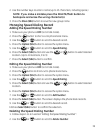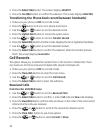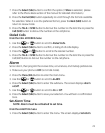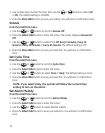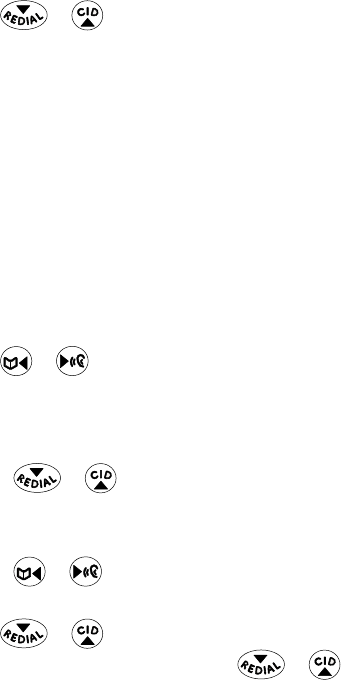
15
. Press the Select (SKL) button to enter the phone book.
NOTE: If there are no records stored you will go directly to the Add
Record menu.
4. Press the Option (SKL) button to enter submenu.
5. Use the
or button to scroll to Add Record.
6. Press the
Select (SKL) button to conrm. Phone book memory space shows on the
display for seconds. The screen displays Enter Name.
7.
Use the number keys to enter a name ( up to 15 characters, including spaces).
More than one letter is stored in each of the number keys. (The number 1 key can
be used to enter “space”,”-”,”*”, and “!”)
NOTE: Use the */TONE button to toggle between upper case/lower
case text entry.
8. Press Next (SKL) button to move to save the name and proceed to Enter Number
screen.
9. Use the number keys to enter the telephone number (up to 0 digits).
NOTE: If you make a mistake press the DELETE/ash button to
backspace and erase the wrong character(s).
10. Use the or
button to select from the desired category; Home, Ofce, Cell
or Other.
11. Press the
Store (SKL) button to save the number.
- Add an additional Number to record (Up to 4 numbers)
• Use the
or button to scroll to Add Number.
• Press the
Edit (SKL) button to conrm.
• Use number keys to enter the telephone number.
• Use the
or
button to select from the desired category.
• Press the
Store (SKL) button to save the number.
1. Use the
or button scroll to Ring Tone.
1. Press the
Edit (SKR) button and use the or
button to scroll to desired
ringtone.
14. Press the
Select (SKL) button to conrm.