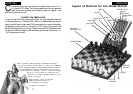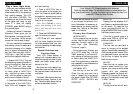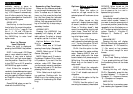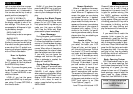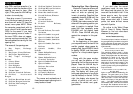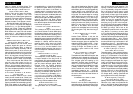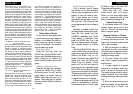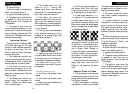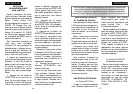Screen Symbols
When a ‘+’ appears on the screen,
it is a reminder that you are in
check. When an ‘O’ appears on the
screen, the game you are playing
can be rated. When an ‘=’ appears,
it indicates you are in two human
player mode. And lastly when an ‘!’
appears on the screen, you are being
warned that one of your pieces is
threatened with capture. (This is
similar to the friendly "en garde"
warning sometimes used by human
players when they are attacking an
opponent’s queen.)
Levels of Play
Generally, the higher the level
you select, the better your LCD
Chess will
play, and the longer it
will think during its
moves.
The first
four levels (1, 2, 3 and 4) are begin-
ner levels and take approximately
4, 8, 12 and 16 seconds per move,
respectively. Level 5 is a fixed 1-
ply (one-half move) search. Levels
6 through 15 take about 1 second
per level number, so level 10 will
average about 10 seconds per
move. Levels 16 through 72 take
about 2 seconds per level number.
The amount of time taken will vary
depending on the position, the stage
of the game, and whether or not the
FAST level option is on. (See
“Level Options,” page 3)
Level 73 is an infinite level. LCD
Chess will take as long to move as
you want it to, or until it finds a
mate position in its search. Level 73
is good for problem solving (like
the MATE problems available
under OPTIONS), or it can be used
to play against. When you are tired
of waiting, press the GO key while
the computer is thinking, and the
computer will stop thinking and
play the best move it’s found so far.
Auto Play
If you would like to watch the
computer finish a game for you
automatically, press the 2nd key,
then press the PLAYER key repeat-
edly to change the number of play-
ers to zero. Press CLEAR and then
press the GO key twice and watch
the game play itself. You may stop
auto play at any time
by pressing
the GO key, which will set the num-
ber of players back to one.
Book Opening Trainer
LCD Chess makes it easy for you
to learn the same openings that
world chess champions play! At the
beginning of a game, you may
choose to learn one of 34 popular
book openings—ways to begin the
game—used by chess masters.
Press 2nd, then OPTIONS, to dis-
9
ENGLISH
rank to a piece other than a queen.
(The promotion to a queen is the
most common, so it is automatic.)
You can also use this key to set up
special positions (see page 11).
o/n KEY (CONTRAST)
Press this key repeatedly to adjust
the display contrast to one of six-
teen settings. This allows you to
compensate for differences in light-
ing and battery strength.
NEW GAME KEY
Use this key to start a new game.
RATING KEY
LCD Chess rates your play! Use
this key to view your current rating.
Also use it to enter game results for
a new rating if the ‘O’ symbol is on,
showing you played a ratable game
with no hints or take-backs.
How to Update
Your Rating:
While viewing your rating with
the ‘O’ symbol on, the first press of
the OPTIONS key shows:
Win—If you won the game, press
the RATING key to see your new
rating. Or press OPTIONS a sec-
ond time to show:
LOSE—If you lost the game,
press the RATING key to see your
new rating. Or press OPTIONS a
third time to show:
DrAW—If you drew the game,
press the RATING key to see your
new rating. Or press OPTIONS to
return to your unchanged rating dis-
play.
Playing the Black Pieces
When you want to play the Black
pieces (to let LCD Chess move
first) press the GO key before you
make your first move as White.
You’ll see the White and Black
pieces switch places immediately!
Draw Messages
During the game, your Electronic
Chess will display the word DrAW
if a three-time repetition of position
occurs, or if there has been no pawn
moved and no exchanges for 50
moves. When either of these situa-
tions takes place, the rules of chess
state that a player can claim a draw.
If you wish, you can ignore the
message
and continue the game.
When a stalemate
is reached, the
display will read StALE.
Game-Ending Messages
LCD Chess will announce mate
in two (MAtE2) and mate in three
(MAtE3). It will display +MAtE
when executing a checkmate. When
you checkmate LCD Chess, it will
display ILOSE. When you want to
claim a win, draw, or want to
resign—press the 2nd key and then
NEW GAME.
8
ENGLISH
When I LOSE is displayed
press the NEW GAME or
UNDO key.