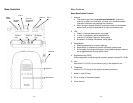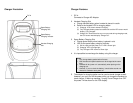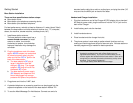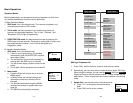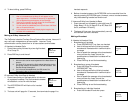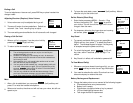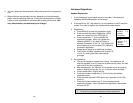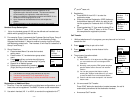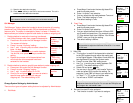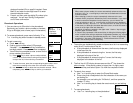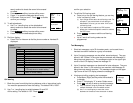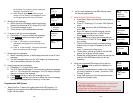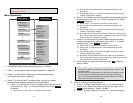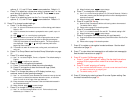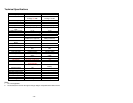designed handset ID to a specific handset. Press
Menu-9 and enter the two-digit base ID to enter
the administration mode.
b. Press 4 and then enter two digits ID number to be
assigned. You will see “Saving Configuration”
and a Done confirmation.
11
Main Menu: ÇÈ
1. KeyGuard
2. PhoneBook
11
ADD OPTION
11
Number?
SAVE DELETE
11
Name?
Caps = *
SAVE DELETE
Phonebook Operations
1. You can store up to 30 entries in the phonebook.
Each entry can contain a phone number or handset
ID (up to 28 digits) and a name (up to14 characters).
2. To access phonebook, press menu follow by “2” or
¿or À scrolling key when handset in standby mode.
3.
To add a new entry:
a.
Press ADD soft key.
b. Enter a phone number when LCD prompts
“Number?” Use DELETE soft key to delete the
last digit entered. Press SAVE when completed.
c. You will then be prompted to enter a name for the
phone number just entered.
(1) Press SAVE key to enter a phone number without
a name. All records without naming will be placed
on top of the list, in the order they are entered.
(2) To enter the name, press the corresponding keypad number one or
more times according to the order of the character on the key.
(3)
Use DELETE soft key to delete the last character entered. When
completed, press SAVE soft key to confirm your selection.
~36~
Notes:
1. When enter a phone number, the cursor automatically advances to the next
digit field. Use ¿or À scrolling key to move the cursor backward or forward
to insert or delete.
2. When entering a name, the cursor automatically advances to the next
character field if you press a different key for the next character. If you need
to enter consecutive characters from the same key, you can wait for the
cursor to advance or use ¿or À scrolling key to move the cursor backward
or forward manually. Also use ¿or À to move the cursor to insert (to the left
of the cursor) or delete (the character above the cursor, or left of the cursor if
cursor is on the right of the last character).
3. By default, all letters are entered in the upper case. Use the * key to toggle
between upper and lower cases.
4. A “Pause” entry represents a 2.8 second delay in dialing the following digits,
which is useful when calling a sequence of segmented numbers (e.g., access
code, credit card number, auto-attendant entries, etc.) Pause is entered by
pressing the * key twice (LCD displays P). Entering pause twice (PP) will
result in 5.6 seconds pause in the dialing.
4. The entries are alphabetically sorted and stored as a list in an ascending
order (A to Z) from the top of the list.
a. If the phonebook is entered from the menu, the first entry displayed
is the top of the list.
b. If the phonebook is entered using the Àarrow, the first entry
displayed is the top of the list.
c. If the phonebook is entered using the ¿arrow, the first entry
displayed is the bottom of the list.
5. The first line of LCD display shows name and the 2
nd
line shows the
phone number. If the phone number is longer than 14 digits, press
OPTION soft key and select Option 3 to view the complete number.
6.
To search for a record:
a. Use ¿orÀ scrolling key to enter the Phone Book mode.
b. Press a key that corresponds to the first character of the name you
are looking for.
c. For example, you are looking for “EnGenius”, and then press the
number “3” once.
d. Use ¿orÀ scrolling key to locate the exact record you are looking
for.
11
EnGenius
7144328668
ADD OPTION
7.
To erase phonebook:
a. Use ¿orÀ scrolling key or the alphabetical
~35~