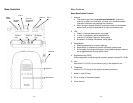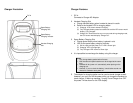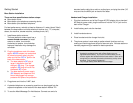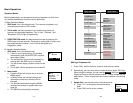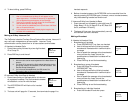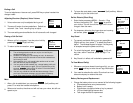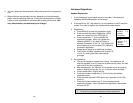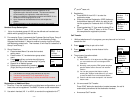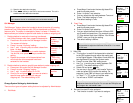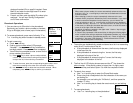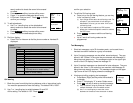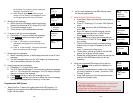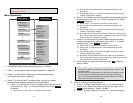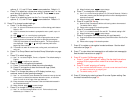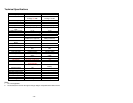3
rd
, and 4
th
base unit.
pressing the REG button. The handset has a 12 second
registration timeout starting from the registration or de-
registration option has been selected. The base and handset
will automatically exit registration mode after timeout.
2. When you conduct the registration procedure with BASE 20, the
handset ID will be ranging from 21 to 29.
3. Up to 4 bases can be installed to form a sub-multiple line
system.
4. Repeat registration or de-registration process if unsuccessful.
3. Registration:
a. Press MENU-6 from HS 11 to enter the
registration mode
b. Press and hold the Registration (REG) button on
that additional base unit, which you want to add
into the system) for 2 seconds until 4 LEDs light
up.
c. Press handset key “3”, then enter the base ID i.e.
20 for 2
nd
base, 30 for 3
rd
base, or 40 for 4
th
base.
this completes the registration process.
Handset Group Subscription
1. Up to nine handset groups (01-09) can be defined and handsets can
decide which group(s) they want to be in.
2. For example, Group 1 represents the Customer Service Group, Group 2
represents the Sales Group, and Group 3 is the Marketing Group.
Suppose that Handset 11 wants to receive incoming rings for all Sales
and Marketing related calls. Then handset 10 will need to “subscribe” to
Group 2 and Group 3.
3. Group Selections:
a. Press handset Menu-5 to enter the handset
setting menu
b. Press number “2”, handset enters group select
menu.
c.
Press ADD soft key and enter two-digit group
number (01-09) to add membership in a group.
d. Repeat for all desired groups.
e.
Delete group selections by pressing DELETE
(Right) soft key and enter group number.
Notes:
1. The handset can change group affiliations at any time.
2. The base (administrator) is not responsible for group
assignments. Consequently, it cannot de-subscribe a handset
from a group.
Registration of Additional Base
1. DuraFon 1X can be installed as the multiple base configurations: up to 4
base units can be registered. The BASE 10 serve as the master base.
2. Use admin handset, HS 11 or HS12, to conduct the registration for 2
nd
,
11
Settings: ÇÈ
1. Dial Prefix
2. Group Selection
11
Groups
A
DD DELETE
~32~
Call Transfer
1. While a telephone call is in progress, you can place call on hold and
transfer the call.
2. Press HOLD soft key to put call on hold.
3.
Press OPTION soft key to enter feature list for
selection.
4.
Three types of transfer method:
a. Transfer PBX
(1) When DuraFon 1X is adjunct to the PBX system,
you can transfer the call to an assigned PBX
extension.
(2) Normally, each propritory PBX system acquire a
specific feature code to execute “call transfer”
function
(3) You can pre-program that feature code by
entering the “System” mode (Menu-9); you need
to enter the base ID to link to the base station
(4) Press 3 and then enter the specific “call transfer”
feature code
b. Un-announced Call Transfer:
Press “END” before the destination handset answers, the call is
automatically transferred to the destination handset.
c. Announced Call Transfer:
11
You have a
Call on hold
UNHOLD OPTION
11
1.Transfer PBX
2.UnancdXfer HS
3.AncdXfer HS
11
11
Main Menu: ÇÈ
5. Settings
6. Registration
11
Registration: ÇÈ
2. Deregister
3. Set base
System: ÇÈ
2. Flash
3. Xfter PBX
~31~