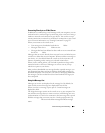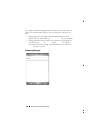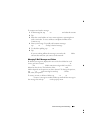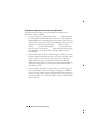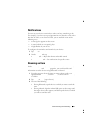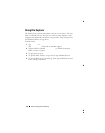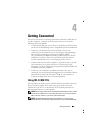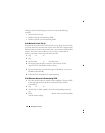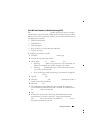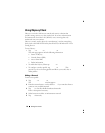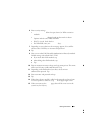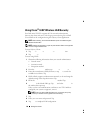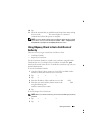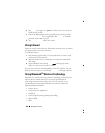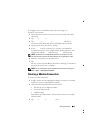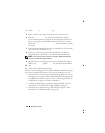Getting Connected 95
If the Wireless Network is Not Broadcasting SSID
The Configure Wireless Networks window only shows wireless networks
that broadcast a Network Name (SSID) and those that have been added.
Add the network if it is not listed. Contact your network administrator for
the following information:
• SSID (network name)
• Authentication
• Data Encryption
• Keys (if the key is not provided automatically)
• Log in if necessary
To configure the wireless network:
1
From the
Configure Wireless Networks
window, tap
Add New.
2
Provide the Network Name (SSID).
3
Select either
Internet
or
Work
in the
Connects To
box.
• Selecting
Internet
allows you to connect to your network but you
will have to manually start a VPN connection, if needed.
• Selecting
Work
automatically starts a VPN connection any time
you connect to the network.
• If you are having trouble connecting to your network, change the
Connects To
box to
Internet.
4
Tap the
Network Key
tab.
5
Enter the
Authentication
and
Data Encryption
information. If a key is
required, enter the network key.
6
Select the
802.1x
tab.
7
The Authentication and Data Encryption chosen on the previous
screen determines whether this screen is available. If available choose
the
EAP type
used on the network.
8
Ta p
OK.
9
If more than one network is listed, tap and hold the stylus on the
network name you want to connect to. A pop-up menu appears.
Ta p
Connect.
After a few seconds you should see
Connected
next to
the wireless network you selected.