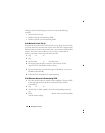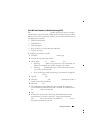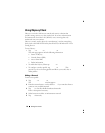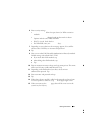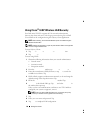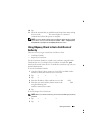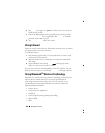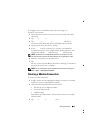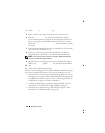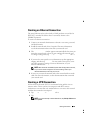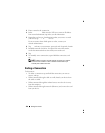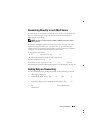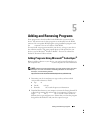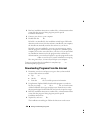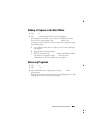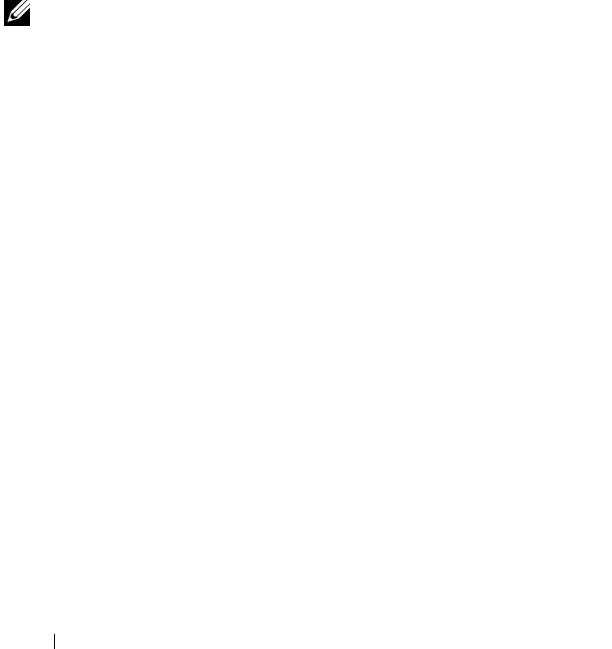
102 Getting Connected
4
Under
My ISP
or
My Work Network
, tap
Add a new modem
connection
.
5
Enter a name for the connection, such as
ISP Connection
.
6
From the
Select a modem
list, select your modem type, and tap
Next
.
If your modem type does not appear, try reinserting the modem card.
If you are using an external modem connected to your device with a
cable, select
Hayes Compatible on COM1
. See the modem user guide
for details.
7
Enter the phone number just the way you would dial it. If you need an
area code, be sure to include it. Tap
Next.
8
Enter your user name, password, and, if applicable, your domain.
This information is provided by your ISP or network administrator.
NOTE: You should not need to change any settings in Advanced. Most ISPs
now use a dynamically assigned address.
9
If the ISP you are connecting to does not use a dynamically assigned
address, tap
Advanced
, tap the
TCP/IP
tab, and then enter the address.
10
Ta p
OK
.
11
Select other required options and tap
Finish
.
When you open Messaging, Internet Explorer Mobile, or MSN Messenger,
your device automatically connects. Once you are connected, you can:
• Send and receive e-mail messages using Messaging. Before you can use
Messaging, you need to provide the information that Messaging needs
to communicate with the e-mail server. See "Connecting Directly to an
E-Mail Server" on page 105 for more information.
• See Web and WAP pages using Internet Explorer Mobile. For more
information, see "Using Internet Explorer Mobile" on page 119.
• Send and receive instant messages with MSN Messenger. For more
information, see "MSN Messenger" on page 116.